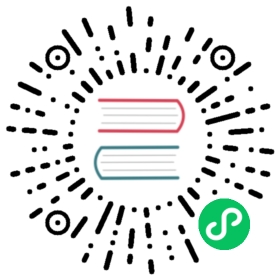Use a Service to Access an Application in a Cluster
This page shows how to create a Kubernetes Service object that external clients can use to access an application running in a cluster. The Service provides load balancing for an application that has two running instances.
Before you begin
You need to have a Kubernetes cluster, and the kubectl command-line tool must be configured to communicate with your cluster. It is recommended to run this tutorial on a cluster with at least two nodes that are not acting as control plane hosts. If you do not already have a cluster, you can create one by using minikube or you can use one of these Kubernetes playgrounds:
Objectives
- Run two instances of a Hello World application.
- Create a Service object that exposes a node port.
- Use the Service object to access the running application.
Creating a service for an application running in two pods
Here is the configuration file for the application Deployment:
service/access/hello-application.yaml
apiVersion: apps/v1kind: Deploymentmetadata:name: hello-worldspec:selector:matchLabels:run: load-balancer-examplereplicas: 2template:metadata:labels:run: load-balancer-examplespec:containers:- name: hello-worldimage: gcr.io/google-samples/node-hello:1.0ports:- containerPort: 8080protocol: TCP
Run a Hello World application in your cluster: Create the application Deployment using the file above:
kubectl apply -f https://k8s.io/examples/service/access/hello-application.yaml
The preceding command creates a Deployment and an associated ReplicaSet. The ReplicaSet has two Pods each of which runs the Hello World application.
Display information about the Deployment:
kubectl get deployments hello-worldkubectl describe deployments hello-world
Display information about your ReplicaSet objects:
kubectl get replicasetskubectl describe replicasets
Create a Service object that exposes the deployment:
kubectl expose deployment hello-world --type=NodePort --name=example-service
Display information about the Service:
kubectl describe services example-service
The output is similar to this:
Name: example-serviceNamespace: defaultLabels: run=load-balancer-exampleAnnotations: <none>Selector: run=load-balancer-exampleType: NodePortIP: 10.32.0.16Port: <unset> 8080/TCPTargetPort: 8080/TCPNodePort: <unset> 31496/TCPEndpoints: 10.200.1.4:8080,10.200.2.5:8080Session Affinity: NoneEvents: <none>
Make a note of the NodePort value for the Service. For example, in the preceding output, the NodePort value is 31496.
List the pods that are running the Hello World application:
kubectl get pods --selector="run=load-balancer-example" --output=wide
The output is similar to this:
NAME READY STATUS ... IP NODEhello-world-2895499144-bsbk5 1/1 Running ... 10.200.1.4 worker1hello-world-2895499144-m1pwt 1/1 Running ... 10.200.2.5 worker2
Get the public IP address of one of your nodes that is running a Hello World pod. How you get this address depends on how you set up your cluster. For example, if you are using Minikube, you can see the node address by running
kubectl cluster-info. If you are using Google Compute Engine instances, you can use thegcloud compute instances listcommand to see the public addresses of your nodes.On your chosen node, create a firewall rule that allows TCP traffic on your node port. For example, if your Service has a NodePort value of 31568, create a firewall rule that allows TCP traffic on port 31568. Different cloud providers offer different ways of configuring firewall rules.
Use the node address and node port to access the Hello World application:
curl http://<public-node-ip>:<node-port>
where
<public-node-ip>is the public IP address of your node, and<node-port>is the NodePort value for your service. The response to a successful request is a hello message:Hello Kubernetes!
Using a service configuration file
As an alternative to using kubectl expose, you can use a service configuration file to create a Service.
Cleaning up
To delete the Service, enter this command:
kubectl delete services example-service
To delete the Deployment, the ReplicaSet, and the Pods that are running the Hello World application, enter this command:
kubectl delete deployment hello-world
What’s next
Follow the Connecting Applications with Services tutorial.