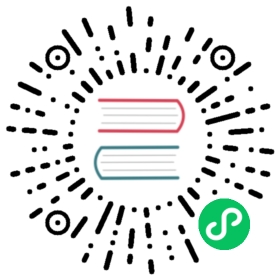Parallel Processing using Expansions
This task demonstrates running multiple Jobs based on a common template. You can use this approach to process batches of work in parallel.
For this example there are only three items: apple, banana, and cherry. The sample Jobs process each item by printing a string then pausing.
See using Jobs in real workloads to learn about how this pattern fits more realistic use cases.
Before you begin
You should be familiar with the basic, non-parallel, use of Job.
You need to have a Kubernetes cluster, and the kubectl command-line tool must be configured to communicate with your cluster. It is recommended to run this tutorial on a cluster with at least two nodes that are not acting as control plane hosts. If you do not already have a cluster, you can create one by using minikube or you can use one of these Kubernetes playgrounds:
For basic templating you need the command-line utility sed.
To follow the advanced templating example, you need a working installation of Python, and the Jinja2 template library for Python.
Once you have Python set up, you can install Jinja2 by running:
pip install --user jinja2
Create Jobs based on a template
First, download the following template of a Job to a file called job-tmpl.yaml. Here’s what you’ll download:
apiVersion: batch/v1kind: Jobmetadata:name: process-item-$ITEMlabels:jobgroup: jobexamplespec:template:metadata:name: jobexamplelabels:jobgroup: jobexamplespec:containers:- name: cimage: busybox:1.28command: ["sh", "-c", "echo Processing item $ITEM && sleep 5"]restartPolicy: Never
# Use curl to download job-tmpl.yamlcurl -L -s -O https://k8s.io/examples/application/job/job-tmpl.yaml
The file you downloaded is not yet a valid Kubernetes manifest. Instead that template is a YAML representation of a Job object with some placeholders that need to be filled in before it can be used. The $ITEM syntax is not meaningful to Kubernetes.
Create manifests from the template
The following shell snippet uses sed to replace the string $ITEM with the loop variable, writing into a temporary directory named jobs. Run this now:
# Expand the template into multiple files, one for each item to be processed.mkdir ./jobsfor i in apple banana cherrydocat job-tmpl.yaml | sed "s/\$ITEM/$i/" > ./jobs/job-$i.yamldone
Check if it worked:
ls jobs/
The output is similar to this:
job-apple.yamljob-banana.yamljob-cherry.yaml
You could use any type of template language (for example: Jinja2; ERB), or write a program to generate the Job manifests.
Create Jobs from the manifests
Next, create all the Jobs with one kubectl command:
kubectl create -f ./jobs
The output is similar to this:
job.batch/process-item-apple createdjob.batch/process-item-banana createdjob.batch/process-item-cherry created
Now, check on the jobs:
kubectl get jobs -l jobgroup=jobexample
The output is similar to this:
NAME COMPLETIONS DURATION AGEprocess-item-apple 1/1 14s 22sprocess-item-banana 1/1 12s 21sprocess-item-cherry 1/1 12s 20s
Using the -l option to kubectl selects only the Jobs that are part of this group of jobs (there might be other unrelated jobs in the system).
You can check on the Pods as well using the same label selector:
kubectl get pods -l jobgroup=jobexample
The output is similar to:
NAME READY STATUS RESTARTS AGEprocess-item-apple-kixwv 0/1 Completed 0 4mprocess-item-banana-wrsf7 0/1 Completed 0 4mprocess-item-cherry-dnfu9 0/1 Completed 0 4m
We can use this single command to check on the output of all jobs at once:
kubectl logs -f -l jobgroup=jobexample
The output should be:
Processing item appleProcessing item bananaProcessing item cherry
Clean up
# Remove the Jobs you created# Your cluster automatically cleans up their Podskubectl delete job -l jobgroup=jobexample
Use advanced template parameters
In the first example, each instance of the template had one parameter, and that parameter was also used in the Job’s name. However, names are restricted to contain only certain characters.
This slightly more complex example uses the Jinja template language to generate manifests and then objects from those manifests, with a multiple parameters for each Job.
For this part of the task, you are going to use a one-line Python script to convert the template to a set of manifests.
First, copy and paste the following template of a Job object, into a file called job.yaml.jinja2:
{% set params = [{ "name": "apple", "url": "http://dbpedia.org/resource/Apple", },{ "name": "banana", "url": "http://dbpedia.org/resource/Banana", },{ "name": "cherry", "url": "http://dbpedia.org/resource/Cherry" }]%}{% for p in params %}{% set name = p["name"] %}{% set url = p["url"] %}---apiVersion: batch/v1kind: Jobmetadata:name: jobexample-{{ name }}labels:jobgroup: jobexamplespec:template:metadata:name: jobexamplelabels:jobgroup: jobexamplespec:containers:- name: cimage: busybox:1.28command: ["sh", "-c", "echo Processing URL {{ url }} && sleep 5"]restartPolicy: Never{% endfor %}
The above template defines two parameters for each Job object using a list of python dicts (lines 1-4). A for loop emits one Job manifest for each set of parameters (remaining lines).
This example relies on a feature of YAML. One YAML file can contain multiple documents (Kubernetes manifests, in this case), separated by --- on a line by itself. You can pipe the output directly to kubectl to create the Jobs.
Next, use this one-line Python program to expand the template:
alias render_template='python -c "from jinja2 import Template; import sys; print(Template(sys.stdin.read()).render());"'
Use render_template to convert the parameters and template into a single YAML file containing Kubernetes manifests:
# This requires the alias you defined earliercat job.yaml.jinja2 | render_template > jobs.yaml
You can view jobs.yaml to verify that the render_template script worked correctly.
Once you are happy that render_template is working how you intend, you can pipe its output into kubectl:
cat job.yaml.jinja2 | render_template | kubectl apply -f -
Kubernetes accepts and runs the Jobs you created.
Clean up
# Remove the Jobs you created# Your cluster automatically cleans up their Podskubectl delete job -l jobgroup=jobexample
Using Jobs in real workloads
In a real use case, each Job performs some substantial computation, such as rendering a frame of a movie, or processing a range of rows in a database. If you were rendering a movie you would set $ITEM to the frame number. If you were processing rows from a database table, you would set $ITEM to represent the range of database rows to process.
In the task, you ran a command to collect the output from Pods by fetching their logs. In a real use case, each Pod for a Job writes its output to durable storage before completing. You can use a PersistentVolume for each Job, or an external storage service. For example, if you are rendering frames for a movie, use HTTP to PUT the rendered frame data to a URL, using a different URL for each frame.
Labels on Jobs and Pods
After you create a Job, Kubernetes automatically adds additional labels that distinguish one Job’s pods from another Job’s pods.
In this example, each Job and its Pod template have a label: jobgroup=jobexample.
Kubernetes itself pays no attention to labels named jobgroup. Setting a label for all the Jobs you create from a template makes it convenient to operate on all those Jobs at once. In the first example you used a template to create several Jobs. The template ensures that each Pod also gets the same label, so you can check on all Pods for these templated Jobs with a single command.
Note: The label key jobgroup is not special or reserved. You can pick your own labelling scheme. There are recommended labels that you can use if you wish.
Alternatives
If you plan to create a large number of Job objects, you may find that:
- Even using labels, managing so many Jobs is cumbersome.
- If you create many Jobs in a batch, you might place high load on the Kubernetes control plane. Alternatively, the Kubernetes API server could rate limit you, temporarily rejecting your requests with a 429 status.
- You are limited by a resource quota on Jobs: the API server permanently rejects some of your requests when you create a great deal of work in one batch.
There are other job patterns that you can use to process large amounts of work without creating very many Job objects.
You could also consider writing your own controller to manage Job objects automatically.