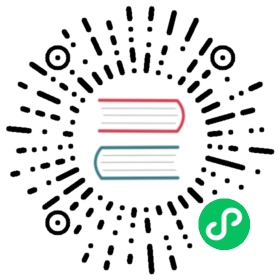Job with Pod-to-Pod Communication
In this example, you will run a Job in Indexed completion mode configured such that the pods created by the Job can communicate with each other using pod hostnames rather than pod IP addresses.
Pods within a Job might need to communicate among themselves. The user workload running in each pod could query the Kubernetes API server to learn the IPs of the other Pods, but it’s much simpler to rely on Kubernetes’ built-in DNS resolution.
Jobs in Indexed completion mode automatically set the pods’ hostname to be in the format of ${jobName}-${completionIndex}. You can use this format to deterministically build pod hostnames and enable pod communication without needing to create a client connection to the Kubernetes control plane to obtain pod hostnames/IPs via API requests.
This configuration is useful for use cases where pod networking is required but you don’t want to depend on a network connection with the Kubernetes API server.
Before you begin
You should already be familiar with the basic use of Job.
You need to have a Kubernetes cluster, and the kubectl command-line tool must be configured to communicate with your cluster. It is recommended to run this tutorial on a cluster with at least two nodes that are not acting as control plane hosts. If you do not already have a cluster, you can create one by using minikube or you can use one of these Kubernetes playgrounds:
Your Kubernetes server must be at or later than version v1.21. To check the version, enter kubectl version.
Note: If you are using MiniKube or a similar tool, you may need to take extra steps to ensure you have DNS.
Starting a Job with Pod-to-Pod Communication
To enable pod-to-pod communication using pod hostnames in a Job, you must do the following:
Set up a headless Service with a valid label selector for the pods created by your Job. The headless service must be in the same namespace as the Job. One easy way to do this is to use the
job-name: <your-job-name>selector, since thejob-namelabel will be automatically added by Kubernetes. This configuration will trigger the DNS system to create records of the hostnames of the pods running your Job.Configure the headless service as subdomain service for the Job pods by including the following value in your Job template spec:
subdomain: <headless-svc-name>
Example
Below is a working example of a Job with pod-to-pod communication via pod hostnames enabled. The Job is completed only after all pods successfully ping each other using hostnames.
Note: In the Bash script executed on each pod in the example below, the pod hostnames can be prefixed by the namespace as well if the pod needs to be reached from outside the namespace.
apiVersion: v1kind: Servicemetadata:name: headless-svcspec:clusterIP: None # clusterIP must be None to create a headless serviceselector:job-name: example-job # must match Job name---apiVersion: batch/v1kind: Jobmetadata:name: example-jobspec:completions: 3parallelism: 3completionMode: Indexedtemplate:spec:subdomain: headless-svc # has to match Service namerestartPolicy: Nevercontainers:- name: example-workloadimage: bash:latestcommand:- bash- -c- |for i in 0 1 2dogotStatus="-1"wantStatus="0"while [ $gotStatus -ne $wantStatus ]doping -c 1 example-job-${i}.headless-svc > /dev/null 2>&1gotStatus=$?if [ $gotStatus -ne $wantStatus ]; thenecho "Failed to ping pod example-job-${i}.headless-svc, retrying in 1 second..."sleep 1fidoneecho "Successfully pinged pod: example-job-${i}.headless-svc"done
After applying the example above, reach each other over the network using: <pod-hostname>.<headless-service-name>. You should see output similar to the following:
kubectl logs example-job-0-qws42
Failed to ping pod example-job-0.headless-svc, retrying in 1 second...Successfully pinged pod: example-job-0.headless-svcSuccessfully pinged pod: example-job-1.headless-svcSuccessfully pinged pod: example-job-2.headless-svc
Note: Keep in mind that the <pod-hostname>.<headless-service-name> name format used in this example would not work with DNS policy set to None or Default. You can learn more about pod DNS policies here.