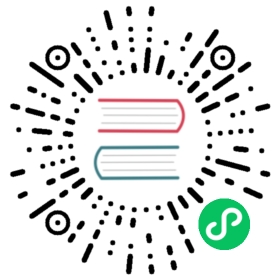Configure Pod Initialization
This page shows how to use an Init Container to initialize a Pod before an application Container runs.
Before you begin
You need to have a Kubernetes cluster, and the kubectl command-line tool must be configured to communicate with your cluster. It is recommended to run this tutorial on a cluster with at least two nodes that are not acting as control plane hosts. If you do not already have a cluster, you can create one by using minikube or you can use one of these Kubernetes playgrounds:
To check the version, enter kubectl version.
Create a Pod that has an Init Container
In this exercise you create a Pod that has one application Container and one Init Container. The init container runs to completion before the application container starts.
Here is the configuration file for the Pod:
apiVersion: v1kind: Podmetadata:name: init-demospec:containers:- name: nginximage: nginxports:- containerPort: 80volumeMounts:- name: workdirmountPath: /usr/share/nginx/html# These containers are run during pod initializationinitContainers:- name: installimage: busybox:1.28command:- wget- "-O"- "/work-dir/index.html"- http://info.cern.chvolumeMounts:- name: workdirmountPath: "/work-dir"dnsPolicy: Defaultvolumes:- name: workdiremptyDir: {}
In the configuration file, you can see that the Pod has a Volume that the init container and the application container share.
The init container mounts the shared Volume at /work-dir, and the application container mounts the shared Volume at /usr/share/nginx/html. The init container runs the following command and then terminates:
wget -O /work-dir/index.html http://info.cern.ch
Notice that the init container writes the index.html file in the root directory of the nginx server.
Create the Pod:
kubectl apply -f https://k8s.io/examples/pods/init-containers.yaml
Verify that the nginx container is running:
kubectl get pod init-demo
The output shows that the nginx container is running:
NAME READY STATUS RESTARTS AGEinit-demo 1/1 Running 0 1m
Get a shell into the nginx container running in the init-demo Pod:
kubectl exec -it init-demo -- /bin/bash
In your shell, send a GET request to the nginx server:
root@nginx:~# apt-get updateroot@nginx:~# apt-get install curlroot@nginx:~# curl localhost
The output shows that nginx is serving the web page that was written by the init container:
<html><head></head><body><header><title>http://info.cern.ch</title></header><h1>http://info.cern.ch - home of the first website</h1>...<li><a href="http://info.cern.ch/hypertext/WWW/TheProject.html">Browse the first website</a></li>...
What’s next
- Learn more about communicating between Containers running in the same Pod.
- Learn more about Init Containers.
- Learn more about Volumes.
- Learn more about Debugging Init Containers