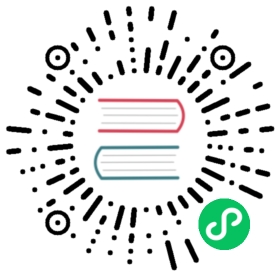- Service
- Motivation
- Service resources
- Defining a Service
- Multi-Port Services
- Choosing your own IP address
- Discovering services
- Headless Services
- Publishing Services (ServiceTypes)
- Type NodePort
- Type LoadBalancer
- Load balancers with mixed protocol types
- Disabling load balancer NodePort allocation
- Specifying class of load balancer implementation
- Internal load balancer
- TLS support on AWS
- PROXY protocol support on AWS
- ELB Access Logs on AWS
- Connection Draining on AWS
- Other ELB annotations
- Network Load Balancer support on AWS
- Other CLB annotations on Tencent Kubernetes Engine (TKE)
- Type ExternalName
- External IPs
- Session stickiness
- API Object
- Virtual IP addressing mechanism
- What’s next
Service
Expose an application running in your cluster behind a single outward-facing endpoint, even when the workload is split across multiple backends.
An abstract way to expose an application running on a set of Pods as a network service.
With Kubernetes you don’t need to modify your application to use an unfamiliar service discovery mechanism. Kubernetes gives Pods their own IP addresses and a single DNS name for a set of Pods, and can load-balance across them.
Motivation
Kubernetes Pods are created and destroyed to match the desired state of your cluster. Pods are nonpermanent resources. If you use a Deployment to run your app, it can create and destroy Pods dynamically.
Each Pod gets its own IP address, however in a Deployment, the set of Pods running in one moment in time could be different from the set of Pods running that application a moment later.
This leads to a problem: if some set of Pods (call them “backends”) provides functionality to other Pods (call them “frontends”) inside your cluster, how do the frontends find out and keep track of which IP address to connect to, so that the frontend can use the backend part of the workload?
Enter Services.
Service resources
In Kubernetes, a Service is an abstraction which defines a logical set of Pods and a policy by which to access them (sometimes this pattern is called a micro-service). The set of Pods targeted by a Service is usually determined by a selector. To learn about other ways to define Service endpoints, see Services without selectors.
For example, consider a stateless image-processing backend which is running with 3 replicas. Those replicas are fungible—frontends do not care which backend they use. While the actual Pods that compose the backend set may change, the frontend clients should not need to be aware of that, nor should they need to keep track of the set of backends themselves.
The Service abstraction enables this decoupling.
Cloud-native service discovery
If you’re able to use Kubernetes APIs for service discovery in your application, you can query the API server for matching EndpointSlices. Kubernetes updates the EndpointSlices for a Service whenever the set of Pods in a Service changes.
For non-native applications, Kubernetes offers ways to place a network port or load balancer in between your application and the backend Pods.
Defining a Service
A Service in Kubernetes is a REST object, similar to a Pod. Like all of the REST objects, you can POST a Service definition to the API server to create a new instance. The name of a Service object must be a valid RFC 1035 label name.
For example, suppose you have a set of Pods where each listens on TCP port 9376 and contains a label app.kubernetes.io/name=MyApp:
apiVersion: v1kind: Servicemetadata:name: my-servicespec:selector:app.kubernetes.io/name: MyAppports:- protocol: TCPport: 80targetPort: 9376
This specification creates a new Service object named “my-service”, which targets TCP port 9376 on any Pod with the app.kubernetes.io/name=MyApp label.
Kubernetes assigns this Service an IP address (sometimes called the “cluster IP”), which is used by the Service proxies (see Virtual IP addressing mechanism below).
The controller for the Service selector continuously scans for Pods that match its selector, and then POSTs any updates to an Endpoint object also named “my-service”.
Note: A Service can map any incoming port to a targetPort. By default and for convenience, the targetPort is set to the same value as the port field.
Port definitions in Pods have names, and you can reference these names in the targetPort attribute of a Service. For example, we can bind the targetPort of the Service to the Pod port in the following way:
apiVersion: v1kind: Podmetadata:name: nginxlabels:app.kubernetes.io/name: proxyspec:containers:- name: nginximage: nginx:stableports:- containerPort: 80name: http-web-svc---apiVersion: v1kind: Servicemetadata:name: nginx-servicespec:selector:app.kubernetes.io/name: proxyports:- name: name-of-service-portprotocol: TCPport: 80targetPort: http-web-svc
This works even if there is a mixture of Pods in the Service using a single configured name, with the same network protocol available via different port numbers. This offers a lot of flexibility for deploying and evolving your Services. For example, you can change the port numbers that Pods expose in the next version of your backend software, without breaking clients.
The default protocol for Services is TCP; you can also use any other supported protocol.
As many Services need to expose more than one port, Kubernetes supports multiple port definitions on a Service object. Each port definition can have the same protocol, or a different one.
Services without selectors
Services most commonly abstract access to Kubernetes Pods thanks to the selector, but when used with a corresponding set of EndpointSlices objects and without a selector, the Service can abstract other kinds of backends, including ones that run outside the cluster.
For example:
- You want to have an external database cluster in production, but in your test environment you use your own databases.
- You want to point your Service to a Service in a different Namespace or on another cluster.
- You are migrating a workload to Kubernetes. While evaluating the approach, you run only a portion of your backends in Kubernetes.
In any of these scenarios you can define a Service without a Pod selector. For example:
apiVersion: v1kind: Servicemetadata:name: my-servicespec:ports:- protocol: TCPport: 80targetPort: 9376
Because this Service has no selector, the corresponding EndpointSlice (and legacy Endpoints) objects are not created automatically. You can manually map the Service to the network address and port where it’s running, by adding an EndpointSlice object manually. For example:
apiVersion: discovery.k8s.io/v1kind: EndpointSlicemetadata:name: my-service-1 # by convention, use the name of the Service# as a prefix for the name of the EndpointSlicelabels:# You should set the "kubernetes.io/service-name" label.# Set its value to match the name of the Servicekubernetes.io/service-name: my-serviceaddressType: IPv4ports:- name: '' # empty because port 9376 is not assigned as a well-known# port (by IANA)appProtocol: httpprotocol: TCPport: 9376endpoints:- addresses:- "10.4.5.6" # the IP addresses in this list can appear in any order- "10.1.2.3"
Custom EndpointSlices
When you create an EndpointSlice object for a Service, you can use any name for the EndpointSlice. Each EndpointSlice in a namespace must have a unique name. You link an EndpointSlice to a Service by setting the kubernetes.io/service-name label on that EndpointSlice.
Note:
The endpoint IPs must not be: loopback (127.0.0.0/8 for IPv4, ::1/128 for IPv6), or link-local (169.254.0.0/16 and 224.0.0.0/24 for IPv4, fe80::/64 for IPv6).
The endpoint IP addresses cannot be the cluster IPs of other Kubernetes Services, because kube-proxy doesn’t support virtual IPs as a destination.
For an EndpointSlice that you create yourself, or in your own code, you should also pick a value to use for the endpointslice.kubernetes.io/managed-by label. If you create your own controller code to manage EndpointSlices, consider using a value similar to "my-domain.example/name-of-controller". If you are using a third party tool, use the name of the tool in all-lowercase and change spaces and other punctuation to dashes (-). If people are directly using a tool such as kubectl to manage EndpointSlices, use a name that describes this manual management, such as "staff" or "cluster-admins". You should avoid using the reserved value "controller", which identifies EndpointSlices managed by Kubernetes’ own control plane.
Accessing a Service without a selector
Accessing a Service without a selector works the same as if it had a selector. In the example for a Service without a selector, traffic is routed to one of the two endpoints defined in the EndpointSlice manifest: a TCP connection to 10.1.2.3 or 10.4.5.6, on port 9376.
An ExternalName Service is a special case of Service that does not have selectors and uses DNS names instead. For more information, see the ExternalName section later in this document.
EndpointSlices
FEATURE STATE: Kubernetes v1.21 [stable]
EndpointSlices are objects that represent a subset (a slice) of the backing network endpoints for a Service.
Your Kubernetes cluster tracks how many endpoints each EndpointSlice represents. If there are so many endpoints for a Service that a threshold is reached, then Kubernetes adds another empty EndpointSlice and stores new endpoint information there. By default, Kubernetes makes a new EndpointSlice once the existing EndpointSlices all contain at least 100 endpoints. Kubernetes does not make the new EndpointSlice until an extra endpoint needs to be added.
See EndpointSlices for more information about this API.
Endpoints
In the Kubernetes API, an Endpoints (the resource kind is plural) defines a list of network endpoints, typically referenced by a Service to define which Pods the traffic can be sent to.
The EndpointSlice API is the recommended replacement for Endpoints.
Over-capacity endpoints
Kubernetes limits the number of endpoints that can fit in a single Endpoints object. When there are over 1000 backing endpoints for a Service, Kubernetes truncates the data in the Endpoints object. Because a Service can be linked with more than one EndpointSlice, the 1000 backing endpoint limit only affects the legacy Endpoints API.
In that case, Kubernetes selects at most 1000 possible backend endpoints to store into the Endpoints object, and sets an annotation on the Endpoints: endpoints.kubernetes.io/over-capacity: truncated. The control plane also removes that annotation if the number of backend Pods drops below 1000.
Traffic is still sent to backends, but any load balancing mechanism that relies on the legacy Endpoints API only sends traffic to at most 1000 of the available backing endpoints.
The same API limit means that you cannot manually update an Endpoints to have more than 1000 endpoints.
Application protocol
FEATURE STATE: Kubernetes v1.20 [stable]
The appProtocol field provides a way to specify an application protocol for each Service port. The value of this field is mirrored by the corresponding Endpoints and EndpointSlice objects.
This field follows standard Kubernetes label syntax. Values should either be IANA standard service names or domain prefixed names such as mycompany.com/my-custom-protocol.
Multi-Port Services
For some Services, you need to expose more than one port. Kubernetes lets you configure multiple port definitions on a Service object. When using multiple ports for a Service, you must give all of your ports names so that these are unambiguous. For example:
apiVersion: v1kind: Servicemetadata:name: my-servicespec:selector:app.kubernetes.io/name: MyAppports:- name: httpprotocol: TCPport: 80targetPort: 9376- name: httpsprotocol: TCPport: 443targetPort: 9377
Note:
As with Kubernetes names in general, names for ports must only contain lowercase alphanumeric characters and -. Port names must also start and end with an alphanumeric character.
For example, the names 123-abc and web are valid, but 123_abc and -web are not.
Choosing your own IP address
You can specify your own cluster IP address as part of a Service creation request. To do this, set the .spec.clusterIP field. For example, if you already have an existing DNS entry that you wish to reuse, or legacy systems that are configured for a specific IP address and difficult to re-configure.
The IP address that you choose must be a valid IPv4 or IPv6 address from within the service-cluster-ip-range CIDR range that is configured for the API server. If you try to create a Service with an invalid clusterIP address value, the API server will return a 422 HTTP status code to indicate that there’s a problem.
Discovering services
Kubernetes supports 2 primary modes of finding a Service - environment variables and DNS.
Environment variables
When a Pod is run on a Node, the kubelet adds a set of environment variables for each active Service. It adds {SVCNAME}_SERVICE_HOST and {SVCNAME}_SERVICE_PORT variables, where the Service name is upper-cased and dashes are converted to underscores. It also supports variables (see makeLinkVariables) that are compatible with Docker Engine’s “legacy container links“ feature.
For example, the Service redis-primary which exposes TCP port 6379 and has been allocated cluster IP address 10.0.0.11, produces the following environment variables:
REDIS_PRIMARY_SERVICE_HOST=10.0.0.11REDIS_PRIMARY_SERVICE_PORT=6379REDIS_PRIMARY_PORT=tcp://10.0.0.11:6379REDIS_PRIMARY_PORT_6379_TCP=tcp://10.0.0.11:6379REDIS_PRIMARY_PORT_6379_TCP_PROTO=tcpREDIS_PRIMARY_PORT_6379_TCP_PORT=6379REDIS_PRIMARY_PORT_6379_TCP_ADDR=10.0.0.11
Note:
When you have a Pod that needs to access a Service, and you are using the environment variable method to publish the port and cluster IP to the client Pods, you must create the Service before the client Pods come into existence. Otherwise, those client Pods won’t have their environment variables populated.
If you only use DNS to discover the cluster IP for a Service, you don’t need to worry about this ordering issue.
DNS
You can (and almost always should) set up a DNS service for your Kubernetes cluster using an add-on.
A cluster-aware DNS server, such as CoreDNS, watches the Kubernetes API for new Services and creates a set of DNS records for each one. If DNS has been enabled throughout your cluster then all Pods should automatically be able to resolve Services by their DNS name.
For example, if you have a Service called my-service in a Kubernetes namespace my-ns, the control plane and the DNS Service acting together create a DNS record for my-service.my-ns. Pods in the my-ns namespace should be able to find the service by doing a name lookup for my-service (my-service.my-ns would also work).
Pods in other namespaces must qualify the name as my-service.my-ns. These names will resolve to the cluster IP assigned for the Service.
Kubernetes also supports DNS SRV (Service) records for named ports. If the my-service.my-ns Service has a port named http with the protocol set to TCP, you can do a DNS SRV query for _http._tcp.my-service.my-ns to discover the port number for http, as well as the IP address.
The Kubernetes DNS server is the only way to access ExternalName Services. You can find more information about ExternalName resolution in DNS Pods and Services.
Headless Services
Sometimes you don’t need load-balancing and a single Service IP. In this case, you can create what are termed “headless” Services, by explicitly specifying "None" for the cluster IP (.spec.clusterIP).
You can use a headless Service to interface with other service discovery mechanisms, without being tied to Kubernetes’ implementation.
For headless Services, a cluster IP is not allocated, kube-proxy does not handle these Services, and there is no load balancing or proxying done by the platform for them. How DNS is automatically configured depends on whether the Service has selectors defined:
With selectors
For headless Services that define selectors, the Kubernetes control plane creates EndpointSlice objects in the Kubernetes API, and modifies the DNS configuration to return A or AAAA records (IPv4 or IPv6 addresses) that point directly to the Pods backing the Service.
Without selectors
For headless Services that do not define selectors, the control plane does not create EndpointSlice objects. However, the DNS system looks for and configures either:
- DNS CNAME records for type: ExternalName Services.
- DNS A / AAAA records for all IP addresses of the Service’s ready endpoints, for all Service types other than
ExternalName.- For IPv4 endpoints, the DNS system creates A records.
- For IPv6 endpoints, the DNS system creates AAAA records.
Publishing Services (ServiceTypes)
For some parts of your application (for example, frontends) you may want to expose a Service onto an external IP address, that’s outside of your cluster.
Kubernetes ServiceTypes allow you to specify what kind of Service you want.
Type values and their behaviors are:
ClusterIP: Exposes the Service on a cluster-internal IP. Choosing this value makes the Service only reachable from within the cluster. This is the default that is used if you don’t explicitly specify atypefor a Service.- NodePort: Exposes the Service on each Node’s IP at a static port (the
NodePort). To make the node port available, Kubernetes sets up a cluster IP address, the same as if you had requested a Service oftype: ClusterIP. - LoadBalancer: Exposes the Service externally using a cloud provider’s load balancer.
ExternalName: Maps the Service to the contents of the
externalNamefield (e.g.foo.bar.example.com), by returning aCNAMErecord with its value. No proxying of any kind is set up.Note: You need either
kube-dnsversion 1.7 or CoreDNS version 0.0.8 or higher to use theExternalNametype.
The type field was designed as nested functionality - each level adds to the previous. This is not strictly required on all cloud providers (for example: Google Compute Engine does not need to allocate a node port to make type: LoadBalancer work, but another cloud provider integration might do). Although strict nesting is not required, but the Kubernetes API design for Service requires it anyway.
You can also use Ingress to expose your Service. Ingress is not a Service type, but it acts as the entry point for your cluster. It lets you consolidate your routing rules into a single resource as it can expose multiple services under the same IP address.
Type NodePort
If you set the type field to NodePort, the Kubernetes control plane allocates a port from a range specified by --service-node-port-range flag (default: 30000-32767). Each node proxies that port (the same port number on every Node) into your Service. Your Service reports the allocated port in its .spec.ports[*].nodePort field.
Using a NodePort gives you the freedom to set up your own load balancing solution, to configure environments that are not fully supported by Kubernetes, or even to expose one or more nodes’ IP addresses directly.
For a node port Service, Kubernetes additionally allocates a port (TCP, UDP or SCTP to match the protocol of the Service). Every node in the cluster configures itself to listen on that assigned port and to forward traffic to one of the ready endpoints associated with that Service. You’ll be able to contact the type: NodePort Service, from outside the cluster, by connecting to any node using the appropriate protocol (for example: TCP), and the appropriate port (as assigned to that Service).
Choosing your own port
If you want a specific port number, you can specify a value in the nodePort field. The control plane will either allocate you that port or report that the API transaction failed. This means that you need to take care of possible port collisions yourself. You also have to use a valid port number, one that’s inside the range configured for NodePort use.
Here is an example manifest for a Service of type: NodePort that specifies a NodePort value (30007, in this example).
apiVersion: v1kind: Servicemetadata:name: my-servicespec:type: NodePortselector:app.kubernetes.io/name: MyAppports:# By default and for convenience, the `targetPort` is set to the same value as the `port` field.- port: 80targetPort: 80# Optional field# By default and for convenience, the Kubernetes control plane will allocate a port from a range (default: 30000-32767)nodePort: 30007
Custom IP address configuration for type: NodePort Services
You can set up nodes in your cluster to use a particular IP address for serving node port services. You might want to do this if each node is connected to multiple networks (for example: one network for application traffic, and another network for traffic between nodes and the control plane).
If you want to specify particular IP address(es) to proxy the port, you can set the --nodeport-addresses flag for kube-proxy or the equivalent nodePortAddresses field of the kube-proxy configuration file to particular IP block(s).
This flag takes a comma-delimited list of IP blocks (e.g. 10.0.0.0/8, 192.0.2.0/25) to specify IP address ranges that kube-proxy should consider as local to this node.
For example, if you start kube-proxy with the --nodeport-addresses=127.0.0.0/8 flag, kube-proxy only selects the loopback interface for NodePort Services. The default for --nodeport-addresses is an empty list. This means that kube-proxy should consider all available network interfaces for NodePort. (That’s also compatible with earlier Kubernetes releases.)
Note: This Service is visible as <NodeIP>:spec.ports[*].nodePort and .spec.clusterIP:spec.ports[*].port. If the --nodeport-addresses flag for kube-proxy or the equivalent field in the kube-proxy configuration file is set, <NodeIP> would be a filtered node IP address (or possibly IP addresses).
Type LoadBalancer
On cloud providers which support external load balancers, setting the type field to LoadBalancer provisions a load balancer for your Service. The actual creation of the load balancer happens asynchronously, and information about the provisioned balancer is published in the Service’s .status.loadBalancer field. For example:
apiVersion: v1kind: Servicemetadata:name: my-servicespec:selector:app.kubernetes.io/name: MyAppports:- protocol: TCPport: 80targetPort: 9376clusterIP: 10.0.171.239type: LoadBalancerstatus:loadBalancer:ingress:- ip: 192.0.2.127
Traffic from the external load balancer is directed at the backend Pods. The cloud provider decides how it is load balanced.
Some cloud providers allow you to specify the loadBalancerIP. In those cases, the load-balancer is created with the user-specified loadBalancerIP. If the loadBalancerIP field is not specified, the loadBalancer is set up with an ephemeral IP address. If you specify a loadBalancerIP but your cloud provider does not support the feature, the loadbalancerIP field that you set is ignored.
To implement a Service of type: LoadBalancer, Kubernetes typically starts off by making the changes that are equivalent to you requesting a Service of type: NodePort. The cloud-controller-manager component then configures the external load balancer to forward traffic to that assigned node port.
As an alpha feature, you can configure a load balanced Service to omit assigning a node port, provided that the cloud provider implementation supports this.
Note:
On Azure, if you want to use a user-specified public type loadBalancerIP, you first need to create a static type public IP address resource. This public IP address resource should be in the same resource group of the other automatically created resources of the cluster. For example, MC_myResourceGroup_myAKSCluster_eastus.
Specify the assigned IP address as loadBalancerIP. Ensure that you have updated the securityGroupName in the cloud provider configuration file. For information about troubleshooting CreatingLoadBalancerFailed permission issues see, Use a static IP address with the Azure Kubernetes Service (AKS) load balancer or CreatingLoadBalancerFailed on AKS cluster with advanced networking.
Load balancers with mixed protocol types
FEATURE STATE: Kubernetes v1.24 [beta]
By default, for LoadBalancer type of Services, when there is more than one port defined, all ports must have the same protocol, and the protocol must be one which is supported by the cloud provider.
The feature gate MixedProtocolLBService (enabled by default for the kube-apiserver as of v1.24) allows the use of different protocols for LoadBalancer type of Services, when there is more than one port defined.
Note: The set of protocols that can be used for LoadBalancer type of Services is still defined by the cloud provider. If a cloud provider does not support mixed protocols they will provide only a single protocol.
Disabling load balancer NodePort allocation
FEATURE STATE: Kubernetes v1.24 [stable]
You can optionally disable node port allocation for a Service of type=LoadBalancer, by setting the field spec.allocateLoadBalancerNodePorts to false. This should only be used for load balancer implementations that route traffic directly to pods as opposed to using node ports. By default, spec.allocateLoadBalancerNodePorts is true and type LoadBalancer Services will continue to allocate node ports. If spec.allocateLoadBalancerNodePorts is set to false on an existing Service with allocated node ports, those node ports will not be de-allocated automatically. You must explicitly remove the nodePorts entry in every Service port to de-allocate those node ports.
Specifying class of load balancer implementation
FEATURE STATE: Kubernetes v1.24 [stable]
spec.loadBalancerClass enables you to use a load balancer implementation other than the cloud provider default. By default, spec.loadBalancerClass is nil and a LoadBalancer type of Service uses the cloud provider’s default load balancer implementation if the cluster is configured with a cloud provider using the --cloud-provider component flag. If spec.loadBalancerClass is specified, it is assumed that a load balancer implementation that matches the specified class is watching for Services. Any default load balancer implementation (for example, the one provided by the cloud provider) will ignore Services that have this field set. spec.loadBalancerClass can be set on a Service of type LoadBalancer only. Once set, it cannot be changed. The value of spec.loadBalancerClass must be a label-style identifier, with an optional prefix such as “internal-vip“ or “example.com/internal-vip“. Unprefixed names are reserved for end-users.
Internal load balancer
In a mixed environment it is sometimes necessary to route traffic from Services inside the same (virtual) network address block.
In a split-horizon DNS environment you would need two Services to be able to route both external and internal traffic to your endpoints.
To set an internal load balancer, add one of the following annotations to your Service depending on the cloud Service provider you’re using.
Select one of the tabs.
[...]metadata:name: my-serviceannotations:cloud.google.com/load-balancer-type: "Internal"[...]
[...]metadata:name: my-serviceannotations:service.beta.kubernetes.io/aws-load-balancer-internal: "true"[...]
[...]metadata:name: my-serviceannotations:service.beta.kubernetes.io/azure-load-balancer-internal: "true"[...]
[...]metadata:name: my-serviceannotations:service.kubernetes.io/ibm-load-balancer-cloud-provider-ip-type: "private"[...]
[...]metadata:name: my-serviceannotations:service.beta.kubernetes.io/openstack-internal-load-balancer: "true"[...]
[...]metadata:name: my-serviceannotations:service.beta.kubernetes.io/cce-load-balancer-internal-vpc: "true"[...]
[...]metadata:annotations:service.kubernetes.io/qcloud-loadbalancer-internal-subnetid: subnet-xxxxx[...]
[...]metadata:annotations:service.beta.kubernetes.io/alibaba-cloud-loadbalancer-address-type: "intranet"[...]
[...]metadata:name: my-serviceannotations:service.beta.kubernetes.io/oci-load-balancer-internal: true[...]
TLS support on AWS
For partial TLS / SSL support on clusters running on AWS, you can add three annotations to a LoadBalancer service:
metadata:name: my-serviceannotations:service.beta.kubernetes.io/aws-load-balancer-ssl-cert: arn:aws:acm:us-east-1:123456789012:certificate/12345678-1234-1234-1234-123456789012
The first specifies the ARN of the certificate to use. It can be either a certificate from a third party issuer that was uploaded to IAM or one created within AWS Certificate Manager.
metadata:name: my-serviceannotations:service.beta.kubernetes.io/aws-load-balancer-backend-protocol: (https|http|ssl|tcp)
The second annotation specifies which protocol a Pod speaks. For HTTPS and SSL, the ELB expects the Pod to authenticate itself over the encrypted connection, using a certificate.
HTTP and HTTPS selects layer 7 proxying: the ELB terminates the connection with the user, parses headers, and injects the X-Forwarded-For header with the user’s IP address (Pods only see the IP address of the ELB at the other end of its connection) when forwarding requests.
TCP and SSL selects layer 4 proxying: the ELB forwards traffic without modifying the headers.
In a mixed-use environment where some ports are secured and others are left unencrypted, you can use the following annotations:
metadata:name: my-serviceannotations:service.beta.kubernetes.io/aws-load-balancer-backend-protocol: httpservice.beta.kubernetes.io/aws-load-balancer-ssl-ports: "443,8443"
In the above example, if the Service contained three ports, 80, 443, and 8443, then 443 and 8443 would use the SSL certificate, but 80 would be proxied HTTP.
From Kubernetes v1.9 onwards you can use predefined AWS SSL policies with HTTPS or SSL listeners for your Services. To see which policies are available for use, you can use the aws command line tool:
aws elb describe-load-balancer-policies --query 'PolicyDescriptions[].PolicyName'
You can then specify any one of those policies using the “service.beta.kubernetes.io/aws-load-balancer-ssl-negotiation-policy“ annotation; for example:
metadata:name: my-serviceannotations:service.beta.kubernetes.io/aws-load-balancer-ssl-negotiation-policy: "ELBSecurityPolicy-TLS-1-2-2017-01"
PROXY protocol support on AWS
To enable PROXY protocol support for clusters running on AWS, you can use the following service annotation:
metadata:name: my-serviceannotations:service.beta.kubernetes.io/aws-load-balancer-proxy-protocol: "*"
Since version 1.3.0, the use of this annotation applies to all ports proxied by the ELB and cannot be configured otherwise.
ELB Access Logs on AWS
There are several annotations to manage access logs for ELB Services on AWS.
The annotation service.beta.kubernetes.io/aws-load-balancer-access-log-enabled controls whether access logs are enabled.
The annotation service.beta.kubernetes.io/aws-load-balancer-access-log-emit-interval controls the interval in minutes for publishing the access logs. You can specify an interval of either 5 or 60 minutes.
The annotation service.beta.kubernetes.io/aws-load-balancer-access-log-s3-bucket-name controls the name of the Amazon S3 bucket where load balancer access logs are stored.
The annotation service.beta.kubernetes.io/aws-load-balancer-access-log-s3-bucket-prefix specifies the logical hierarchy you created for your Amazon S3 bucket.
metadata:name: my-serviceannotations:# Specifies whether access logs are enabled for the load balancerservice.beta.kubernetes.io/aws-load-balancer-access-log-enabled: "true"# The interval for publishing the access logs. You can specify an interval of either 5 or 60 (minutes).service.beta.kubernetes.io/aws-load-balancer-access-log-emit-interval: "60"# The name of the Amazon S3 bucket where the access logs are storedservice.beta.kubernetes.io/aws-load-balancer-access-log-s3-bucket-name: "my-bucket"# The logical hierarchy you created for your Amazon S3 bucket, for example `my-bucket-prefix/prod`service.beta.kubernetes.io/aws-load-balancer-access-log-s3-bucket-prefix: "my-bucket-prefix/prod"
Connection Draining on AWS
Connection draining for Classic ELBs can be managed with the annotation service.beta.kubernetes.io/aws-load-balancer-connection-draining-enabled set to the value of "true". The annotation service.beta.kubernetes.io/aws-load-balancer-connection-draining-timeout can also be used to set maximum time, in seconds, to keep the existing connections open before deregistering the instances.
metadata:name: my-serviceannotations:service.beta.kubernetes.io/aws-load-balancer-connection-draining-enabled: "true"service.beta.kubernetes.io/aws-load-balancer-connection-draining-timeout: "60"
Other ELB annotations
There are other annotations to manage Classic Elastic Load Balancers that are described below.
metadata:name: my-serviceannotations:# The time, in seconds, that the connection is allowed to be idle (no data has been sent# over the connection) before it is closed by the load balancerservice.beta.kubernetes.io/aws-load-balancer-connection-idle-timeout: "60"# Specifies whether cross-zone load balancing is enabled for the load balancerservice.beta.kubernetes.io/aws-load-balancer-cross-zone-load-balancing-enabled: "true"# A comma-separated list of key-value pairs which will be recorded as# additional tags in the ELB.service.beta.kubernetes.io/aws-load-balancer-additional-resource-tags: "environment=prod,owner=devops"# The number of successive successful health checks required for a backend to# be considered healthy for traffic. Defaults to 2, must be between 2 and 10service.beta.kubernetes.io/aws-load-balancer-healthcheck-healthy-threshold: ""# The number of unsuccessful health checks required for a backend to be# considered unhealthy for traffic. Defaults to 6, must be between 2 and 10service.beta.kubernetes.io/aws-load-balancer-healthcheck-unhealthy-threshold: "3"# The approximate interval, in seconds, between health checks of an# individual instance. Defaults to 10, must be between 5 and 300service.beta.kubernetes.io/aws-load-balancer-healthcheck-interval: "20"# The amount of time, in seconds, during which no response means a failed# health check. This value must be less than the service.beta.kubernetes.io/aws-load-balancer-healthcheck-interval# value. Defaults to 5, must be between 2 and 60service.beta.kubernetes.io/aws-load-balancer-healthcheck-timeout: "5"# A list of existing security groups to be configured on the ELB created. Unlike the annotation# service.beta.kubernetes.io/aws-load-balancer-extra-security-groups, this replaces all other# security groups previously assigned to the ELB and also overrides the creation# of a uniquely generated security group for this ELB.# The first security group ID on this list is used as a source to permit incoming traffic to# target worker nodes (service traffic and health checks).# If multiple ELBs are configured with the same security group ID, only a single permit line# will be added to the worker node security groups, that means if you delete any# of those ELBs it will remove the single permit line and block access for all ELBs that shared the same security group ID.# This can cause a cross-service outage if not used properlyservice.beta.kubernetes.io/aws-load-balancer-security-groups: "sg-53fae93f"# A list of additional security groups to be added to the created ELB, this leaves the uniquely# generated security group in place, this ensures that every ELB# has a unique security group ID and a matching permit line to allow traffic to the target worker nodes# (service traffic and health checks).# Security groups defined here can be shared between services.service.beta.kubernetes.io/aws-load-balancer-extra-security-groups: "sg-53fae93f,sg-42efd82e"# A comma separated list of key-value pairs which are used# to select the target nodes for the load balancerservice.beta.kubernetes.io/aws-load-balancer-target-node-labels: "ingress-gw,gw-name=public-api"
Network Load Balancer support on AWS
FEATURE STATE: Kubernetes v1.15 [beta]
To use a Network Load Balancer on AWS, use the annotation service.beta.kubernetes.io/aws-load-balancer-type with the value set to nlb.
metadata:name: my-serviceannotations:service.beta.kubernetes.io/aws-load-balancer-type: "nlb"
Note: NLB only works with certain instance classes; see the AWS documentation on Elastic Load Balancing for a list of supported instance types.
Unlike Classic Elastic Load Balancers, Network Load Balancers (NLBs) forward the client’s IP address through to the node. If a Service’s .spec.externalTrafficPolicy is set to Cluster, the client’s IP address is not propagated to the end Pods.
By setting .spec.externalTrafficPolicy to Local, the client IP addresses is propagated to the end Pods, but this could result in uneven distribution of traffic. Nodes without any Pods for a particular LoadBalancer Service will fail the NLB Target Group’s health check on the auto-assigned .spec.healthCheckNodePort and not receive any traffic.
In order to achieve even traffic, either use a DaemonSet or specify a pod anti-affinity to not locate on the same node.
You can also use NLB Services with the internal load balancer annotation.
In order for client traffic to reach instances behind an NLB, the Node security groups are modified with the following IP rules:
| Rule | Protocol | Port(s) | IpRange(s) | IpRange Description |
|---|---|---|---|---|
| Health Check | TCP | NodePort(s) (.spec.healthCheckNodePort for .spec.externalTrafficPolicy = Local) | Subnet CIDR | kubernetes.io/rule/nlb/health=<loadBalancerName> |
| Client Traffic | TCP | NodePort(s) | .spec.loadBalancerSourceRanges (defaults to 0.0.0.0/0) | kubernetes.io/rule/nlb/client=<loadBalancerName> |
| MTU Discovery | ICMP | 3,4 | .spec.loadBalancerSourceRanges (defaults to 0.0.0.0/0) | kubernetes.io/rule/nlb/mtu=<loadBalancerName> |
In order to limit which client IP’s can access the Network Load Balancer, specify loadBalancerSourceRanges.
spec:loadBalancerSourceRanges:- "143.231.0.0/16"
Note: If .spec.loadBalancerSourceRanges is not set, Kubernetes allows traffic from 0.0.0.0/0 to the Node Security Group(s). If nodes have public IP addresses, be aware that non-NLB traffic can also reach all instances in those modified security groups.
Further documentation on annotations for Elastic IPs and other common use-cases may be found in the AWS Load Balancer Controller documentation.
Other CLB annotations on Tencent Kubernetes Engine (TKE)
There are other annotations for managing Cloud Load Balancers on TKE as shown below.
metadata:name: my-serviceannotations:# Bind Loadbalancers with specified nodesservice.kubernetes.io/qcloud-loadbalancer-backends-label: key in (value1, value2)# ID of an existing load balancerservice.kubernetes.io/tke-existed-lbid:lb-6swtxxxx# Custom parameters for the load balancer (LB), does not support modification of LB type yetservice.kubernetes.io/service.extensiveParameters: ""# Custom parameters for the LB listenerservice.kubernetes.io/service.listenerParameters: ""# Specifies the type of Load balancer;# valid values: classic (Classic Cloud Load Balancer) or application (Application Cloud Load Balancer)service.kubernetes.io/loadbalance-type: xxxxx# Specifies the public network bandwidth billing method;# valid values: TRAFFIC_POSTPAID_BY_HOUR(bill-by-traffic) and BANDWIDTH_POSTPAID_BY_HOUR (bill-by-bandwidth).service.kubernetes.io/qcloud-loadbalancer-internet-charge-type: xxxxxx# Specifies the bandwidth value (value range: [1,2000] Mbps).service.kubernetes.io/qcloud-loadbalancer-internet-max-bandwidth-out: "10"# When this annotation is set,the loadbalancers will only register nodes# with pod running on it, otherwise all nodes will be registered.service.kubernetes.io/local-svc-only-bind-node-with-pod: true
Type ExternalName
Services of type ExternalName map a Service to a DNS name, not to a typical selector such as my-service or cassandra. You specify these Services with the spec.externalName parameter.
This Service definition, for example, maps the my-service Service in the prod namespace to my.database.example.com:
apiVersion: v1kind: Servicemetadata:name: my-servicenamespace: prodspec:type: ExternalNameexternalName: my.database.example.com
Note: ExternalName accepts an IPv4 address string, but as a DNS name comprised of digits, not as an IP address. ExternalNames that resemble IPv4 addresses are not resolved by CoreDNS or ingress-nginx because ExternalName is intended to specify a canonical DNS name. To hardcode an IP address, consider using headless Services.
When looking up the host my-service.prod.svc.cluster.local, the cluster DNS Service returns a CNAME record with the value my.database.example.com. Accessing my-service works in the same way as other Services but with the crucial difference that redirection happens at the DNS level rather than via proxying or forwarding. Should you later decide to move your database into your cluster, you can start its Pods, add appropriate selectors or endpoints, and change the Service’s type.
Warning:
You may have trouble using ExternalName for some common protocols, including HTTP and HTTPS. If you use ExternalName then the hostname used by clients inside your cluster is different from the name that the ExternalName references.
For protocols that use hostnames this difference may lead to errors or unexpected responses. HTTP requests will have a Host: header that the origin server does not recognize; TLS servers will not be able to provide a certificate matching the hostname that the client connected to.
Note: This section is indebted to the Kubernetes Tips - Part 1 blog post from Alen Komljen.
External IPs
If there are external IPs that route to one or more cluster nodes, Kubernetes Services can be exposed on those externalIPs. Traffic that ingresses into the cluster with the external IP (as destination IP), on the Service port, will be routed to one of the Service endpoints. externalIPs are not managed by Kubernetes and are the responsibility of the cluster administrator.
In the Service spec, externalIPs can be specified along with any of the ServiceTypes. In the example below, “my-service“ can be accessed by clients on “80.11.12.10:80“ (externalIP:port)
apiVersion: v1kind: Servicemetadata:name: my-servicespec:selector:app.kubernetes.io/name: MyAppports:- name: httpprotocol: TCPport: 80targetPort: 9376externalIPs:- 80.11.12.10
Session stickiness
If you want to make sure that connections from a particular client are passed to the same Pod each time, you can configure session affinity based on the client’s IP address. Read session affinity to learn more.
API Object
Service is a top-level resource in the Kubernetes REST API. You can find more details about the Service API object.
Virtual IP addressing mechanism
ReadVirtual IPs and Service Proxies to learn about the mechanism Kubernetes provides to expose a Service with a virtual IP address.
What’s next
- Follow the Connecting Applications with Services tutorial
- Read about Ingress
- Read about EndpointSlices
For more context:
- Read Virtual IPs and Service Proxies
- Read the API reference for the Service API
- Read the API reference for the Endpoints API
- Read the API reference for the EndpointSlice API