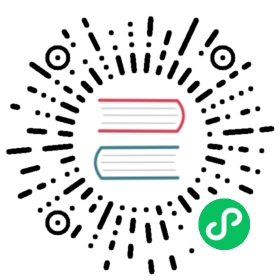- Debug Services
- Running commands in a Pod
- Setup
- Does the Service exist?
- Any Network Policy Ingress rules affecting the target Pods?
- Does the Service work by DNS name?
- Does the Service work by IP?
- Is the Service defined correctly?
- Does the Service have any Endpoints?
- Are the Pods working?
- Is the kube-proxy working?
- Seek help
- What’s next
Debug Services
An issue that comes up rather frequently for new installations of Kubernetes is that a Service is not working properly. You’ve run your Pods through a Deployment (or other workload controller) and created a Service, but you get no response when you try to access it. This document will hopefully help you to figure out what’s going wrong.
Running commands in a Pod
For many steps here you will want to see what a Pod running in the cluster sees. The simplest way to do this is to run an interactive busybox Pod:
kubectl run -it --rm --restart=Never busybox --image=gcr.io/google-containers/busybox sh
Note: If you don’t see a command prompt, try pressing enter.
If you already have a running Pod that you prefer to use, you can run a command in it using:
kubectl exec <POD-NAME> -c <CONTAINER-NAME> -- <COMMAND>
Setup
For the purposes of this walk-through, let’s run some Pods. Since you’re probably debugging your own Service you can substitute your own details, or you can follow along and get a second data point.
kubectl create deployment hostnames --image=registry.k8s.io/serve_hostname
deployment.apps/hostnames created
kubectl commands will print the type and name of the resource created or mutated, which can then be used in subsequent commands.
Let’s scale the deployment to 3 replicas.
kubectl scale deployment hostnames --replicas=3
deployment.apps/hostnames scaled
Note that this is the same as if you had started the Deployment with the following YAML:
apiVersion: apps/v1kind: Deploymentmetadata:labels:app: hostnamesname: hostnamesspec:selector:matchLabels:app: hostnamesreplicas: 3template:metadata:labels:app: hostnamesspec:containers:- name: hostnamesimage: registry.k8s.io/serve_hostname
The label “app” is automatically set by kubectl create deployment to the name of the Deployment.
You can confirm your Pods are running:
kubectl get pods -l app=hostnames
NAME READY STATUS RESTARTS AGEhostnames-632524106-bbpiw 1/1 Running 0 2mhostnames-632524106-ly40y 1/1 Running 0 2mhostnames-632524106-tlaok 1/1 Running 0 2m
You can also confirm that your Pods are serving. You can get the list of Pod IP addresses and test them directly.
kubectl get pods -l app=hostnames \-o go-template='{{range .items}}{{.status.podIP}}{{"\n"}}{{end}}'
10.244.0.510.244.0.610.244.0.7
The example container used for this walk-through serves its own hostname via HTTP on port 9376, but if you are debugging your own app, you’ll want to use whatever port number your Pods are listening on.
From within a pod:
for ep in 10.244.0.5:9376 10.244.0.6:9376 10.244.0.7:9376; dowget -qO- $epdone
This should produce something like:
hostnames-632524106-bbpiwhostnames-632524106-ly40yhostnames-632524106-tlaok
If you are not getting the responses you expect at this point, your Pods might not be healthy or might not be listening on the port you think they are. You might find kubectl logs to be useful for seeing what is happening, or perhaps you need to kubectl exec directly into your Pods and debug from there.
Assuming everything has gone to plan so far, you can start to investigate why your Service doesn’t work.
Does the Service exist?
The astute reader will have noticed that you did not actually create a Service yet - that is intentional. This is a step that sometimes gets forgotten, and is the first thing to check.
What would happen if you tried to access a non-existent Service? If you have another Pod that consumes this Service by name you would get something like:
wget -O- hostnames
Resolving hostnames (hostnames)... failed: Name or service not known.wget: unable to resolve host address 'hostnames'
The first thing to check is whether that Service actually exists:
kubectl get svc hostnames
No resources found.Error from server (NotFound): services "hostnames" not found
Let’s create the Service. As before, this is for the walk-through - you can use your own Service’s details here.
kubectl expose deployment hostnames --port=80 --target-port=9376
service/hostnames exposed
And read it back:
kubectl get svc hostnames
NAME TYPE CLUSTER-IP EXTERNAL-IP PORT(S) AGEhostnames ClusterIP 10.0.1.175 <none> 80/TCP 5s
Now you know that the Service exists.
As before, this is the same as if you had started the Service with YAML:
apiVersion: v1kind: Servicemetadata:labels:app: hostnamesname: hostnamesspec:selector:app: hostnamesports:- name: defaultprotocol: TCPport: 80targetPort: 9376
In order to highlight the full range of configuration, the Service you created here uses a different port number than the Pods. For many real-world Services, these values might be the same.
Any Network Policy Ingress rules affecting the target Pods?
If you have deployed any Network Policy Ingress rules which may affect incoming traffic to hostnames-* Pods, these need to be reviewed.
Please refer to Network Policies for more details.
Does the Service work by DNS name?
One of the most common ways that clients consume a Service is through a DNS name.
From a Pod in the same Namespace:
nslookup hostnames
Address 1: 10.0.0.10 kube-dns.kube-system.svc.cluster.localName: hostnamesAddress 1: 10.0.1.175 hostnames.default.svc.cluster.local
If this fails, perhaps your Pod and Service are in different Namespaces, try a namespace-qualified name (again, from within a Pod):
nslookup hostnames.default
Address 1: 10.0.0.10 kube-dns.kube-system.svc.cluster.localName: hostnames.defaultAddress 1: 10.0.1.175 hostnames.default.svc.cluster.local
If this works, you’ll need to adjust your app to use a cross-namespace name, or run your app and Service in the same Namespace. If this still fails, try a fully-qualified name:
nslookup hostnames.default.svc.cluster.local
Address 1: 10.0.0.10 kube-dns.kube-system.svc.cluster.localName: hostnames.default.svc.cluster.localAddress 1: 10.0.1.175 hostnames.default.svc.cluster.local
Note the suffix here: “default.svc.cluster.local”. The “default” is the Namespace you’re operating in. The “svc” denotes that this is a Service. The “cluster.local” is your cluster domain, which COULD be different in your own cluster.
You can also try this from a Node in the cluster:
Note: 10.0.0.10 is the cluster’s DNS Service IP, yours might be different.
nslookup hostnames.default.svc.cluster.local 10.0.0.10
Server: 10.0.0.10Address: 10.0.0.10#53Name: hostnames.default.svc.cluster.localAddress: 10.0.1.175
If you are able to do a fully-qualified name lookup but not a relative one, you need to check that your /etc/resolv.conf file in your Pod is correct. From within a Pod:
cat /etc/resolv.conf
You should see something like:
nameserver 10.0.0.10search default.svc.cluster.local svc.cluster.local cluster.local example.comoptions ndots:5
The nameserver line must indicate your cluster’s DNS Service. This is passed into kubelet with the --cluster-dns flag.
The search line must include an appropriate suffix for you to find the Service name. In this case it is looking for Services in the local Namespace (“default.svc.cluster.local”), Services in all Namespaces (“svc.cluster.local”), and lastly for names in the cluster (“cluster.local”). Depending on your own install you might have additional records after that (up to 6 total). The cluster suffix is passed into kubelet with the --cluster-domain flag. Throughout this document, the cluster suffix is assumed to be “cluster.local”. Your own clusters might be configured differently, in which case you should change that in all of the previous commands.
The options line must set ndots high enough that your DNS client library considers search paths at all. Kubernetes sets this to 5 by default, which is high enough to cover all of the DNS names it generates.
Does any Service work by DNS name?
If the above still fails, DNS lookups are not working for your Service. You can take a step back and see what else is not working. The Kubernetes master Service should always work. From within a Pod:
nslookup kubernetes.default
Server: 10.0.0.10Address 1: 10.0.0.10 kube-dns.kube-system.svc.cluster.localName: kubernetes.defaultAddress 1: 10.0.0.1 kubernetes.default.svc.cluster.local
If this fails, please see the kube-proxy section of this document, or even go back to the top of this document and start over, but instead of debugging your own Service, debug the DNS Service.
Does the Service work by IP?
Assuming you have confirmed that DNS works, the next thing to test is whether your Service works by its IP address. From a Pod in your cluster, access the Service’s IP (from kubectl get above).
for i in $(seq 1 3); dowget -qO- 10.0.1.175:80done
This should produce something like:
hostnames-632524106-bbpiwhostnames-632524106-ly40yhostnames-632524106-tlaok
If your Service is working, you should get correct responses. If not, there are a number of things that could be going wrong. Read on.
Is the Service defined correctly?
It might sound silly, but you should really double and triple check that your Service is correct and matches your Pod’s port. Read back your Service and verify it:
kubectl get service hostnames -o json
{"kind": "Service","apiVersion": "v1","metadata": {"name": "hostnames","namespace": "default","uid": "428c8b6c-24bc-11e5-936d-42010af0a9bc","resourceVersion": "347189","creationTimestamp": "2015-07-07T15:24:29Z","labels": {"app": "hostnames"}},"spec": {"ports": [{"name": "default","protocol": "TCP","port": 80,"targetPort": 9376,"nodePort": 0}],"selector": {"app": "hostnames"},"clusterIP": "10.0.1.175","type": "ClusterIP","sessionAffinity": "None"},"status": {"loadBalancer": {}}}
- Is the Service port you are trying to access listed in
spec.ports[]? - Is the
targetPortcorrect for your Pods (some Pods use a different port than the Service)? - If you meant to use a numeric port, is it a number (9376) or a string “9376”?
- If you meant to use a named port, do your Pods expose a port with the same name?
- Is the port’s
protocolcorrect for your Pods?
Does the Service have any Endpoints?
If you got this far, you have confirmed that your Service is correctly defined and is resolved by DNS. Now let’s check that the Pods you ran are actually being selected by the Service.
Earlier you saw that the Pods were running. You can re-check that:
kubectl get pods -l app=hostnames
NAME READY STATUS RESTARTS AGEhostnames-632524106-bbpiw 1/1 Running 0 1hhostnames-632524106-ly40y 1/1 Running 0 1hhostnames-632524106-tlaok 1/1 Running 0 1h
The -l app=hostnames argument is a label selector configured on the Service.
The “AGE” column says that these Pods are about an hour old, which implies that they are running fine and not crashing.
The “RESTARTS” column says that these pods are not crashing frequently or being restarted. Frequent restarts could lead to intermittent connectivity issues. If the restart count is high, read more about how to debug pods.
Inside the Kubernetes system is a control loop which evaluates the selector of every Service and saves the results into a corresponding Endpoints object.
kubectl get endpoints hostnamesNAME ENDPOINTShostnames 10.244.0.5:9376,10.244.0.6:9376,10.244.0.7:9376
This confirms that the endpoints controller has found the correct Pods for your Service. If the ENDPOINTS column is <none>, you should check that the spec.selector field of your Service actually selects for metadata.labels values on your Pods. A common mistake is to have a typo or other error, such as the Service selecting for app=hostnames, but the Deployment specifying run=hostnames, as in versions previous to 1.18, where the kubectl run command could have been also used to create a Deployment.
Are the Pods working?
At this point, you know that your Service exists and has selected your Pods. At the beginning of this walk-through, you verified the Pods themselves. Let’s check again that the Pods are actually working - you can bypass the Service mechanism and go straight to the Pods, as listed by the Endpoints above.
Note: These commands use the Pod port (9376), rather than the Service port (80).
From within a Pod:
for ep in 10.244.0.5:9376 10.244.0.6:9376 10.244.0.7:9376; dowget -qO- $epdone
This should produce something like:
hostnames-632524106-bbpiwhostnames-632524106-ly40yhostnames-632524106-tlaok
You expect each Pod in the Endpoints list to return its own hostname. If this is not what happens (or whatever the correct behavior is for your own Pods), you should investigate what’s happening there.
Is the kube-proxy working?
If you get here, your Service is running, has Endpoints, and your Pods are actually serving. At this point, the whole Service proxy mechanism is suspect. Let’s confirm it, piece by piece.
The default implementation of Services, and the one used on most clusters, is kube-proxy. This is a program that runs on every node and configures one of a small set of mechanisms for providing the Service abstraction. If your cluster does not use kube-proxy, the following sections will not apply, and you will have to investigate whatever implementation of Services you are using.
Is kube-proxy running?
Confirm that kube-proxy is running on your Nodes. Running directly on a Node, you should get something like the below:
ps auxw | grep kube-proxy
root 4194 0.4 0.1 101864 17696 ? Sl Jul04 25:43 /usr/local/bin/kube-proxy --master=https://kubernetes-master --kubeconfig=/var/lib/kube-proxy/kubeconfig --v=2
Next, confirm that it is not failing something obvious, like contacting the master. To do this, you’ll have to look at the logs. Accessing the logs depends on your Node OS. On some OSes it is a file, such as /var/log/kube-proxy.log, while other OSes use journalctl to access logs. You should see something like:
I1027 22:14:53.995134 5063 server.go:200] Running in resource-only container "/kube-proxy"I1027 22:14:53.998163 5063 server.go:247] Using iptables Proxier.I1027 22:14:53.999055 5063 server.go:255] Tearing down userspace rules. Errors here are acceptable.I1027 22:14:54.038140 5063 proxier.go:352] Setting endpoints for "kube-system/kube-dns:dns-tcp" to [10.244.1.3:53]I1027 22:14:54.038164 5063 proxier.go:352] Setting endpoints for "kube-system/kube-dns:dns" to [10.244.1.3:53]I1027 22:14:54.038209 5063 proxier.go:352] Setting endpoints for "default/kubernetes:https" to [10.240.0.2:443]I1027 22:14:54.038238 5063 proxier.go:429] Not syncing iptables until Services and Endpoints have been received from masterI1027 22:14:54.040048 5063 proxier.go:294] Adding new service "default/kubernetes:https" at 10.0.0.1:443/TCPI1027 22:14:54.040154 5063 proxier.go:294] Adding new service "kube-system/kube-dns:dns" at 10.0.0.10:53/UDPI1027 22:14:54.040223 5063 proxier.go:294] Adding new service "kube-system/kube-dns:dns-tcp" at 10.0.0.10:53/TCP
If you see error messages about not being able to contact the master, you should double-check your Node configuration and installation steps.
One of the possible reasons that kube-proxy cannot run correctly is that the required conntrack binary cannot be found. This may happen on some Linux systems, depending on how you are installing the cluster, for example, you are installing Kubernetes from scratch. If this is the case, you need to manually install the conntrack package (e.g. sudo apt install conntrack on Ubuntu) and then retry.
Kube-proxy can run in one of a few modes. In the log listed above, the line Using iptables Proxier indicates that kube-proxy is running in “iptables” mode. The most common other mode is “ipvs”. The older “userspace” mode has largely been replaced by these.
Iptables mode
In “iptables” mode, you should see something like the following on a Node:
iptables-save | grep hostnames
-A KUBE-SEP-57KPRZ3JQVENLNBR -s 10.244.3.6/32 -m comment --comment "default/hostnames:" -j MARK --set-xmark 0x00004000/0x00004000-A KUBE-SEP-57KPRZ3JQVENLNBR -p tcp -m comment --comment "default/hostnames:" -m tcp -j DNAT --to-destination 10.244.3.6:9376-A KUBE-SEP-WNBA2IHDGP2BOBGZ -s 10.244.1.7/32 -m comment --comment "default/hostnames:" -j MARK --set-xmark 0x00004000/0x00004000-A KUBE-SEP-WNBA2IHDGP2BOBGZ -p tcp -m comment --comment "default/hostnames:" -m tcp -j DNAT --to-destination 10.244.1.7:9376-A KUBE-SEP-X3P2623AGDH6CDF3 -s 10.244.2.3/32 -m comment --comment "default/hostnames:" -j MARK --set-xmark 0x00004000/0x00004000-A KUBE-SEP-X3P2623AGDH6CDF3 -p tcp -m comment --comment "default/hostnames:" -m tcp -j DNAT --to-destination 10.244.2.3:9376-A KUBE-SERVICES -d 10.0.1.175/32 -p tcp -m comment --comment "default/hostnames: cluster IP" -m tcp --dport 80 -j KUBE-SVC-NWV5X2332I4OT4T3-A KUBE-SVC-NWV5X2332I4OT4T3 -m comment --comment "default/hostnames:" -m statistic --mode random --probability 0.33332999982 -j KUBE-SEP-WNBA2IHDGP2BOBGZ-A KUBE-SVC-NWV5X2332I4OT4T3 -m comment --comment "default/hostnames:" -m statistic --mode random --probability 0.50000000000 -j KUBE-SEP-X3P2623AGDH6CDF3-A KUBE-SVC-NWV5X2332I4OT4T3 -m comment --comment "default/hostnames:" -j KUBE-SEP-57KPRZ3JQVENLNBR
For each port of each Service, there should be 1 rule in KUBE-SERVICES and one KUBE-SVC-<hash> chain. For each Pod endpoint, there should be a small number of rules in that KUBE-SVC-<hash> and one KUBE-SEP-<hash> chain with a small number of rules in it. The exact rules will vary based on your exact config (including node-ports and load-balancers).
IPVS mode
In “ipvs” mode, you should see something like the following on a Node:
ipvsadm -ln
Prot LocalAddress:Port Scheduler Flags-> RemoteAddress:Port Forward Weight ActiveConn InActConn...TCP 10.0.1.175:80 rr-> 10.244.0.5:9376 Masq 1 0 0-> 10.244.0.6:9376 Masq 1 0 0-> 10.244.0.7:9376 Masq 1 0 0...
For each port of each Service, plus any NodePorts, external IPs, and load-balancer IPs, kube-proxy will create a virtual server. For each Pod endpoint, it will create corresponding real servers. In this example, service hostnames(10.0.1.175:80) has 3 endpoints(10.244.0.5:9376, 10.244.0.6:9376, 10.244.0.7:9376).
Userspace mode
In rare cases, you may be using “userspace” mode. From your Node:
iptables-save | grep hostnames
-A KUBE-PORTALS-CONTAINER -d 10.0.1.175/32 -p tcp -m comment --comment "default/hostnames:default" -m tcp --dport 80 -j REDIRECT --to-ports 48577-A KUBE-PORTALS-HOST -d 10.0.1.175/32 -p tcp -m comment --comment "default/hostnames:default" -m tcp --dport 80 -j DNAT --to-destination 10.240.115.247:48577
There should be 2 rules for each port of your Service (only one in this example) - a “KUBE-PORTALS-CONTAINER” and a “KUBE-PORTALS-HOST”.
Almost nobody should be using the “userspace” mode any more, so you won’t spend more time on it here.
Is kube-proxy proxying?
Assuming you do see one the above cases, try again to access your Service by IP from one of your Nodes:
curl 10.0.1.175:80
hostnames-632524106-bbpiw
If this fails and you are using the userspace proxy, you can try accessing the proxy directly. If you are using the iptables proxy, skip this section.
Look back at the iptables-save output above, and extract the port number that kube-proxy is using for your Service. In the above examples it is “48577”. Now connect to that:
curl localhost:48577
hostnames-632524106-tlaok
If this still fails, look at the kube-proxy logs for specific lines like:
Setting endpoints for default/hostnames:default to [10.244.0.5:9376 10.244.0.6:9376 10.244.0.7:9376]
If you don’t see those, try restarting kube-proxy with the -v flag set to 4, and then look at the logs again.
Edge case: A Pod fails to reach itself via the Service IP
This might sound unlikely, but it does happen and it is supposed to work.
This can happen when the network is not properly configured for “hairpin” traffic, usually when kube-proxy is running in iptables mode and Pods are connected with bridge network. The Kubelet exposes a hairpin-mode flag that allows endpoints of a Service to loadbalance back to themselves if they try to access their own Service VIP. The hairpin-mode flag must either be set to hairpin-veth or promiscuous-bridge.
The common steps to trouble shoot this are as follows:
- Confirm
hairpin-modeis set tohairpin-vethorpromiscuous-bridge. You should see something like the below.hairpin-modeis set topromiscuous-bridgein the following example.
ps auxw | grep kubelet
root 3392 1.1 0.8 186804 65208 ? Sl 00:51 11:11 /usr/local/bin/kubelet --enable-debugging-handlers=true --config=/etc/kubernetes/manifests --allow-privileged=True --v=4 --cluster-dns=10.0.0.10 --cluster-domain=cluster.local --configure-cbr0=true --cgroup-root=/ --system-cgroups=/system --hairpin-mode=promiscuous-bridge --runtime-cgroups=/docker-daemon --kubelet-cgroups=/kubelet --babysit-daemons=true --max-pods=110 --serialize-image-pulls=false --outofdisk-transition-frequency=0
- Confirm the effective
hairpin-mode. To do this, you’ll have to look at kubelet log. Accessing the logs depends on your Node OS. On some OSes it is a file, such as /var/log/kubelet.log, while other OSes usejournalctlto access logs. Please be noted that the effective hairpin mode may not match--hairpin-modeflag due to compatibility. Check if there is any log lines with key wordhairpinin kubelet.log. There should be log lines indicating the effective hairpin mode, like something below.
I0629 00:51:43.648698 3252 kubelet.go:380] Hairpin mode set to "promiscuous-bridge"
- If the effective hairpin mode is
hairpin-veth, ensure theKubelethas the permission to operate in/syson node. If everything works properly, you should see something like:
for intf in /sys/devices/virtual/net/cbr0/brif/*; do cat $intf/hairpin_mode; done
1111
- If the effective hairpin mode is
promiscuous-bridge, ensureKubelethas the permission to manipulate linux bridge on node. Ifcbr0bridge is used and configured properly, you should see:
ifconfig cbr0 |grep PROMISC
UP BROADCAST RUNNING PROMISC MULTICAST MTU:1460 Metric:1
- Seek help if none of above works out.
Seek help
If you get this far, something very strange is happening. Your Service is running, has Endpoints, and your Pods are actually serving. You have DNS working, and kube-proxy does not seem to be misbehaving. And yet your Service is not working. Please let us know what is going on, so we can help investigate!
Contact us on Slack or Forum or GitHub.
What’s next
Visit the troubleshooting overview document for more information.