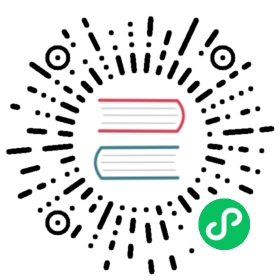kubectl for Docker Users
You can use the Kubernetes command line tool kubectl to interact with the API Server. Using kubectl is straightforward if you are familiar with the Docker command line tool. However, there are a few differences between the Docker commands and the kubectl commands. The following sections show a Docker sub-command and describe the equivalent kubectl command.
docker run
To run an nginx Deployment and expose the Deployment, see kubectl create deployment. docker:
docker run -d --restart=always -e DOMAIN=cluster --name nginx-app -p 80:80 nginx
55c103fa129692154a7652490236fee9be47d70a8dd562281ae7d2f9a339a6db
docker ps
CONTAINER ID IMAGE COMMAND CREATED STATUS PORTS NAMES55c103fa1296 nginx "nginx -g 'daemon of…" 9 seconds ago Up 9 seconds 0.0.0.0:80->80/tcp nginx-app
kubectl:
# start the pod running nginxkubectl create deployment --image=nginx nginx-app
deployment.apps/nginx-app created
# add env to nginx-appkubectl set env deployment/nginx-app DOMAIN=cluster
deployment.apps/nginx-app env updated
Note: kubectl commands print the type and name of the resource created or mutated, which can then be used in subsequent commands. You can expose a new Service after a Deployment is created.
# expose a port through with a servicekubectl expose deployment nginx-app --port=80 --name=nginx-http
service "nginx-http" exposed
By using kubectl, you can create a Deployment to ensure that N pods are running nginx, where N is the number of replicas stated in the spec and defaults to 1. You can also create a service with a selector that matches the pod labels. For more information, see Use a Service to Access an Application in a Cluster.
By default images run in the background, similar to docker run -d .... To run things in the foreground, use kubectl run to create pod:
kubectl run [-i] [--tty] --attach <name> --image=<image>
Unlike docker run ..., if you specify --attach, then you attach stdin, stdout and stderr. You cannot control which streams are attached (docker -a ...). To detach from the container, you can type the escape sequence Ctrl+P followed by Ctrl+Q.
docker ps
To list what is currently running, see kubectl get.
docker:
docker ps -a
CONTAINER ID IMAGE COMMAND CREATED STATUS PORTS NAMES14636241935f ubuntu:16.04 "echo test" 5 seconds ago Exited (0) 5 seconds ago cocky_fermi55c103fa1296 nginx "nginx -g 'daemon of…" About a minute ago Up About a minute 0.0.0.0:80->80/tcp nginx-app
kubectl:
kubectl get po
NAME READY STATUS RESTARTS AGEnginx-app-8df569cb7-4gd89 1/1 Running 0 3mubuntu 0/1 Completed 0 20s
docker attach
To attach a process that is already running in a container, see kubectl attach.
docker:
docker ps
CONTAINER ID IMAGE COMMAND CREATED STATUS PORTS NAMES55c103fa1296 nginx "nginx -g 'daemon of…" 5 minutes ago Up 5 minutes 0.0.0.0:80->80/tcp nginx-app
docker attach 55c103fa1296...
kubectl:
kubectl get pods
NAME READY STATUS RESTARTS AGEnginx-app-5jyvm 1/1 Running 0 10m
kubectl attach -it nginx-app-5jyvm...
To detach from the container, you can type the escape sequence Ctrl+P followed by Ctrl+Q.
docker exec
To execute a command in a container, see kubectl exec.
docker:
docker ps
CONTAINER ID IMAGE COMMAND CREATED STATUS PORTS NAMES55c103fa1296 nginx "nginx -g 'daemon of…" 6 minutes ago Up 6 minutes 0.0.0.0:80->80/tcp nginx-app
docker exec 55c103fa1296 cat /etc/hostname
55c103fa1296
kubectl:
kubectl get po
NAME READY STATUS RESTARTS AGEnginx-app-5jyvm 1/1 Running 0 10m
kubectl exec nginx-app-5jyvm -- cat /etc/hostname
nginx-app-5jyvm
To use interactive commands.
docker:
docker exec -ti 55c103fa1296 /bin/sh# exit
kubectl:
kubectl exec -ti nginx-app-5jyvm -- /bin/sh# exit
For more information, see Get a Shell to a Running Container.
docker logs
To follow stdout/stderr of a process that is running, see kubectl logs.
docker:
docker logs -f a9e
192.168.9.1 - - [14/Jul/2015:01:04:02 +0000] "GET / HTTP/1.1" 200 612 "-" "curl/7.35.0" "-"192.168.9.1 - - [14/Jul/2015:01:04:03 +0000] "GET / HTTP/1.1" 200 612 "-" "curl/7.35.0" "-"
kubectl:
kubectl logs -f nginx-app-zibvs
10.240.63.110 - - [14/Jul/2015:01:09:01 +0000] "GET / HTTP/1.1" 200 612 "-" "curl/7.26.0" "-"10.240.63.110 - - [14/Jul/2015:01:09:02 +0000] "GET / HTTP/1.1" 200 612 "-" "curl/7.26.0" "-"
There is a slight difference between pods and containers; by default pods do not terminate if their processes exit. Instead the pods restart the process. This is similar to the docker run option --restart=always with one major difference. In docker, the output for each invocation of the process is concatenated, but for Kubernetes, each invocation is separate. To see the output from a previous run in Kubernetes, do this:
kubectl logs --previous nginx-app-zibvs
10.240.63.110 - - [14/Jul/2015:01:09:01 +0000] "GET / HTTP/1.1" 200 612 "-" "curl/7.26.0" "-"10.240.63.110 - - [14/Jul/2015:01:09:02 +0000] "GET / HTTP/1.1" 200 612 "-" "curl/7.26.0" "-"
For more information, see Logging Architecture.
docker stop and docker rm
To stop and delete a running process, see kubectl delete.
docker:
docker ps
CONTAINER ID IMAGE COMMAND CREATED STATUS PORTS NAMESa9ec34d98787 nginx "nginx -g 'daemon of" 22 hours ago Up 22 hours 0.0.0.0:80->80/tcp, 443/tcp nginx-app
docker stop a9ec34d98787
a9ec34d98787
docker rm a9ec34d98787
a9ec34d98787
kubectl:
kubectl get deployment nginx-app
NAME READY UP-TO-DATE AVAILABLE AGEnginx-app 1/1 1 1 2m
kubectl get po -l app=nginx-app
NAME READY STATUS RESTARTS AGEnginx-app-2883164633-aklf7 1/1 Running 0 2m
kubectl delete deployment nginx-app
deployment "nginx-app" deleted
kubectl get po -l app=nginx-app# Return nothing
Note: When you use kubectl, you don’t delete the pod directly. You have to first delete the Deployment that owns the pod. If you delete the pod directly, the Deployment recreates the pod.
docker login
There is no direct analog of docker login in kubectl. If you are interested in using Kubernetes with a private registry, see Using a Private Registry.
docker version
To get the version of client and server, see kubectl version.
docker:
docker version
Client version: 1.7.0Client API version: 1.19Go version (client): go1.4.2Git commit (client): 0baf609OS/Arch (client): linux/amd64Server version: 1.7.0Server API version: 1.19Go version (server): go1.4.2Git commit (server): 0baf609OS/Arch (server): linux/amd64
kubectl:
kubectl version
Client Version: version.Info{Major:"1", Minor:"6", GitVersion:"v1.6.9+a3d1dfa6f4335", GitCommit:"9b77fed11a9843ce3780f70dd251e92901c43072", GitTreeState:"dirty", BuildDate:"2017-08-29T20:32:58Z", OpenPaasKubernetesVersion:"v1.03.02", GoVersion:"go1.7.5", Compiler:"gc", Platform:"linux/amd64"}Server Version: version.Info{Major:"1", Minor:"6", GitVersion:"v1.6.9+a3d1dfa6f4335", GitCommit:"9b77fed11a9843ce3780f70dd251e92901c43072", GitTreeState:"dirty", BuildDate:"2017-08-29T20:32:58Z", OpenPaasKubernetesVersion:"v1.03.02", GoVersion:"go1.7.5", Compiler:"gc", Platform:"linux/amd64"}
docker info
To get miscellaneous information about the environment and configuration, see kubectl cluster-info.
docker:
docker info
Containers: 40Images: 168Storage Driver: aufsRoot Dir: /usr/local/google/docker/aufsBacking Filesystem: extfsDirs: 248Dirperm1 Supported: falseExecution Driver: native-0.2Logging Driver: json-fileKernel Version: 3.13.0-53-genericOperating System: Ubuntu 14.04.2 LTSCPUs: 12Total Memory: 31.32 GiBName: k8s-is-fun.mtv.corp.google.comID: ADUV:GCYR:B3VJ:HMPO:LNPQ:KD5S:YKFQ:76VN:IANZ:7TFV:ZBF4:BYJOWARNING: No swap limit support
kubectl:
kubectl cluster-info
Kubernetes master is running at https://203.0.113.141KubeDNS is running at https://203.0.113.141/api/v1/namespaces/kube-system/services/kube-dns/proxykubernetes-dashboard is running at https://203.0.113.141/api/v1/namespaces/kube-system/services/kubernetes-dashboard/proxyGrafana is running at https://203.0.113.141/api/v1/namespaces/kube-system/services/monitoring-grafana/proxyHeapster is running at https://203.0.113.141/api/v1/namespaces/kube-system/services/monitoring-heapster/proxyInfluxDB is running at https://203.0.113.141/api/v1/namespaces/kube-system/services/monitoring-influxdb/proxy