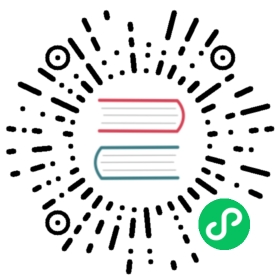Adding Windows nodes
FEATURE STATE: Kubernetes v1.18 [beta]
You can use Kubernetes to run a mixture of Linux and Windows nodes, so you can mix Pods that run on Linux on with Pods that run on Windows. This page shows how to register Windows nodes to your cluster.
Before you begin
Your Kubernetes server must be at or later than version 1.17. To check the version, enter kubectl version.
Obtain a Windows Server 2019 license (or higher) in order to configure the Windows node that hosts Windows containers. If you are using VXLAN/Overlay networking you must have also have KB4489899 installed.
A Linux-based Kubernetes kubeadm cluster in which you have access to the control plane (see Creating a single control-plane cluster with kubeadm).
Objectives
- Register a Windows node to the cluster
- Configure networking so Pods and Services on Linux and Windows can communicate with each other
Getting Started: Adding a Windows Node to Your Cluster
Networking Configuration
Once you have a Linux-based Kubernetes control-plane node you are ready to choose a networking solution. This guide illustrates using Flannel in VXLAN mode for simplicity.
Configuring Flannel
Prepare Kubernetes control plane for Flannel
Some minor preparation is recommended on the Kubernetes control plane in our cluster. It is recommended to enable bridged IPv4 traffic to iptables chains when using Flannel. The following command must be run on all Linux nodes:
sudo sysctl net.bridge.bridge-nf-call-iptables=1
Download & configure Flannel for Linux
Download the most recent Flannel manifest:
wget https://raw.githubusercontent.com/coreos/flannel/master/Documentation/kube-flannel.yml
Modify the
net-conf.jsonsection of the flannel manifest in order to set the VNI to 4096 and the Port to 4789. It should look as follows:net-conf.json: |{"Network": "10.244.0.0/16","Backend": {"Type": "vxlan","VNI": 4096,"Port": 4789}}
Note: The VNI must be set to 4096 and port 4789 for Flannel on Linux to interoperate with Flannel on Windows. See the VXLAN documentation. for an explanation of these fields.
Note: To use L2Bridge/Host-gateway mode instead change the value of
Typeto"host-gw"and omitVNIandPort.Apply the Flannel manifest and validate
Let’s apply the Flannel configuration:
kubectl apply -f kube-flannel.yml
After a few minutes, you should see all the pods as running if the Flannel pod network was deployed.
kubectl get pods -n kube-system
The output should include the Linux flannel DaemonSet as running:
NAMESPACE NAME READY STATUS RESTARTS AGE...kube-system kube-flannel-ds-54954 1/1 Running 0 1m
Add Windows Flannel and kube-proxy DaemonSets
Now you can add Windows-compatible versions of Flannel and kube-proxy. In order to ensure that you get a compatible version of kube-proxy, you’ll need to substitute the tag of the image. The following example shows usage for Kubernetes v1.24.0, but you should adjust the version for your own deployment.
curl -L https://github.com/kubernetes-sigs/sig-windows-tools/releases/latest/download/kube-proxy.yml | sed 's/VERSION/v1.24.0/g' | kubectl apply -f -kubectl apply -f https://github.com/kubernetes-sigs/sig-windows-tools/releases/latest/download/flannel-overlay.yml
Note: If you’re using host-gateway use https://github.com/kubernetes-sigs/sig-windows-tools/releases/latest/download/flannel-host-gw.yml instead
Note:
If you’re using a different interface rather than Ethernet (i.e. “Ethernet0 2”) on the Windows nodes, you have to modify the line:
wins cli process run --path /k/flannel/setup.exe --args "--mode=overlay --interface=Ethernet"
in the
flannel-host-gw.ymlorflannel-overlay.ymlfile and specify your interface accordingly.# Examplecurl -L https://github.com/kubernetes-sigs/sig-windows-tools/releases/latest/download/flannel-overlay.yml | sed 's/Ethernet/Ethernet0 2/g' | kubectl apply -f -
Joining a Windows worker node
Note: All code snippets in Windows sections are to be run in a PowerShell environment with elevated permissions (Administrator) on the Windows worker node.
Install containerD
curl.exe -LO https://github.com/kubernetes-sigs/sig-windows-tools/releases/latest/download/Install-Containerd.ps1.\Install-Containerd.ps1
Note:
To install a specific version of containerD specify the version with -ContainerDVersion.
# Example.\Install-Containerd.ps1 -ContainerDVersion 1.4.1
If you’re using a different interface rather than Ethernet (i.e. “Ethernet0 2”) on the Windows nodes, specify the name with -netAdapterName.
# Example.\Install-Containerd.ps1 -netAdapterName "Ethernet0 2"
Install wins, kubelet, and kubeadm
curl.exe -LO https://raw.githubusercontent.com/kubernetes-sigs/sig-windows-tools/master/kubeadm/scripts/PrepareNode.ps1.\PrepareNode.ps1 -KubernetesVersion v1.24.0 -ContainerRuntime containerD
Install crictl from the cri-tools project which is required so that kubeadm can talk to the CRI endpoint.
Run kubeadm to join the node
Use the command that was given to you when you ran kubeadm init on a control plane host. If you no longer have this command, or the token has expired, you can run kubeadm token create --print-join-command (on a control plane host) to generate a new token and join command.
Install Docker Engine
Install the Containers feature
Install-WindowsFeature -Name containers
Install Docker Instructions to do so are available at Install Docker Engine - Enterprise on Windows Servers.
Install cri-dockerd which is required so that the kubelet can communicate with Docker on a CRI compatible endpoint.
Note: Docker Engine does not implement the CRI which is a requirement for a container runtime to work with Kubernetes. For that reason, an additional service cri-dockerd has to be installed. cri-dockerd is a project based on the legacy built-in Docker Engine support that was removed from the kubelet in version 1.24.
Install crictl from the cri-tools project which is required so that kubeadm can talk to the CRI endpoint.
Install wins, kubelet, and kubeadm
curl.exe -LO https://raw.githubusercontent.com/kubernetes-sigs/sig-windows-tools/master/kubeadm/scripts/PrepareNode.ps1.\PrepareNode.ps1 -KubernetesVersion v1.24.0
Run kubeadm to join the node
Use the command that was given to you when you ran kubeadm init on a control plane host. If you no longer have this command, or the token has expired, you can run kubeadm token create --print-join-command (on a control plane host) to generate a new token and join command.
Verifying your installation
You should now be able to view the Windows node in your cluster by running:
kubectl get nodes -o wide
If your new node is in the NotReady state it is likely because the flannel image is still downloading. You can check the progress as before by checking on the flannel pods in the kube-system namespace:
kubectl -n kube-system get pods -l app=flannel
Once the flannel Pod is running, your node should enter the Ready state and then be available to handle workloads.