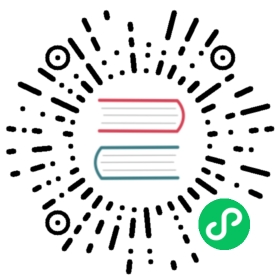- Secrets
Secrets
A Secret is an object that contains a small amount of sensitive data such as a password, a token, or a key. Such information might otherwise be put in a Pod specification or in a container image. Using a Secret means that you don’t need to include confidential data in your application code.
Because Secrets can be created independently of the Pods that use them, there is less risk of the Secret (and its data) being exposed during the workflow of creating, viewing, and editing Pods. Kubernetes, and applications that run in your cluster, can also take additional precautions with Secrets, such as avoiding writing secret data to nonvolatile storage.
Secrets are similar to ConfigMaps but are specifically intended to hold confidential data.
Caution:
Kubernetes Secrets are, by default, stored unencrypted in the API server’s underlying data store (etcd). Anyone with API access can retrieve or modify a Secret, and so can anyone with access to etcd. Additionally, anyone who is authorized to create a Pod in a namespace can use that access to read any Secret in that namespace; this includes indirect access such as the ability to create a Deployment.
In order to safely use Secrets, take at least the following steps:
- Enable Encryption at Rest for Secrets.
- Enable or configure RBAC rules that restrict reading and writing the Secret. Be aware that secrets can be obtained implicitly by anyone with the permission to create a Pod.
- Where appropriate, also use mechanisms such as RBAC to limit which principals are allowed to create new Secrets or replace existing ones.
See Information security for Secrets for more details.
Uses for Secrets
There are three main ways for a Pod to use a Secret:
- As files in a volume mounted on one or more of its containers.
- As container environment variable.
- By the kubelet when pulling images for the Pod.
The Kubernetes control plane also uses Secrets; for example, bootstrap token Secrets are a mechanism to help automate node registration.
Alternatives to Secrets
Rather than using a Secret to protect confidential data, you can pick from alternatives.
Here are some of your options:
- if your cloud-native component needs to authenticate to another application that you know is running within the same Kubernetes cluster, you can use a ServiceAccount and its tokens to identify your client.
- there are third-party tools that you can run, either within or outside your cluster, that provide secrets management. For example, a service that Pods access over HTTPS, that reveals a secret if the client correctly authenticates (for example, with a ServiceAccount token).
- for authentication, you can implement a custom signer for X.509 certificates, and use CertificateSigningRequests to let that custom signer issue certificates to Pods that need them.
- you can use a device plugin to expose node-local encryption hardware to a specific Pod. For example, you can schedule trusted Pods onto nodes that provide a Trusted Platform Module, configured out-of-band.
You can also combine two or more of those options, including the option to use Secret objects themselves.
For example: implement (or deploy) an operator that fetches short-lived session tokens from an external service, and then creates Secrets based on those short-lived session tokens. Pods running in your cluster can make use of the session tokens, and operator ensures they are valid. This separation means that you can run Pods that are unaware of the exact mechanisms for issuing and refreshing those session tokens.
Working with Secrets
Creating a Secret
There are several options to create a Secret:
Constraints on Secret names and data
The name of a Secret object must be a valid DNS subdomain name.
You can specify the data and/or the stringData field when creating a configuration file for a Secret. The data and the stringData fields are optional. The values for all keys in the data field have to be base64-encoded strings. If the conversion to base64 string is not desirable, you can choose to specify the stringData field instead, which accepts arbitrary strings as values.
The keys of data and stringData must consist of alphanumeric characters, -, _ or .. All key-value pairs in the stringData field are internally merged into the data field. If a key appears in both the data and the stringData field, the value specified in the stringData field takes precedence.
Size limit
Individual secrets are limited to 1MiB in size. This is to discourage creation of very large secrets that could exhaust the API server and kubelet memory. However, creation of many smaller secrets could also exhaust memory. You can use a resource quota to limit the number of Secrets (or other resources) in a namespace.
Editing a Secret
You can edit an existing Secret using kubectl:
kubectl edit secrets mysecret
This opens your default editor and allows you to update the base64 encoded Secret values in the data field; for example:
# Please edit the object below. Lines beginning with a '#' will be ignored,# and an empty file will abort the edit. If an error occurs while saving this file, it will be# reopened with the relevant failures.#apiVersion: v1data:username: YWRtaW4=password: MWYyZDFlMmU2N2Rmkind: Secretmetadata:annotations:kubectl.kubernetes.io/last-applied-configuration: { ... }creationTimestamp: 2020-01-22T18:41:56Zname: mysecretnamespace: defaultresourceVersion: "164619"uid: cfee02d6-c137-11e5-8d73-42010af00002type: Opaque
That example manifest defines a Secret with two keys in the data field: username and password. The values are Base64 strings in the manifest; however, when you use the Secret with a Pod then the kubelet provides the decoded data to the Pod and its containers.
You can package many keys and values into one Secret, or use many Secrets, whichever is convenient.
Using a Secret
Secrets can be mounted as data volumes or exposed as environment variables to be used by a container in a Pod. Secrets can also be used by other parts of the system, without being directly exposed to the Pod. For example, Secrets can hold credentials that other parts of the system should use to interact with external systems on your behalf.
Secret volume sources are validated to ensure that the specified object reference actually points to an object of type Secret. Therefore, a Secret needs to be created before any Pods that depend on it.
If the Secret cannot be fetched (perhaps because it does not exist, or due to a temporary lack of connection to the API server) the kubelet periodically retries running that Pod. The kubelet also reports an Event for that Pod, including details of the problem fetching the Secret.
Optional Secrets
When you define a container environment variable based on a Secret, you can mark it as optional. The default is for the Secret to be required.
None of a Pod’s containers will start until all non-optional Secrets are available.
If a Pod references a specific key in a Secret and that Secret does exist, but is missing the named key, the Pod fails during startup.
Using Secrets as files from a Pod
If you want to access data from a Secret in a Pod, one way to do that is to have Kubernetes make the value of that Secret be available as a file inside the filesystem of one or more of the Pod’s containers.
To configure that, you:
- Create a secret or use an existing one. Multiple Pods can reference the same secret.
- Modify your Pod definition to add a volume under
.spec.volumes[]. Name the volume anything, and have a.spec.volumes[].secret.secretNamefield equal to the name of the Secret object. - Add a
.spec.containers[].volumeMounts[]to each container that needs the secret. Specify.spec.containers[].volumeMounts[].readOnly = trueand.spec.containers[].volumeMounts[].mountPathto an unused directory name where you would like the secrets to appear. - Modify your image or command line so that the program looks for files in that directory. Each key in the secret
datamap becomes the filename undermountPath.
This is an example of a Pod that mounts a Secret named mysecret in a volume:
apiVersion: v1kind: Podmetadata:name: mypodspec:containers:- name: mypodimage: redisvolumeMounts:- name: foomountPath: "/etc/foo"readOnly: truevolumes:- name: foosecret:secretName: mysecretoptional: false # default setting; "mysecret" must exist
Each Secret you want to use needs to be referred to in .spec.volumes.
If there are multiple containers in the Pod, then each container needs its own volumeMounts block, but only one .spec.volumes is needed per Secret.
Note:
Versions of Kubernetes before v1.22 automatically created credentials for accessing the Kubernetes API. This older mechanism was based on creating token Secrets that could then be mounted into running Pods. In more recent versions, including Kubernetes v1.24, API credentials are obtained directly by using the TokenRequest API, and are mounted into Pods using a projected volume. The tokens obtained using this method have bounded lifetimes, and are automatically invalidated when the Pod they are mounted into is deleted.
You can still manually create a service account token Secret; for example, if you need a token that never expires. However, using the TokenRequest subresource to obtain a token to access the API is recommended instead. You can use the kubectl create token command to obtain a token from the TokenRequest API.
Projection of Secret keys to specific paths
You can also control the paths within the volume where Secret keys are projected. You can use the .spec.volumes[].secret.items field to change the target path of each key:
apiVersion: v1kind: Podmetadata:name: mypodspec:containers:- name: mypodimage: redisvolumeMounts:- name: foomountPath: "/etc/foo"readOnly: truevolumes:- name: foosecret:secretName: mysecretitems:- key: usernamepath: my-group/my-username
What will happen:
- the
usernamekey frommysecretis available to the container at the path/etc/foo/my-group/my-usernameinstead of at/etc/foo/username. - the
passwordkey from that Secret object is not projected.
If .spec.volumes[].secret.items is used, only keys specified in items are projected. To consume all keys from the Secret, all of them must be listed in the items field.
If you list keys explicitly, then all listed keys must exist in the corresponding Secret. Otherwise, the volume is not created.
Secret files permissions
You can set the POSIX file access permission bits for a single Secret key. If you don’t specify any permissions, 0644 is used by default. You can also set a default mode for the entire Secret volume and override per key if needed.
For example, you can specify a default mode like this:
apiVersion: v1kind: Podmetadata:name: mypodspec:containers:- name: mypodimage: redisvolumeMounts:- name: foomountPath: "/etc/foo"volumes:- name: foosecret:secretName: mysecretdefaultMode: 0400
The secret is mounted on /etc/foo; all the files created by the secret volume mount have permission 0400.
Note: If you’re defining a Pod or a Pod template using JSON, beware that the JSON specification doesn’t support octal notation. You can use the decimal value for the defaultMode (for example, 0400 in octal is 256 in decimal) instead.
If you’re writing YAML, you can write the defaultMode in octal.
Consuming Secret values from volumes
Inside the container that mounts a secret volume, the secret keys appear as files. The secret values are base64 decoded and stored inside these files.
This is the result of commands executed inside the container from the example above:
ls /etc/foo/
The output is similar to:
usernamepassword
cat /etc/foo/username
The output is similar to:
admin
cat /etc/foo/password
The output is similar to:
1f2d1e2e67df
The program in a container is responsible for reading the secret data from these files, as needed.
Mounted Secrets are updated automatically
When a volume contains data from a Secret, and that Secret is updated, Kubernetes tracks this and updates the data in the volume, using an eventually-consistent approach.
Note: A container using a Secret as a subPath volume mount does not receive automated Secret updates.
The kubelet keeps a cache of the current keys and values for the Secrets that are used in volumes for pods on that node. You can configure the way that the kubelet detects changes from the cached values. The configMapAndSecretChangeDetectionStrategy field in the kubelet configuration controls which strategy the kubelet uses. The default strategy is Watch.
Updates to Secrets can be either propagated by an API watch mechanism (the default), based on a cache with a defined time-to-live, or polled from the cluster API server on each kubelet synchronisation loop.
As a result, the total delay from the moment when the Secret is updated to the moment when new keys are projected to the Pod can be as long as the kubelet sync period + cache propagation delay, where the cache propagation delay depends on the chosen cache type (following the same order listed in the previous paragraph, these are: watch propagation delay, the configured cache TTL, or zero for direct polling).
Using Secrets as environment variables
To use a Secret in an environment variable in a Pod:
- Create a Secret (or use an existing one). Multiple Pods can reference the same Secret.
- Modify your Pod definition in each container that you wish to consume the value of a secret key to add an environment variable for each secret key you wish to consume. The environment variable that consumes the secret key should populate the secret’s name and key in
env[].valueFrom.secretKeyRef. - Modify your image and/or command line so that the program looks for values in the specified environment variables.
This is an example of a Pod that uses a Secret via environment variables:
apiVersion: v1kind: Podmetadata:name: secret-env-podspec:containers:- name: mycontainerimage: redisenv:- name: SECRET_USERNAMEvalueFrom:secretKeyRef:name: mysecretkey: usernameoptional: false # same as default; "mysecret" must exist# and include a key named "username"- name: SECRET_PASSWORDvalueFrom:secretKeyRef:name: mysecretkey: passwordoptional: false # same as default; "mysecret" must exist# and include a key named "password"restartPolicy: Never
Invalid environment variables
Secrets used to populate environment variables by the envFrom field that have keys that are considered invalid environment variable names will have those keys skipped. The Pod is allowed to start.
If you define a Pod with an invalid variable name, the failed Pod startup includes an event with the reason set to InvalidVariableNames and a message that lists the skipped invalid keys. The following example shows a Pod that refers to a Secret named mysecret, where mysecret contains 2 invalid keys: 1badkey and 2alsobad.
kubectl get events
The output is similar to:
LASTSEEN FIRSTSEEN COUNT NAME KIND SUBOBJECT TYPE REASON0s 0s 1 dapi-test-pod Pod Warning InvalidEnvironmentVariableNames kubelet, 127.0.0.1 Keys [1badkey, 2alsobad] from the EnvFrom secret default/mysecret were skipped since they are considered invalid environment variable names.
Consuming Secret values from environment variables
Inside a container that consumes a Secret using environment variables, the secret keys appear as normal environment variables. The values of those variables are the base64 decoded values of the secret data.
This is the result of commands executed inside the container from the example above:
echo "$SECRET_USERNAME"
The output is similar to:
admin
echo "$SECRET_PASSWORD"
The output is similar to:
1f2d1e2e67df
Note: If a container already consumes a Secret in an environment variable, a Secret update will not be seen by the container unless it is restarted. There are third party solutions for triggering restarts when secrets change.
Container image pull secrets
If you want to fetch container images from a private repository, you need a way for the kubelet on each node to authenticate to that repository. You can configure image pull secrets to make this possible. These secrets are configured at the Pod level.
The imagePullSecrets field for a Pod is a list of references to Secrets in the same namespace as the Pod. You can use an imagePullSecrets to pass image registry access credentials to the kubelet. The kubelet uses this information to pull a private image on behalf of your Pod. See PodSpec in the Pod API reference for more information about the imagePullSecrets field.
Using imagePullSecrets
The imagePullSecrets field is a list of references to secrets in the same namespace. You can use an imagePullSecrets to pass a secret that contains a Docker (or other) image registry password to the kubelet. The kubelet uses this information to pull a private image on behalf of your Pod. See the PodSpec API for more information about the imagePullSecrets field.
Manually specifying an imagePullSecret
You can learn how to specify imagePullSecrets from the container images documentation.
Arranging for imagePullSecrets to be automatically attached
You can manually create imagePullSecrets, and reference these from a ServiceAccount. Any Pods created with that ServiceAccount or created with that ServiceAccount by default, will get their imagePullSecrets field set to that of the service account. See Add ImagePullSecrets to a service account for a detailed explanation of that process.
Using Secrets with static Pods
You cannot use ConfigMaps or Secrets with static Pods.
Use cases
Use case: As container environment variables
Create a secret
apiVersion: v1kind: Secretmetadata:name: mysecrettype: Opaquedata:USER_NAME: YWRtaW4=PASSWORD: MWYyZDFlMmU2N2Rm
Create the Secret:
kubectl apply -f mysecret.yaml
Use envFrom to define all of the Secret’s data as container environment variables. The key from the Secret becomes the environment variable name in the Pod.
apiVersion: v1kind: Podmetadata:name: secret-test-podspec:containers:- name: test-containerimage: k8s.gcr.io/busyboxcommand: [ "/bin/sh", "-c", "env" ]envFrom:- secretRef:name: mysecretrestartPolicy: Never
Use case: Pod with SSH keys
Create a Secret containing some SSH keys:
kubectl create secret generic ssh-key-secret --from-file=ssh-privatekey=/path/to/.ssh/id_rsa --from-file=ssh-publickey=/path/to/.ssh/id_rsa.pub
The output is similar to:
secret "ssh-key-secret" created
You can also create a kustomization.yaml with a secretGenerator field containing ssh keys.
Caution:
Think carefully before sending your own SSH keys: other users of the cluster may have access to the Secret.
You could instead create an SSH private key representing a service identity that you want to be accessible to all the users with whom you share the Kubernetes cluster, and that you can revoke if the credentials are compromised.
Now you can create a Pod which references the secret with the SSH key and consumes it in a volume:
apiVersion: v1kind: Podmetadata:name: secret-test-podlabels:name: secret-testspec:volumes:- name: secret-volumesecret:secretName: ssh-key-secretcontainers:- name: ssh-test-containerimage: mySshImagevolumeMounts:- name: secret-volumereadOnly: truemountPath: "/etc/secret-volume"
When the container’s command runs, the pieces of the key will be available in:
/etc/secret-volume/ssh-publickey/etc/secret-volume/ssh-privatekey
The container is then free to use the secret data to establish an SSH connection.
Use case: Pods with prod / test credentials
This example illustrates a Pod which consumes a secret containing production credentials and another Pod which consumes a secret with test environment credentials.
You can create a kustomization.yaml with a secretGenerator field or run kubectl create secret.
kubectl create secret generic prod-db-secret --from-literal=username=produser --from-literal=password=Y4nys7f11
The output is similar to:
secret "prod-db-secret" created
You can also create a secret for test environment credentials.
kubectl create secret generic test-db-secret --from-literal=username=testuser --from-literal=password=iluvtests
The output is similar to:
secret "test-db-secret" created
Note:
Special characters such as $, \, *, =, and ! will be interpreted by your shell) and require escaping.
In most shells, the easiest way to escape the password is to surround it with single quotes ('). For example, if your actual password is S!B\*d$zDsb=, you should execute the command this way:
kubectl create secret generic dev-db-secret --from-literal=username=devuser --from-literal=password='S!B\*d$zDsb='
You do not need to escape special characters in passwords from files (--from-file).
Now make the Pods:
cat <<EOF > pod.yamlapiVersion: v1kind: Listitems:- kind: PodapiVersion: v1metadata:name: prod-db-client-podlabels:name: prod-db-clientspec:volumes:- name: secret-volumesecret:secretName: prod-db-secretcontainers:- name: db-client-containerimage: myClientImagevolumeMounts:- name: secret-volumereadOnly: truemountPath: "/etc/secret-volume"- kind: PodapiVersion: v1metadata:name: test-db-client-podlabels:name: test-db-clientspec:volumes:- name: secret-volumesecret:secretName: test-db-secretcontainers:- name: db-client-containerimage: myClientImagevolumeMounts:- name: secret-volumereadOnly: truemountPath: "/etc/secret-volume"EOF
Add the pods to the same kustomization.yaml:
cat <<EOF >> kustomization.yamlresources:- pod.yamlEOF
Apply all those objects on the API server by running:
kubectl apply -k .
Both containers will have the following files present on their filesystems with the values for each container’s environment:
/etc/secret-volume/username/etc/secret-volume/password
Note how the specs for the two Pods differ only in one field; this facilitates creating Pods with different capabilities from a common Pod template.
You could further simplify the base Pod specification by using two service accounts:
prod-userwith theprod-db-secrettest-userwith thetest-db-secret
The Pod specification is shortened to:
apiVersion: v1kind: Podmetadata:name: prod-db-client-podlabels:name: prod-db-clientspec:serviceAccount: prod-db-clientcontainers:- name: db-client-containerimage: myClientImage
Use case: dotfiles in a secret volume
You can make your data “hidden” by defining a key that begins with a dot. This key represents a dotfile or “hidden” file. For example, when the following secret is mounted into a volume, secret-volume:
apiVersion: v1kind: Secretmetadata:name: dotfile-secretdata:.secret-file: dmFsdWUtMg0KDQo=---apiVersion: v1kind: Podmetadata:name: secret-dotfiles-podspec:volumes:- name: secret-volumesecret:secretName: dotfile-secretcontainers:- name: dotfile-test-containerimage: k8s.gcr.io/busyboxcommand:- ls- "-l"- "/etc/secret-volume"volumeMounts:- name: secret-volumereadOnly: truemountPath: "/etc/secret-volume"
The volume will contain a single file, called .secret-file, and the dotfile-test-container will have this file present at the path /etc/secret-volume/.secret-file.
Note: Files beginning with dot characters are hidden from the output of ls -l; you must use ls -la to see them when listing directory contents.
Use case: Secret visible to one container in a Pod
Consider a program that needs to handle HTTP requests, do some complex business logic, and then sign some messages with an HMAC. Because it has complex application logic, there might be an unnoticed remote file reading exploit in the server, which could expose the private key to an attacker.
This could be divided into two processes in two containers: a frontend container which handles user interaction and business logic, but which cannot see the private key; and a signer container that can see the private key, and responds to simple signing requests from the frontend (for example, over localhost networking).
With this partitioned approach, an attacker now has to trick the application server into doing something rather arbitrary, which may be harder than getting it to read a file.
Types of Secret
When creating a Secret, you can specify its type using the type field of the Secret resource, or certain equivalent kubectl command line flags (if available). The Secret type is used to facilitate programmatic handling of the Secret data.
Kubernetes provides several built-in types for some common usage scenarios. These types vary in terms of the validations performed and the constraints Kubernetes imposes on them.
| Built-in Type | Usage |
|---|---|
Opaque | arbitrary user-defined data |
kubernetes.io/service-account-token | ServiceAccount token |
kubernetes.io/dockercfg | serialized ~/.dockercfg file |
kubernetes.io/dockerconfigjson | serialized ~/.docker/config.json file |
kubernetes.io/basic-auth | credentials for basic authentication |
kubernetes.io/ssh-auth | credentials for SSH authentication |
kubernetes.io/tls | data for a TLS client or server |
bootstrap.kubernetes.io/token | bootstrap token data |
You can define and use your own Secret type by assigning a non-empty string as the type value for a Secret object (an empty string is treated as an Opaque type).
Kubernetes doesn’t impose any constraints on the type name. However, if you are using one of the built-in types, you must meet all the requirements defined for that type.
If you are defining a type of secret that’s for public use, follow the convention and structure the secret type to have your domain name before the name, separated by a /. For example: cloud-hosting.example.net/cloud-api-credentials.
Opaque secrets
Opaque is the default Secret type if omitted from a Secret configuration file. When you create a Secret using kubectl, you will use the generic subcommand to indicate an Opaque Secret type. For example, the following command creates an empty Secret of type Opaque.
kubectl create secret generic empty-secretkubectl get secret empty-secret
The output looks like:
NAME TYPE DATA AGEempty-secret Opaque 0 2m6s
The DATA column shows the number of data items stored in the Secret. In this case, 0 means you have created an empty Secret.
Service account token Secrets
A kubernetes.io/service-account-token type of Secret is used to store a token credential that identifies a service account.
Since 1.22, this type of Secret is no longer used to mount credentials into Pods, and obtaining tokens via the TokenRequest API is recommended instead of using service account token Secret objects. Tokens obtained from the TokenRequest API are more secure than ones stored in Secret objects, because they have a bounded lifetime and are not readable by other API clients. You can use the kubectl create token command to obtain a token from the TokenRequest API.
You should only create a service account token Secret object if you can’t use the TokenRequest API to obtain a token, and the security exposure of persisting a non-expiring token credential in a readable API object is acceptable to you.
When using this Secret type, you need to ensure that the kubernetes.io/service-account.name annotation is set to an existing service account name. If you are creating both the ServiceAccount and the Secret objects, you should create the ServiceAccount object first.
After the Secret is created, a Kubernetes controller fills in some other fields such as the kubernetes.io/service-account.uid annotation, and the token key in the data field, which is populated with an authentication token.
The following example configuration declares a service account token Secret:
apiVersion: v1kind: Secretmetadata:name: secret-sa-sampleannotations:kubernetes.io/service-account.name: "sa-name"type: kubernetes.io/service-account-tokendata:# You can include additional key value pairs as you do with Opaque Secretsextra: YmFyCg==
After creating the Secret, wait for Kubernetes to populate the token key in the data field.
See the ServiceAccount documentation for more information on how service accounts work.
You can also check the automountServiceAccountToken field and the serviceAccountName field of the Pod for information on referencing service account credentials from within Pods.
Docker config Secrets
You can use one of the following type values to create a Secret to store the credentials for accessing a container image registry:
kubernetes.io/dockercfgkubernetes.io/dockerconfigjson
The kubernetes.io/dockercfg type is reserved to store a serialized ~/.dockercfg which is the legacy format for configuring Docker command line. When using this Secret type, you have to ensure the Secret data field contains a .dockercfg key whose value is content of a ~/.dockercfg file encoded in the base64 format.
The kubernetes.io/dockerconfigjson type is designed for storing a serialized JSON that follows the same format rules as the ~/.docker/config.json file which is a new format for ~/.dockercfg. When using this Secret type, the data field of the Secret object must contain a .dockerconfigjson key, in which the content for the ~/.docker/config.json file is provided as a base64 encoded string.
Below is an example for a kubernetes.io/dockercfg type of Secret:
apiVersion: v1kind: Secretmetadata:name: secret-dockercfgtype: kubernetes.io/dockercfgdata:.dockercfg: |"<base64 encoded ~/.dockercfg file>"
Note: If you do not want to perform the base64 encoding, you can choose to use the stringData field instead.
When you create these types of Secrets using a manifest, the API server checks whether the expected key exists in the data field, and it verifies if the value provided can be parsed as a valid JSON. The API server doesn’t validate if the JSON actually is a Docker config file.
When you do not have a Docker config file, or you want to use kubectl to create a Secret for accessing a container registry, you can do:
kubectl create secret docker-registry secret-tiger-docker \--docker-email=tiger@acme.example \--docker-username=tiger \--docker-password=pass1234 \--docker-server=my-registry.example:5000
That command creates a Secret of type kubernetes.io/dockerconfigjson. If you dump the .data.dockerconfigjson field from that new Secret and then decode it from base64:
kubectl get secret secret-tiger-docker -o jsonpath='{.data.*}' | base64 -d
then the output is equivalent to this JSON document (which is also a valid Docker configuration file):
{"auths": {"my-registry.example:5000": {"username": "tiger","password": "pass1234","email": "tiger@acme.example","auth": "dGlnZXI6cGFzczEyMzQ="}}}
Note: The auth value there is base64 encoded; it is obscured but not secret. Anyone who can read that Secret can learn the registry access bearer token.
Basic authentication Secret
The kubernetes.io/basic-auth type is provided for storing credentials needed for basic authentication. When using this Secret type, the data field of the Secret must contain one of the following two keys:
username: the user name for authenticationpassword: the password or token for authentication
Both values for the above two keys are base64 encoded strings. You can, of course, provide the clear text content using the stringData for Secret creation.
The following manifest is an example of a basic authentication Secret:
apiVersion: v1kind: Secretmetadata:name: secret-basic-authtype: kubernetes.io/basic-authstringData:username: admin # required field for kubernetes.io/basic-authpassword: t0p-Secret # required field for kubernetes.io/basic-auth
The basic authentication Secret type is provided only for convenience. You can create an Opaque type for credentials used for basic authentication. However, using the defined and public Secret type (kubernetes.io/basic-auth) helps other people to understand the purpose of your Secret, and sets a convention for what key names to expect. The Kubernetes API verifies that the required keys are set for a Secret of this type.
SSH authentication secrets
The builtin type kubernetes.io/ssh-auth is provided for storing data used in SSH authentication. When using this Secret type, you will have to specify a ssh-privatekey key-value pair in the data (or stringData) field as the SSH credential to use.
The following manifest is an example of a Secret used for SSH public/private key authentication:
apiVersion: v1kind: Secretmetadata:name: secret-ssh-authtype: kubernetes.io/ssh-authdata:# the data is abbreviated in this examplessh-privatekey: |MIIEpQIBAAKCAQEAulqb/Y ...
The SSH authentication Secret type is provided only for user’s convenience. You could instead create an Opaque type Secret for credentials used for SSH authentication. However, using the defined and public Secret type (kubernetes.io/ssh-auth) helps other people to understand the purpose of your Secret, and sets a convention for what key names to expect. and the API server does verify if the required keys are provided in a Secret configuration.
Caution: SSH private keys do not establish trusted communication between an SSH client and host server on their own. A secondary means of establishing trust is needed to mitigate “man in the middle” attacks, such as a known_hosts file added to a ConfigMap.
TLS secrets
Kubernetes provides a builtin Secret type kubernetes.io/tls for storing a certificate and its associated key that are typically used for TLS.
One common use for TLS secrets is to configure encryption in transit for an Ingress, but you can also use it with other resources or directly in your workload. When using this type of Secret, the tls.key and the tls.crt key must be provided in the data (or stringData) field of the Secret configuration, although the API server doesn’t actually validate the values for each key.
The following YAML contains an example config for a TLS Secret:
apiVersion: v1kind: Secretmetadata:name: secret-tlstype: kubernetes.io/tlsdata:# the data is abbreviated in this exampletls.crt: |MIIC2DCCAcCgAwIBAgIBATANBgkqh ...tls.key: |MIIEpgIBAAKCAQEA7yn3bRHQ5FHMQ ...
The TLS Secret type is provided for user’s convenience. You can create an Opaque for credentials used for TLS server and/or client. However, using the builtin Secret type helps ensure the consistency of Secret format in your project; the API server does verify if the required keys are provided in a Secret configuration.
When creating a TLS Secret using kubectl, you can use the tls subcommand as shown in the following example:
kubectl create secret tls my-tls-secret \--cert=path/to/cert/file \--key=path/to/key/file
The public/private key pair must exist before hand. The public key certificate for --cert must be DER format as per Section 5.1 of RFC 7468, and must match the given private key for --key (PKCS #8 in DER format; Section 11 of RFC 7468).
Note:
A kubernetes.io/tls Secret stores the Base64-encoded DER data for keys and certificates. If you’re familiar with PEM format for private keys and for certificates, the base64 data are the same as that format except that you omit the initial and the last lines that are used in PEM.
For example, for a certificate, you do not include --------BEGIN CERTIFICATE----- and -------END CERTIFICATE----.
Bootstrap token Secrets
A bootstrap token Secret can be created by explicitly specifying the Secret type to bootstrap.kubernetes.io/token. This type of Secret is designed for tokens used during the node bootstrap process. It stores tokens used to sign well-known ConfigMaps.
A bootstrap token Secret is usually created in the kube-system namespace and named in the form bootstrap-token-<token-id> where <token-id> is a 6 character string of the token ID.
As a Kubernetes manifest, a bootstrap token Secret might look like the following:
apiVersion: v1kind: Secretmetadata:name: bootstrap-token-5emitjnamespace: kube-systemtype: bootstrap.kubernetes.io/tokendata:auth-extra-groups: c3lzdGVtOmJvb3RzdHJhcHBlcnM6a3ViZWFkbTpkZWZhdWx0LW5vZGUtdG9rZW4=expiration: MjAyMC0wOS0xM1QwNDozOToxMFo=token-id: NWVtaXRqtoken-secret: a3E0Z2lodnN6emduMXAwcg==usage-bootstrap-authentication: dHJ1ZQ==usage-bootstrap-signing: dHJ1ZQ==
A bootstrap type Secret has the following keys specified under data:
token-id: A random 6 character string as the token identifier. Required.token-secret: A random 16 character string as the actual token secret. Required.description: A human-readable string that describes what the token is used for. Optional.expiration: An absolute UTC time using RFC3339 specifying when the token should be expired. Optional.usage-bootstrap-<usage>: A boolean flag indicating additional usage for the bootstrap token.auth-extra-groups: A comma-separated list of group names that will be authenticated as in addition to thesystem:bootstrappersgroup.
The above YAML may look confusing because the values are all in base64 encoded strings. In fact, you can create an identical Secret using the following YAML:
apiVersion: v1kind: Secretmetadata:# Note how the Secret is namedname: bootstrap-token-5emitj# A bootstrap token Secret usually resides in the kube-system namespacenamespace: kube-systemtype: bootstrap.kubernetes.io/tokenstringData:auth-extra-groups: "system:bootstrappers:kubeadm:default-node-token"expiration: "2020-09-13T04:39:10Z"# This token ID is used in the nametoken-id: "5emitj"token-secret: "kq4gihvszzgn1p0r"# This token can be used for authenticationusage-bootstrap-authentication: "true"# and it can be used for signingusage-bootstrap-signing: "true"
Immutable Secrets
FEATURE STATE: Kubernetes v1.21 [stable]
Kubernetes lets you mark specific Secrets (and ConfigMaps) as immutable. Preventing changes to the data of an existing Secret has the following benefits:
- protects you from accidental (or unwanted) updates that could cause applications outages
- (for clusters that extensively use Secrets - at least tens of thousands of unique Secret to Pod mounts), switching to immutable Secrets improves the performance of your cluster by significantly reducing load on kube-apiserver. The kubelet does not need to maintain a [watch] on any Secrets that are marked as immutable.
Marking a Secret as immutable
You can create an immutable Secret by setting the immutable field to true. For example,
apiVersion: v1kind: Secretmetadata:...data:...immutable: true
You can also update any existing mutable Secret to make it immutable.
Note: Once a Secret or ConfigMap is marked as immutable, it is not possible to revert this change nor to mutate the contents of the data field. You can only delete and recreate the Secret. Existing Pods maintain a mount point to the deleted Secret - it is recommended to recreate these pods.
Information security for Secrets
Although ConfigMap and Secret work similarly, Kubernetes applies some additional protection for Secret objects.
Secrets often hold values that span a spectrum of importance, many of which can cause escalations within Kubernetes (e.g. service account tokens) and to external systems. Even if an individual app can reason about the power of the Secrets it expects to interact with, other apps within the same namespace can render those assumptions invalid.
A Secret is only sent to a node if a Pod on that node requires it. For mounting secrets into Pods, the kubelet stores a copy of the data into a tmpfs so that the confidential data is not written to durable storage. Once the Pod that depends on the Secret is deleted, the kubelet deletes its local copy of the confidential data from the Secret.
There may be several containers in a Pod. By default, containers you define only have access to the default ServiceAccount and its related Secret. You must explicitly define environment variables or map a volume into a container in order to provide access to any other Secret.
There may be Secrets for several Pods on the same node. However, only the Secrets that a Pod requests are potentially visible within its containers. Therefore, one Pod does not have access to the Secrets of another Pod.
Warning: Any privileged containers on a node are liable to have access to all Secrets used on that node.
Security recommendations for developers
- Applications still need to protect the value of confidential information after reading it from an environment variable or volume. For example, your application must avoid logging the secret data in the clear or transmitting it to an untrusted party.
- If you are defining multiple containers in a Pod, and only one of those containers needs access to a Secret, define the volume mount or environment variable configuration so that the other containers do not have access to that Secret.
- If you configure a Secret through a manifest, with the secret data encoded as base64, sharing this file or checking it in to a source repository means the secret is available to everyone who can read the manifest. Base64 encoding is not an encryption method, it provides no additional confidentiality over plain text.
- When deploying applications that interact with the Secret API, you should limit access using authorization policies such as RBAC.
- In the Kubernetes API,
watchandlistrequests for Secrets within a namespace are extremely powerful capabilities. Avoid granting this access where feasible, since listing Secrets allows the clients to inspect the values of every Secret in that namespace.
Security recommendations for cluster administrators
Caution: A user who can create a Pod that uses a Secret can also see the value of that Secret. Even if cluster policies do not allow a user to read the Secret directly, the same user could have access to run a Pod that then exposes the Secret.
- Reserve the ability to
watchorlistall secrets in a cluster (using the Kubernetes API), so that only the most privileged, system-level components can perform this action. - When deploying applications that interact with the Secret API, you should limit access using authorization policies such as RBAC.
- In the API server, objects (including Secrets) are persisted into etcd; therefore:
- only allow cluster admistrators to access etcd (this includes read-only access);
- enable encryption at rest for Secret objects, so that the data of these Secrets are not stored in the clear into etcd;
- consider wiping / shredding the durable storage used by etcd once it is no longer in use;
- if there are multiple etcd instances, make sure that etcd is using SSL/TLS for communication between etcd peers.
What’s next
- Learn how to manage Secrets using kubectl
- Learn how to manage Secrets using config file
- Learn how to manage Secrets using kustomize
- Read the API reference for
Secret