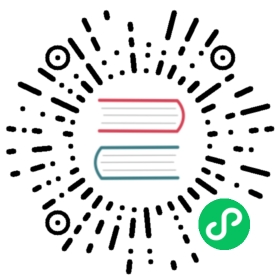Installing kubeadm
 This page shows how to install the
This page shows how to install the kubeadm toolbox. For information on how to create a cluster with kubeadm once you have performed this installation process, see the Using kubeadm to Create a Cluster page.
Before you begin
- A compatible Linux host. The Kubernetes project provides generic instructions for Linux distributions based on Debian and Red Hat, and those distributions without a package manager.
- 2 GB or more of RAM per machine (any less will leave little room for your apps).
- 2 CPUs or more.
- Full network connectivity between all machines in the cluster (public or private network is fine).
- Unique hostname, MAC address, and product_uuid for every node. See here for more details.
- Certain ports are open on your machines. See here for more details.
- Swap disabled. You MUST disable swap in order for the kubelet to work properly.
Verify the MAC address and product_uuid are unique for every node
- You can get the MAC address of the network interfaces using the command
ip linkorifconfig -a - The product_uuid can be checked by using the command
sudo cat /sys/class/dmi/id/product_uuid
It is very likely that hardware devices will have unique addresses, although some virtual machines may have identical values. Kubernetes uses these values to uniquely identify the nodes in the cluster. If these values are not unique to each node, the installation process may fail.
Check network adapters
If you have more than one network adapter, and your Kubernetes components are not reachable on the default route, we recommend you add IP route(s) so Kubernetes cluster addresses go via the appropriate adapter.
Check required ports
These required ports need to be open in order for Kubernetes components to communicate with each other. You can use tools like netcat to check if a port is open. For example:
nc 127.0.0.1 6443
The pod network plugin you use may also require certain ports to be open. Since this differs with each pod network plugin, please see the documentation for the plugins about what port(s) those need.
Installing a container runtime
To run containers in Pods, Kubernetes uses a container runtime.
By default, Kubernetes uses the Container Runtime Interface (CRI) to interface with your chosen container runtime.
If you don’t specify a runtime, kubeadm automatically tries to detect an installed container runtime by scanning through a list of known endpoints.
If multiple or no container runtimes are detected kubeadm will throw an error and will request that you specify which one you want to use.
See container runtimes for more information.
Note: Docker Engine does not implement the CRI which is a requirement for a container runtime to work with Kubernetes. For that reason, an additional service cri-dockerd has to be installed. cri-dockerd is a project based on the legacy built-in Docker Engine support that was removed from the kubelet in version 1.24.
The tables below include the known endpoints for supported operating systems:
| Runtime | Path to Unix domain socket |
|---|---|
| containerd | unix:///var/run/containerd/containerd.sock |
| CRI-O | unix:///var/run/crio/crio.sock |
| Docker Engine (using cri-dockerd) | unix:///var/run/cri-dockerd.sock |
| Runtime | Path to Windows named pipe |
|---|---|
| containerd | npipe:////./pipe/containerd-containerd |
| Docker Engine (using cri-dockerd) | npipe:////./pipe/cri-dockerd |
Installing kubeadm, kubelet and kubectl
You will install these packages on all of your machines:
kubeadm: the command to bootstrap the cluster.kubelet: the component that runs on all of the machines in your cluster and does things like starting pods and containers.kubectl: the command line util to talk to your cluster.
kubeadm will not install or manage kubelet or kubectl for you, so you will need to ensure they match the version of the Kubernetes control plane you want kubeadm to install for you. If you do not, there is a risk of a version skew occurring that can lead to unexpected, buggy behaviour. However, one minor version skew between the kubelet and the control plane is supported, but the kubelet version may never exceed the API server version. For example, the kubelet running 1.7.0 should be fully compatible with a 1.8.0 API server, but not vice versa.
For information about installing kubectl, see Install and set up kubectl.
Warning: These instructions exclude all Kubernetes packages from any system upgrades. This is because kubeadm and Kubernetes require special attention to upgrade.
For more information on version skews, see:
- Kubernetes version and version-skew policy
Kubeadm-specific version skew policy
- Red Hat-based distributions
- Without a package manager
Update the
aptpackage index and install packages needed to use the Kubernetesaptrepository:sudo apt-get updatesudo apt-get install -y apt-transport-https ca-certificates curl
Download the Google Cloud public signing key:
sudo curl -fsSLo /usr/share/keyrings/kubernetes-archive-keyring.gpg https://packages.cloud.google.com/apt/doc/apt-key.gpg
Add the Kubernetes
aptrepository:echo "deb [signed-by=/usr/share/keyrings/kubernetes-archive-keyring.gpg] https://apt.kubernetes.io/ kubernetes-xenial main" | sudo tee /etc/apt/sources.list.d/kubernetes.list
Update
aptpackage index, install kubelet, kubeadm and kubectl, and pin their version:sudo apt-get updatesudo apt-get install -y kubelet kubeadm kubectlsudo apt-mark hold kubelet kubeadm kubectl
cat <<EOF | sudo tee /etc/yum.repos.d/kubernetes.repo[kubernetes]name=Kubernetesbaseurl=https://packages.cloud.google.com/yum/repos/kubernetes-el7-\$basearchenabled=1gpgcheck=1repo_gpgcheck=1gpgkey=https://packages.cloud.google.com/yum/doc/yum-key.gpg https://packages.cloud.google.com/yum/doc/rpm-package-key.gpgexclude=kubelet kubeadm kubectlEOF# Set SELinux in permissive mode (effectively disabling it)sudo setenforce 0sudo sed -i 's/^SELINUX=enforcing$/SELINUX=permissive/' /etc/selinux/configsudo yum install -y kubelet kubeadm kubectl --disableexcludes=kubernetessudo systemctl enable --now kubelet
Notes:
Setting SELinux in permissive mode by running
setenforce 0andsed ...effectively disables it. This is required to allow containers to access the host filesystem, which is needed by pod networks for example. You have to do this until SELinux support is improved in the kubelet.You can leave SELinux enabled if you know how to configure it but it may require settings that are not supported by kubeadm.
If the
baseurlfails because your Red Hat-based distribution cannot interpretbasearch, replace\$basearchwith your computer’s architecture. Typeuname -mto see that value. For example, thebaseurlURL forx86_64could be:https://packages.cloud.google.com/yum/repos/kubernetes-el7-x86_64.
Install CNI plugins (required for most pod network):
CNI_VERSION="v0.8.2"ARCH="amd64"sudo mkdir -p /opt/cni/bincurl -L "https://github.com/containernetworking/plugins/releases/download/${CNI_VERSION}/cni-plugins-linux-${ARCH}-${CNI_VERSION}.tgz" | sudo tar -C /opt/cni/bin -xz
Define the directory to download command files
Note: The DOWNLOAD_DIR variable must be set to a writable directory. If you are running Flatcar Container Linux, set DOWNLOAD_DIR=/opt/bin.
DOWNLOAD_DIR=/usr/local/binsudo mkdir -p $DOWNLOAD_DIR
Install crictl (required for kubeadm / Kubelet Container Runtime Interface (CRI))
CRICTL_VERSION="v1.22.0"ARCH="amd64"curl -L "https://github.com/kubernetes-sigs/cri-tools/releases/download/${CRICTL_VERSION}/crictl-${CRICTL_VERSION}-linux-${ARCH}.tar.gz" | sudo tar -C $DOWNLOAD_DIR -xz
Install kubeadm, kubelet, kubectl and add a kubelet systemd service:
RELEASE="$(curl -sSL https://dl.k8s.io/release/stable.txt)"ARCH="amd64"cd $DOWNLOAD_DIRsudo curl -L --remote-name-all https://storage.googleapis.com/kubernetes-release/release/${RELEASE}/bin/linux/${ARCH}/{kubeadm,kubelet,kubectl}sudo chmod +x {kubeadm,kubelet,kubectl}RELEASE_VERSION="v0.4.0"curl -sSL "https://raw.githubusercontent.com/kubernetes/release/${RELEASE_VERSION}/cmd/kubepkg/templates/latest/deb/kubelet/lib/systemd/system/kubelet.service" | sed "s:/usr/bin:${DOWNLOAD_DIR}:g" | sudo tee /etc/systemd/system/kubelet.servicesudo mkdir -p /etc/systemd/system/kubelet.service.dcurl -sSL "https://raw.githubusercontent.com/kubernetes/release/${RELEASE_VERSION}/cmd/kubepkg/templates/latest/deb/kubeadm/10-kubeadm.conf" | sed "s:/usr/bin:${DOWNLOAD_DIR}:g" | sudo tee /etc/systemd/system/kubelet.service.d/10-kubeadm.conf
Enable and start kubelet:
systemctl enable --now kubelet
Note: The Flatcar Container Linux distribution mounts the /usr directory as a read-only filesystem. Before bootstrapping your cluster, you need to take additional steps to configure a writable directory. See the Kubeadm Troubleshooting guide to learn how to set up a writable directory.
The kubelet is now restarting every few seconds, as it waits in a crashloop for kubeadm to tell it what to do.
Configuring a cgroup driver
Both the container runtime and the kubelet have a property called “cgroup driver”, which is important for the management of cgroups on Linux machines.
Warning:
Matching the container runtime and kubelet cgroup drivers is required or otherwise the kubelet process will fail.
See Configuring a cgroup driver for more details.
Troubleshooting
If you are running into difficulties with kubeadm, please consult our troubleshooting docs.