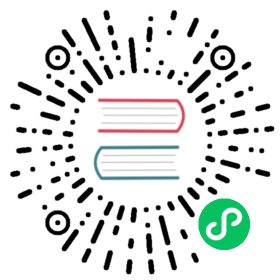completion
Installing bash completion on macOS using homebrew ## If running Bash 3.2 included with macOS
brew install bash-completion
or, if running Bash 4.1+
brew install bash-completion@2
If kubectl is installed via homebrew, this should start working immediately ## If you’ve installed via other means, you may need add the completion to your completion directory
kubectl completion bash > $(brew --prefix)/etc/bash_completion.d/kubectl
Installing bash completion on Linux ## If bash-completion is not installed on Linux, install the ‘bash-completion’ package ## via your distribution’s package manager. ## Load the kubectl completion code for bash into the current shell
source <(kubectl completion bash)
Write bash completion code to a file and source it from .bash_profile
kubectl completion bash > ~/.kube/completion.bash.incprintf "
Kubectl shell completion
source '$HOME/.kube/completion.bash.inc'" >> $HOME/.bash_profilesource $HOME/.bash_profile
Load the kubectl completion code for zsh[1] into the current shell
source <(kubectl completion zsh)
Set the kubectl completion code for zsh[1] to autoload on startup
kubectl completion zsh > "${fpath[1]}/_kubectl"
Output shell completion code for the specified shell (bash or zsh). The shell code must be evaluated to provide interactive completion of kubectl commands. This can be done by sourcing it from the .bash_profile.
Detailed instructions on how to do this are available here:
for macOS: https://kubernetes.io/docs/tasks/tools/install-kubectl-macos/#enable-shell-autocompletion
for linux: https://kubernetes.io/docs/tasks/tools/install-kubectl-linux/#enable-shell-autocompletion
for windows: https://kubernetes.io/docs/tasks/tools/install-kubectl-windows/#enable-shell-autocompletion
Note for zsh users: [1] zsh completions are only supported in versions of zsh >= 5.2.
Usage
$ kubectl completion SHELL