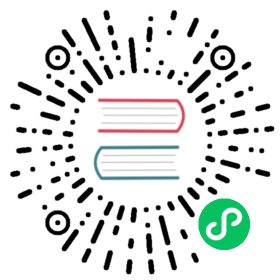Exposing an External IP Address to Access an Application in a Cluster
This page shows how to create a Kubernetes Service object that exposes an external IP address.
Before you begin
- Install kubectl.
- Use a cloud provider like Google Kubernetes Engine or Amazon Web Services to create a Kubernetes cluster. This tutorial creates an external load balancer, which requires a cloud provider.
- Configure
kubectlto communicate with your Kubernetes API server. For instructions, see the documentation for your cloud provider.
Objectives
- Run five instances of a Hello World application.
- Create a Service object that exposes an external IP address.
- Use the Service object to access the running application.
Creating a service for an application running in five pods
Run a Hello World application in your cluster:
service/load-balancer-example.yaml

apiVersion: apps/v1kind: Deploymentmetadata:labels:app.kubernetes.io/name: load-balancer-examplename: hello-worldspec:replicas: 5selector:matchLabels:app.kubernetes.io/name: load-balancer-exampletemplate:metadata:labels:app.kubernetes.io/name: load-balancer-examplespec:containers:- image: gcr.io/google-samples/node-hello:1.0name: hello-worldports:- containerPort: 8080
kubectl apply -f https://k8s.io/examples/service/load-balancer-example.yaml
The preceding command creates a Deployment and an associated ReplicaSet. The ReplicaSet has five Pods each of which runs the Hello World application.
Display information about the Deployment:
kubectl get deployments hello-worldkubectl describe deployments hello-world
Display information about your ReplicaSet objects:
kubectl get replicasetskubectl describe replicasets
Create a Service object that exposes the deployment:
kubectl expose deployment hello-world --type=LoadBalancer --name=my-service
Display information about the Service:
kubectl get services my-service
The output is similar to:
NAME TYPE CLUSTER-IP EXTERNAL-IP PORT(S) AGEmy-service LoadBalancer 10.3.245.137 104.198.205.71 8080/TCP 54s
Note: The
type=LoadBalancerservice is backed by external cloud providers, which is not covered in this example, please refer to this page for the details.Note: If the external IP address is shown as <pending>, wait for a minute and enter the same command again.
Display detailed information about the Service:
kubectl describe services my-service
The output is similar to:
Name: my-serviceNamespace: defaultLabels: app.kubernetes.io/name=load-balancer-exampleAnnotations: <none>Selector: app.kubernetes.io/name=load-balancer-exampleType: LoadBalancerIP: 10.3.245.137LoadBalancer Ingress: 104.198.205.71Port: <unset> 8080/TCPNodePort: <unset> 32377/TCPEndpoints: 10.0.0.6:8080,10.0.1.6:8080,10.0.1.7:8080 + 2 more...Session Affinity: NoneEvents: <none>
Make a note of the external IP address (
LoadBalancer Ingress) exposed by your service. In this example, the external IP address is 104.198.205.71. Also note the value ofPortandNodePort. In this example, thePortis 8080 and theNodePortis 32377.In the preceding output, you can see that the service has several endpoints: 10.0.0.6:8080,10.0.1.6:8080,10.0.1.7:8080 + 2 more. These are internal addresses of the pods that are running the Hello World application. To verify these are pod addresses, enter this command:
kubectl get pods --output=wide
The output is similar to:
NAME ... IP NODEhello-world-2895499144-1jaz9 ... 10.0.1.6 gke-cluster-1-default-pool-e0b8d269-1afchello-world-2895499144-2e5uh ... 10.0.1.8 gke-cluster-1-default-pool-e0b8d269-1afchello-world-2895499144-9m4h1 ... 10.0.0.6 gke-cluster-1-default-pool-e0b8d269-5v7ahello-world-2895499144-o4z13 ... 10.0.1.7 gke-cluster-1-default-pool-e0b8d269-1afchello-world-2895499144-segjf ... 10.0.2.5 gke-cluster-1-default-pool-e0b8d269-cpuc
Use the external IP address (
LoadBalancer Ingress) to access the Hello World application:curl http://<external-ip>:<port>
where
<external-ip>is the external IP address (LoadBalancer Ingress) of your Service, and<port>is the value ofPortin your Service description. If you are using minikube, typingminikube service my-servicewill automatically open the Hello World application in a browser.The response to a successful request is a hello message:
Hello Kubernetes!
Cleaning up
To delete the Service, enter this command:
kubectl delete services my-service
To delete the Deployment, the ReplicaSet, and the Pods that are running the Hello World application, enter this command:
kubectl delete deployment hello-world
What’s next
Learn more about connecting applications with services.