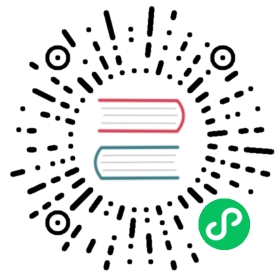Set up a High-Availability Control Plane
FEATURE STATE: Kubernetes v1.5 [alpha]
You can replicate Kubernetes control plane nodes in kube-up or kube-down scripts for Google Compute Engine. However this scripts are not suitable for any sort of production use, it’s widely used in the project’s CI. This document describes how to use kube-up/down scripts to manage a highly available (HA) control plane and how HA control planes are implemented for use with GCE.
Before you begin
You need to have a Kubernetes cluster, and the kubectl command-line tool must be configured to communicate with your cluster. It is recommended to run this tutorial on a cluster with at least two nodes that are not acting as control plane hosts. If you do not already have a cluster, you can create one by using minikube or you can use one of these Kubernetes playgrounds:
To check the version, enter kubectl version.
Starting an HA-compatible cluster
To create a new HA-compatible cluster, you must set the following flags in your kube-up script:
MULTIZONE=true- to prevent removal of control plane kubelets from zones different than server’s default zone. Required if you want to run control plane nodes in different zones, which is recommended.ENABLE_ETCD_QUORUM_READ=true- to ensure that reads from all API servers will return most up-to-date data. If true, reads will be directed to leader etcd replica. Setting this value to true is optional: reads will be more reliable but will also be slower.
Optionally, you can specify a GCE zone where the first control plane node is to be created. Set the following flag:
KUBE_GCE_ZONE=zone- zone where the first control plane node will run.
The following sample command sets up a HA-compatible cluster in the GCE zone europe-west1-b:
MULTIZONE=true KUBE_GCE_ZONE=europe-west1-b ENABLE_ETCD_QUORUM_READS=true ./cluster/kube-up.sh
Note that the commands above create a cluster with one control plane node; however, you can add new control plane nodes to the cluster with subsequent commands.
Adding a new control plane node
After you have created an HA-compatible cluster, you can add control plane nodes to it. You add control plane nodes by using a kube-up script with the following flags:
KUBE_REPLICATE_EXISTING_MASTER=true- to create a replica of an existing control plane node.KUBE_GCE_ZONE=zone- zone where the control plane node will run. Must be in the same region as other control plane nodes’ zones.
You don’t need to set the MULTIZONE or ENABLE_ETCD_QUORUM_READS flags, as those are inherited from when you started your HA-compatible cluster.
The following sample command replicates the control plane node on an existing HA-compatible cluster:
KUBE_GCE_ZONE=europe-west1-c KUBE_REPLICATE_EXISTING_MASTER=true ./cluster/kube-up.sh
Removing a control plane node
You can remove a control plane node from an HA cluster by using a kube-down script with the following flags:
KUBE_DELETE_NODES=false- to restrain deletion of kubelets.KUBE_GCE_ZONE=zone- the zone from where the control plane node will be removed.KUBE_REPLICA_NAME=replica_name- (optional) the name of control plane node to remove. If empty: any replica from the given zone will be removed.
The following sample command removes a control plane node from an existing HA cluster:
KUBE_DELETE_NODES=false KUBE_GCE_ZONE=europe-west1-c ./cluster/kube-down.sh
Handling control plane node failures
If one of the control plane nodes in your HA cluster fails, the best practice is to remove the node from your cluster and add a new control plane node in the same zone. The following sample commands demonstrate this process:
- Remove the broken replica:
KUBE_DELETE_NODES=false KUBE_GCE_ZONE=replica_zone KUBE_REPLICA_NAME=replica_name ./cluster/kube-down.sh
- Add a new node in place of the old one:
KUBE_GCE_ZONE=replica-zone KUBE_REPLICATE_EXISTING_MASTER=true ./cluster/kube-up.sh
Best practices for replicating control plane nodes for HA clusters
Try to place control plane nodes in different zones. During a zone failure, all control plane nodes placed inside the zone will fail. To survive zone failure, also place nodes in multiple zones (see multiple-zones for details).
Do not use a cluster with two control plane nodes. Consensus on a two-node control plane requires both nodes running when changing persistent state. As a result, both nodes are needed and a failure of any node turns the cluster into majority failure state. A two-node control plane is thus inferior, in terms of HA, to a cluster with one control plane node.
When you add a control plane node, cluster state (etcd) is copied to a new instance. If the cluster is large, it may take a long time to duplicate its state. This operation may be sped up by migrating the etcd data directory, as described in the etcd administration guide (we are considering adding support for etcd data dir migration in the future).
Implementation notes

Overview
Each of the control plane nodes will run the following components in the following mode:
etcd instance: all instances will be clustered together using consensus;
API server: each server will talk to local etcd - all API servers in the cluster will be available;
controllers, scheduler, and cluster auto-scaler: will use lease mechanism - only one instance of each of them will be active in the cluster;
add-on manager: each manager will work independently trying to keep add-ons in sync.
In addition, there will be a load balancer in front of API servers that will route external and internal traffic to them.
Load balancing
When starting the second control plane node, a load balancer containing the two replicas will be created and the IP address of the first replica will be promoted to IP address of load balancer. Similarly, after removal of the penultimate control plane node, the load balancer will be removed and its IP address will be assigned to the last remaining replica. Please note that creation and removal of load balancer are complex operations and it may take some time (~20 minutes) for them to propagate.
Control plane service & kubelets
Instead of trying to keep an up-to-date list of Kubernetes apiserver in the Kubernetes service, the system directs all traffic to the external IP:
in case of a single node control plane, the IP points to the control plane node,
in case of an HA control plane, the IP points to the load balancer in-front of the control plane nodes.
Similarly, the external IP will be used by kubelets to communicate with the control plane.
Control plane node certificates
Kubernetes generates TLS certificates for the external public IP and local IP for each control plane node. There are no certificates for the ephemeral public IP for control plane nodes; to access a control plane node via its ephemeral public IP, you must skip TLS verification.
Clustering etcd
To allow etcd clustering, ports needed to communicate between etcd instances will be opened (for inside cluster communication). To make such deployment secure, communication between etcd instances is authorized using SSL.
API server identity
FEATURE STATE: Kubernetes v1.20 [alpha]
The API Server Identity feature is controlled by a feature gate and is not enabled by default. You can activate API Server Identity by enabling the feature gate named APIServerIdentity when you start the API Server:
kube-apiserver \--feature-gates=APIServerIdentity=true \# …and other flags as usual
During bootstrap, each kube-apiserver assigns a unique ID to itself. The ID is in the format of kube-apiserver-{UUID}. Each kube-apiserver creates a Lease in the kube-system namespaces. The Lease name is the unique ID for the kube-apiserver. The Lease contains a label k8s.io/component=kube-apiserver. Each kube-apiserver refreshes its Lease every IdentityLeaseRenewIntervalSeconds (defaults to 10s). Each kube-apiserver also checks all the kube-apiserver identity Leases every IdentityLeaseDurationSeconds (defaults to 3600s), and deletes Leases that hasn’t got refreshed for more than IdentityLeaseDurationSeconds. IdentityLeaseRenewIntervalSeconds and IdentityLeaseDurationSeconds can be configured by kube-apiserver flags identity-lease-renew-interval-seconds and identity-lease-duration-seconds.
Enabling this feature is a prerequisite for using features that involve HA API server coordination (for example, the StorageVersionAPI feature gate).
Additional reading
Automated HA master deployment - design doc
Last modified June 28, 2021 at 12:52 PM PST : Update highly-available-control-plane (74d913a91)