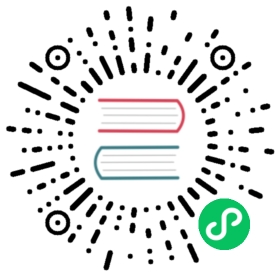Images
A container image represents binary data that encapsulates an application and all its software dependencies. Container images are executable software bundles that can run standalone and that make very well defined assumptions about their runtime environment.
You typically create a container image of your application and push it to a registry before referring to it in a Pod
This page provides an outline of the container image concept.
Image names
Container images are usually given a name such as pause, example/mycontainer, or kube-apiserver. Images can also include a registry hostname; for example: fictional.registry.example/imagename, and possibly a port number as well; for example: fictional.registry.example:10443/imagename.
If you don’t specify a registry hostname, Kubernetes assumes that you mean the Docker public registry.
After the image name part you can add a tag (as also using with commands such as docker and podman). Tags let you identify different versions of the same series of images.
Image tags consist of lowercase and uppercase letters, digits, underscores (_), periods (.), and dashes (-).
There are additional rules about where you can place the separator characters (_, -, and .) inside an image tag.
If you don’t specify a tag, Kubernetes assumes you mean the tag latest.
Caution:
You should avoid using the
latesttag when deploying containers in production, as it is harder to track which version of the image is running and more difficult to roll back to a working version.Instead, specify a meaningful tag such as
v1.42.0.
Updating images
When you first create a Deployment, StatefulSet, Pod, or other object that includes a Pod template, then by default the pull policy of all containers in that pod will be set to IfNotPresent if it is not explicitly specified. This policy causes the kubelet to skip pulling an image if it already exists.
If you would like to always force a pull, you can do one of the following:
- set the
imagePullPolicyof the container toAlways. - omit the
imagePullPolicyand use:latestas the tag for the image to use; Kubernetes will set the policy toAlways. - omit the
imagePullPolicyand the tag for the image to use. - enable the AlwaysPullImages admission controller.
Note:
The value of
imagePullPolicyof the container is always set when the object is first created, and is not updated if the image’s tag later changes.For example, if you create a Deployment with an image whose tag is not
:latest, and later update that Deployment’s image to a:latesttag, theimagePullPolicyfield will not change toAlways. You must manually change the pull policy of any object after its initial creation.
When imagePullPolicy is defined without a specific value, it is also set to Always.
ImagePullBackOff
When a kubelet starts creating containers for a Pod using a container runtime, it might be possible the container is in Waiting state because of ImagePullBackOff.
The status ImagePullBackOff means that a container could not start because Kubernetes could not pull a container image (for reasons such as invalid image name, or pulling from a private registry without imagePullSecret). The BackOff part indicates that Kubernetes will keep trying to pull the image, with an increasing back-off delay.
Kubernetes raises the delay between each attempt until it reaches a compiled-in limit, which is 300 seconds (5 minutes).
Multi-architecture images with image indexes
As well as providing binary images, a container registry can also serve a container image index. An image index can point to multiple image manifests for architecture-specific versions of a container. The idea is that you can have a name for an image (for example: pause, example/mycontainer, kube-apiserver) and allow different systems to fetch the right binary image for the machine architecture they are using.
Kubernetes itself typically names container images with a suffix -$(ARCH). For backward compatibility, please generate the older images with suffixes. The idea is to generate say pause image which has the manifest for all the arch(es) and say pause-amd64 which is backwards compatible for older configurations or YAML files which may have hard coded the images with suffixes.
Using a private registry
Private registries may require keys to read images from them.
Credentials can be provided in several ways:
- Configuring Nodes to Authenticate to a Private Registry
- all pods can read any configured private registries
- requires node configuration by cluster administrator
- Pre-pulled Images
- all pods can use any images cached on a node
- requires root access to all nodes to setup
- Specifying ImagePullSecrets on a Pod
- only pods which provide own keys can access the private registry
- Vendor-specific or local extensions
- if you’re using a custom node configuration, you (or your cloud provider) can implement your mechanism for authenticating the node to the container registry.
These options are explained in more detail below.
Configuring nodes to authenticate to a private registry
If you run Docker on your nodes, you can configure the Docker container runtime to authenticate to a private container registry.
This approach is suitable if you can control node configuration.
Note: Default Kubernetes only supports the
authsandHttpHeaderssection in Docker configuration. Docker credential helpers (credHelpersorcredsStore) are not supported.
Docker stores keys for private registries in the $HOME/.dockercfg or $HOME/.docker/config.json file. If you put the same file in the search paths list below, kubelet uses it as the credential provider when pulling images.
{--root-dir:-/var/lib/kubelet}/config.json{cwd of kubelet}/config.json${HOME}/.docker/config.json/.docker/config.json{--root-dir:-/var/lib/kubelet}/.dockercfg{cwd of kubelet}/.dockercfg${HOME}/.dockercfg/.dockercfg
Note: You may have to set
HOME=/rootexplicitly in the environment of the kubelet process.
Here are the recommended steps to configuring your nodes to use a private registry. In this example, run these on your desktop/laptop:
- Run
docker login [server]for each set of credentials you want to use. This updates$HOME/.docker/config.jsonon your PC. - View
$HOME/.docker/config.jsonin an editor to ensure it contains only the credentials you want to use. - Get a list of your nodes; for example:
- if you want the names:
nodes=$( kubectl get nodes -o jsonpath='{range.items[*].metadata}{.name} {end}' ) - if you want to get the IP addresses:
nodes=$( kubectl get nodes -o jsonpath='{range .items[*].status.addresses[?(@.type=="ExternalIP")]}{.address} {end}' )
- if you want the names:
- Copy your local
.docker/config.jsonto one of the search paths list above.- for example, to test this out:
for n in $nodes; do scp ~/.docker/config.json root@"$n":/var/lib/kubelet/config.json; done
- for example, to test this out:
Note: For production clusters, use a configuration management tool so that you can apply this setting to all the nodes where you need it.
Verify by creating a Pod that uses a private image; for example:
kubectl apply -f - <<EOFapiVersion: v1kind: Podmetadata:name: private-image-test-1spec:containers:- name: uses-private-imageimage: $PRIVATE_IMAGE_NAMEimagePullPolicy: Alwayscommand: [ "echo", "SUCCESS" ]EOF
pod/private-image-test-1 created
If everything is working, then, after a few moments, you can run:
kubectl logs private-image-test-1
and see that the command outputs:
SUCCESS
If you suspect that the command failed, you can run:
kubectl describe pods/private-image-test-1 | grep 'Failed'
In case of failure, the output is similar to:
Fri, 26 Jun 2015 15:36:13 -0700 Fri, 26 Jun 2015 15:39:13 -0700 19 {kubelet node-i2hq} spec.containers{uses-private-image} failed Failed to pull image "user/privaterepo:v1": Error: image user/privaterepo:v1 not found
You must ensure all nodes in the cluster have the same .docker/config.json. Otherwise, pods will run on some nodes and fail to run on others. For example, if you use node autoscaling, then each instance template needs to include the .docker/config.json or mount a drive that contains it.
All pods will have read access to images in any private registry once private registry keys are added to the .docker/config.json.
Pre-pulled images
Note: This approach is suitable if you can control node configuration. It will not work reliably if your cloud provider manages nodes and replaces them automatically.
By default, the kubelet tries to pull each image from the specified registry. However, if the imagePullPolicy property of the container is set to IfNotPresent or Never, then a local image is used (preferentially or exclusively, respectively).
If you want to rely on pre-pulled images as a substitute for registry authentication, you must ensure all nodes in the cluster have the same pre-pulled images.
This can be used to preload certain images for speed or as an alternative to authenticating to a private registry.
All pods will have read access to any pre-pulled images.
Specifying imagePullSecrets on a Pod
Note: This is the recommended approach to run containers based on images in private registries.
Kubernetes supports specifying container image registry keys on a Pod.
Creating a Secret with a Docker config
Run the following command, substituting the appropriate uppercase values:
kubectl create secret docker-registry <name> --docker-server=DOCKER_REGISTRY_SERVER --docker-username=DOCKER_USER --docker-password=DOCKER_PASSWORD --docker-email=DOCKER_EMAIL
If you already have a Docker credentials file then, rather than using the above command, you can import the credentials file as a Kubernetes Secrets.
Create a Secret based on existing Docker credentials explains how to set this up.
This is particularly useful if you are using multiple private container registries, as kubectl create secret docker-registry creates a Secret that only works with a single private registry.
Note: Pods can only reference image pull secrets in their own namespace, so this process needs to be done one time per namespace.
Referring to an imagePullSecrets on a Pod
Now, you can create pods which reference that secret by adding an imagePullSecrets section to a Pod definition.
For example:
cat <<EOF > pod.yamlapiVersion: v1kind: Podmetadata:name: foonamespace: awesomeappsspec:containers:- name: fooimage: janedoe/awesomeapp:v1imagePullSecrets:- name: myregistrykeyEOFcat <<EOF >> ./kustomization.yamlresources:- pod.yamlEOF
This needs to be done for each pod that is using a private registry.
However, setting of this field can be automated by setting the imagePullSecrets in a ServiceAccount resource.
Check Add ImagePullSecrets to a Service Account for detailed instructions.
You can use this in conjunction with a per-node .docker/config.json. The credentials will be merged.
Use cases
There are a number of solutions for configuring private registries. Here are some common use cases and suggested solutions.
- Cluster running only non-proprietary (e.g. open-source) images. No need to hide images.
- Use public images on the Docker hub.
- No configuration required.
- Some cloud providers automatically cache or mirror public images, which improves availability and reduces the time to pull images.
- Use public images on the Docker hub.
- Cluster running some proprietary images which should be hidden to those outside the company, but visible to all cluster users.
- Use a hosted private Docker registry.
- It may be hosted on the Docker Hub, or elsewhere.
- Manually configure .docker/config.json on each node as described above.
- Or, run an internal private registry behind your firewall with open read access.
- No Kubernetes configuration is required.
- Use a hosted container image registry service that controls image access
- It will work better with cluster autoscaling than manual node configuration.
- Or, on a cluster where changing the node configuration is inconvenient, use
imagePullSecrets.
- Use a hosted private Docker registry.
- Cluster with proprietary images, a few of which require stricter access control.
- Ensure AlwaysPullImages admission controller is active. Otherwise, all Pods potentially have access to all images.
- Move sensitive data into a “Secret” resource, instead of packaging it in an image.
- A multi-tenant cluster where each tenant needs own private registry.
- Ensure AlwaysPullImages admission controller is active. Otherwise, all Pods of all tenants potentially have access to all images.
- Run a private registry with authorization required.
- Generate registry credential for each tenant, put into secret, and populate secret to each tenant namespace.
- The tenant adds that secret to imagePullSecrets of each namespace.
If you need access to multiple registries, you can create one secret for each registry. Kubelet will merge any imagePullSecrets into a single virtual .docker/config.json
What’s next
- Read the OCI Image Manifest Specification.
- Learn about container image garbage collection.