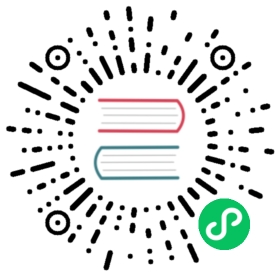- Managing Resources for Containers
Managing Resources for Containers
When you specify a Pod, you can optionally specify how much of each resource a Container needs. The most common resources to specify are CPU and memory (RAM); there are others.
When you specify the resource request for Containers in a Pod, the scheduler uses this information to decide which node to place the Pod on. When you specify a resource limit for a Container, the kubelet enforces those limits so that the running container is not allowed to use more of that resource than the limit you set. The kubelet also reserves at least the request amount of that system resource specifically for that container to use.
Requests and limits
If the node where a Pod is running has enough of a resource available, it’s possible (and allowed) for a container to use more resource than its request for that resource specifies. However, a container is not allowed to use more than its resource limit.
For example, if you set a memory request of 256 MiB for a container, and that container is in a Pod scheduled to a Node with 8GiB of memory and no other Pods, then the container can try to use more RAM.
If you set a memory limit of 4GiB for that Container, the kubelet (and container runtime) enforce the limit. The runtime prevents the container from using more than the configured resource limit. For example: when a process in the container tries to consume more than the allowed amount of memory, the system kernel terminates the process that attempted the allocation, with an out of memory (OOM) error.
Limits can be implemented either reactively (the system intervenes once it sees a violation) or by enforcement (the system prevents the container from ever exceeding the limit). Different runtimes can have different ways to implement the same restrictions.
Note: If a Container specifies its own memory limit, but does not specify a memory request, Kubernetes automatically assigns a memory request that matches the limit. Similarly, if a Container specifies its own CPU limit, but does not specify a CPU request, Kubernetes automatically assigns a CPU request that matches the limit.
Resource types
CPU and memory are each a resource type. A resource type has a base unit. CPU represents compute processing and is specified in units of Kubernetes CPUs. Memory is specified in units of bytes. If you’re using Kubernetes v1.14 or newer, you can specify huge page resources. Huge pages are a Linux-specific feature where the node kernel allocates blocks of memory that are much larger than the default page size.
For example, on a system where the default page size is 4KiB, you could specify a limit, hugepages-2Mi: 80Mi. If the container tries allocating over 40 2MiB huge pages (a total of 80 MiB), that allocation fails.
Note: You cannot overcommit
hugepages-*resources. This is different from thememoryandcpuresources.
CPU and memory are collectively referred to as compute resources, or resources. Compute resources are measurable quantities that can be requested, allocated, and consumed. They are distinct from API resources. API resources, such as Pods and Services are objects that can be read and modified through the Kubernetes API server.
Resource requests and limits of Pod and Container
Each Container of a Pod can specify one or more of the following:
spec.containers[].resources.limits.cpuspec.containers[].resources.limits.memoryspec.containers[].resources.limits.hugepages-<size>spec.containers[].resources.requests.cpuspec.containers[].resources.requests.memoryspec.containers[].resources.requests.hugepages-<size>
Although requests and limits can only be specified on individual Containers, it is convenient to talk about Pod resource requests and limits. A Pod resource request/limit for a particular resource type is the sum of the resource requests/limits of that type for each Container in the Pod.
Resource units in Kubernetes
Meaning of CPU
Limits and requests for CPU resources are measured in cpu units. One cpu, in Kubernetes, is equivalent to 1 vCPU/Core for cloud providers and 1 hyperthread on bare-metal Intel processors.
Fractional requests are allowed. A Container with spec.containers[].resources.requests.cpu of 0.5 is guaranteed half as much CPU as one that asks for 1 CPU. The expression 0.1 is equivalent to the expression 100m, which can be read as “one hundred millicpu”. Some people say “one hundred millicores”, and this is understood to mean the same thing. A request with a decimal point, like 0.1, is converted to 100m by the API, and precision finer than 1m is not allowed. For this reason, the form 100m might be preferred.
CPU is always requested as an absolute quantity, never as a relative quantity; 0.1 is the same amount of CPU on a single-core, dual-core, or 48-core machine.
Meaning of memory
Limits and requests for memory are measured in bytes. You can express memory as a plain integer or as a fixed-point number using one of these suffixes: E, P, T, G, M, k. You can also use the power-of-two equivalents: Ei, Pi, Ti, Gi, Mi, Ki. For example, the following represent roughly the same value:
128974848, 129e6, 129M, 123Mi
Here’s an example. The following Pod has two Containers. Each Container has a request of 0.25 cpu and 64MiB (226 bytes) of memory. Each Container has a limit of 0.5 cpu and 128MiB of memory. You can say the Pod has a request of 0.5 cpu and 128 MiB of memory, and a limit of 1 cpu and 256MiB of memory.
apiVersion: v1kind: Podmetadata:name: frontendspec:containers:- name: appimage: images.my-company.example/app:v4resources:requests:memory: "64Mi"cpu: "250m"limits:memory: "128Mi"cpu: "500m"- name: log-aggregatorimage: images.my-company.example/log-aggregator:v6resources:requests:memory: "64Mi"cpu: "250m"limits:memory: "128Mi"cpu: "500m"
How Pods with resource requests are scheduled
When you create a Pod, the Kubernetes scheduler selects a node for the Pod to run on. Each node has a maximum capacity for each of the resource types: the amount of CPU and memory it can provide for Pods. The scheduler ensures that, for each resource type, the sum of the resource requests of the scheduled Containers is less than the capacity of the node. Note that although actual memory or CPU resource usage on nodes is very low, the scheduler still refuses to place a Pod on a node if the capacity check fails. This protects against a resource shortage on a node when resource usage later increases, for example, during a daily peak in request rate.
How Pods with resource limits are run
When the kubelet starts a Container of a Pod, it passes the CPU and memory limits to the container runtime.
When using Docker:
The
spec.containers[].resources.requests.cpuis converted to its core value, which is potentially fractional, and multiplied by 1024. The greater of this number or 2 is used as the value of the--cpu-sharesflag in thedocker runcommand.The
spec.containers[].resources.limits.cpuis converted to its millicore value and multiplied by 100. The resulting value is the total amount of CPU time that a container can use every 100ms. A container cannot use more than its share of CPU time during this interval.Note: The default quota period is 100ms. The minimum resolution of CPU quota is 1ms.
The
spec.containers[].resources.limits.memoryis converted to an integer, and used as the value of the--memoryflag in thedocker runcommand.
If a Container exceeds its memory limit, it might be terminated. If it is restartable, the kubelet will restart it, as with any other type of runtime failure.
If a Container exceeds its memory request, it is likely that its Pod will be evicted whenever the node runs out of memory.
A Container might or might not be allowed to exceed its CPU limit for extended periods of time. However, it will not be killed for excessive CPU usage.
To determine whether a Container cannot be scheduled or is being killed due to resource limits, see the Troubleshooting section.
Monitoring compute & memory resource usage
The resource usage of a Pod is reported as part of the Pod status.
If optional tools for monitoring are available in your cluster, then Pod resource usage can be retrieved either from the Metrics API directly or from your monitoring tools.
Local ephemeral storage
FEATURE STATE: Kubernetes v1.10 [beta]
Nodes have local ephemeral storage, backed by locally-attached writeable devices or, sometimes, by RAM. “Ephemeral” means that there is no long-term guarantee about durability.
Pods use ephemeral local storage for scratch space, caching, and for logs. The kubelet can provide scratch space to Pods using local ephemeral storage to mount emptyDir volumes into containers.
The kubelet also uses this kind of storage to hold node-level container logs, container images, and the writable layers of running containers.
Caution: If a node fails, the data in its ephemeral storage can be lost.
Your applications cannot expect any performance SLAs (disk IOPS for example) from local ephemeral storage.
As a beta feature, Kubernetes lets you track, reserve and limit the amount of ephemeral local storage a Pod can consume.
Configurations for local ephemeral storage
Kubernetes supports two ways to configure local ephemeral storage on a node:
In this configuration, you place all different kinds of ephemeral local data (emptyDir volumes, writeable layers, container images, logs) into one filesystem. The most effective way to configure the kubelet means dedicating this filesystem to Kubernetes (kubelet) data.
The kubelet also writes node-level container logs and treats these similarly to ephemeral local storage.
The kubelet writes logs to files inside its configured log directory (/var/log by default); and has a base directory for other locally stored data (/var/lib/kubelet by default).
Typically, both /var/lib/kubelet and /var/log are on the system root filesystem, and the kubelet is designed with that layout in mind.
Your node can have as many other filesystems, not used for Kubernetes, as you like.
You have a filesystem on the node that you’re using for ephemeral data that comes from running Pods: logs, and emptyDir volumes. You can use this filesystem for other data (for example: system logs not related to Kubernetes); it can even be the root filesystem.
The kubelet also writes node-level container logs into the first filesystem, and treats these similarly to ephemeral local storage.
You also use a separate filesystem, backed by a different logical storage device. In this configuration, the directory where you tell the kubelet to place container image layers and writeable layers is on this second filesystem.
The first filesystem does not hold any image layers or writeable layers.
Your node can have as many other filesystems, not used for Kubernetes, as you like.
The kubelet can measure how much local storage it is using. It does this provided that:
- the
LocalStorageCapacityIsolationfeature gate is enabled (the feature is on by default), and - you have set up the node using one of the supported configurations for local ephemeral storage.
If you have a different configuration, then the kubelet does not apply resource limits for ephemeral local storage.
Note: The kubelet tracks
tmpfsemptyDir volumes as container memory use, rather than as local ephemeral storage.
Setting requests and limits for local ephemeral storage
You can use ephemeral-storage for managing local ephemeral storage. Each Container of a Pod can specify one or more of the following:
spec.containers[].resources.limits.ephemeral-storagespec.containers[].resources.requests.ephemeral-storage
Limits and requests for ephemeral-storage are measured in bytes. You can express storage as a plain integer or as a fixed-point number using one of these suffixes: E, P, T, G, M, K. You can also use the power-of-two equivalents: Ei, Pi, Ti, Gi, Mi, Ki. For example, the following represent roughly the same value:
128974848, 129e6, 129M, 123Mi
In the following example, the Pod has two Containers. Each Container has a request of 2GiB of local ephemeral storage. Each Container has a limit of 4GiB of local ephemeral storage. Therefore, the Pod has a request of 4GiB of local ephemeral storage, and a limit of 8GiB of local ephemeral storage.
apiVersion: v1kind: Podmetadata:name: frontendspec:containers:- name: appimage: images.my-company.example/app:v4resources:requests:ephemeral-storage: "2Gi"limits:ephemeral-storage: "4Gi"- name: log-aggregatorimage: images.my-company.example/log-aggregator:v6resources:requests:ephemeral-storage: "2Gi"limits:ephemeral-storage: "4Gi"
How Pods with ephemeral-storage requests are scheduled
When you create a Pod, the Kubernetes scheduler selects a node for the Pod to run on. Each node has a maximum amount of local ephemeral storage it can provide for Pods. For more information, see Node Allocatable.
The scheduler ensures that the sum of the resource requests of the scheduled Containers is less than the capacity of the node.
Ephemeral storage consumption management
If the kubelet is managing local ephemeral storage as a resource, then the kubelet measures storage use in:
emptyDirvolumes, except tmpfsemptyDirvolumes- directories holding node-level logs
- writeable container layers
If a Pod is using more ephemeral storage than you allow it to, the kubelet sets an eviction signal that triggers Pod eviction.
For container-level isolation, if a Container’s writable layer and log usage exceeds its storage limit, the kubelet marks the Pod for eviction.
For pod-level isolation the kubelet works out an overall Pod storage limit by summing the limits for the containers in that Pod. In this case, if the sum of the local ephemeral storage usage from all containers and also the Pod’s emptyDir volumes exceeds the overall Pod storage limit, then the kubelet also marks the Pod for eviction.
Caution:
If the kubelet is not measuring local ephemeral storage, then a Pod that exceeds its local storage limit will not be evicted for breaching local storage resource limits.
However, if the filesystem space for writeable container layers, node-level logs, or
emptyDirvolumes falls low, the node taints itself as short on local storage and this taint triggers eviction for any Pods that don’t specifically tolerate the taint.See the supported configurations for ephemeral local storage.
The kubelet supports different ways to measure Pod storage use:
The kubelet performs regular, scheduled checks that scan each emptyDir volume, container log directory, and writeable container layer.
The scan measures how much space is used.
Note:
In this mode, the kubelet does not track open file descriptors for deleted files.
If you (or a container) create a file inside an
emptyDirvolume, something then opens that file, and you delete the file while it is still open, then the inode for the deleted file stays until you close that file but the kubelet does not categorize the space as in use.
FEATURE STATE: Kubernetes v1.15 [alpha]
Project quotas are an operating-system level feature for managing storage use on filesystems. With Kubernetes, you can enable project quotas for monitoring storage use. Make sure that the filesystem backing the emptyDir volumes, on the node, provides project quota support. For example, XFS and ext4fs offer project quotas.
Note: Project quotas let you monitor storage use; they do not enforce limits.
Kubernetes uses project IDs starting from 1048576. The IDs in use are registered in /etc/projects and /etc/projid. If project IDs in this range are used for other purposes on the system, those project IDs must be registered in /etc/projects and /etc/projid so that Kubernetes does not use them.
Quotas are faster and more accurate than directory scanning. When a directory is assigned to a project, all files created under a directory are created in that project, and the kernel merely has to keep track of how many blocks are in use by files in that project.
If a file is created and deleted, but has an open file descriptor, it continues to consume space. Quota tracking records that space accurately whereas directory scans overlook the storage used by deleted files.
If you want to use project quotas, you should:
Enable the
LocalStorageCapacityIsolationFSQuotaMonitoring=truefeature gate using thefeatureGatesfield in the kubelet configuration or the--feature-gatescommand line flag.Ensure that the root filesystem (or optional runtime filesystem) has project quotas enabled. All XFS filesystems support project quotas. For ext4 filesystems, you need to enable the project quota tracking feature while the filesystem is not mounted.
# For ext4, with /dev/block-device not mountedsudo tune2fs -O project -Q prjquota /dev/block-device
Ensure that the root filesystem (or optional runtime filesystem) is mounted with project quotas enabled. For both XFS and ext4fs, the mount option is named
prjquota.
Extended resources
Extended resources are fully-qualified resource names outside the kubernetes.io domain. They allow cluster operators to advertise and users to consume the non-Kubernetes-built-in resources.
There are two steps required to use Extended Resources. First, the cluster operator must advertise an Extended Resource. Second, users must request the Extended Resource in Pods.
Managing extended resources
Node-level extended resources
Node-level extended resources are tied to nodes.
Device plugin managed resources
See Device Plugin for how to advertise device plugin managed resources on each node.
Other resources
To advertise a new node-level extended resource, the cluster operator can submit a PATCH HTTP request to the API server to specify the available quantity in the status.capacity for a node in the cluster. After this operation, the node’s status.capacity will include a new resource. The status.allocatable field is updated automatically with the new resource asynchronously by the kubelet. Note that because the scheduler uses the node status.allocatable value when evaluating Pod fitness, there may be a short delay between patching the node capacity with a new resource and the first Pod that requests the resource to be scheduled on that node.
Example:
Here is an example showing how to use curl to form an HTTP request that advertises five “example.com/foo” resources on node k8s-node-1 whose master is k8s-master.
curl --header "Content-Type: application/json-patch+json" \--request PATCH \--data '[{"op": "add", "path": "/status/capacity/example.com~1foo", "value": "5"}]' \http://k8s-master:8080/api/v1/nodes/k8s-node-1/status
Note: In the preceding request,
~1is the encoding for the character/in the patch path. The operation path value in JSON-Patch is interpreted as a JSON-Pointer. For more details, see IETF RFC 6901, section 3.
Cluster-level extended resources
Cluster-level extended resources are not tied to nodes. They are usually managed by scheduler extenders, which handle the resource consumption and resource quota.
You can specify the extended resources that are handled by scheduler extenders in scheduler policy configuration
Example:
The following configuration for a scheduler policy indicates that the cluster-level extended resource “example.com/foo” is handled by the scheduler extender.
- The scheduler sends a Pod to the scheduler extender only if the Pod requests “example.com/foo”.
- The
ignoredBySchedulerfield specifies that the scheduler does not check the “example.com/foo” resource in itsPodFitsResourcespredicate.
{"kind": "Policy","apiVersion": "v1","extenders": [{"urlPrefix":"<extender-endpoint>","bindVerb": "bind","managedResources": [{"name": "example.com/foo","ignoredByScheduler": true}]}]}
Consuming extended resources
Users can consume extended resources in Pod specs like CPU and memory. The scheduler takes care of the resource accounting so that no more than the available amount is simultaneously allocated to Pods.
The API server restricts quantities of extended resources to whole numbers. Examples of valid quantities are 3, 3000m and 3Ki. Examples of invalid quantities are 0.5 and 1500m.
Note: Extended resources replace Opaque Integer Resources. Users can use any domain name prefix other than
kubernetes.iowhich is reserved.
To consume an extended resource in a Pod, include the resource name as a key in the spec.containers[].resources.limits map in the container spec.
Note: Extended resources cannot be overcommitted, so request and limit must be equal if both are present in a container spec.
A Pod is scheduled only if all of the resource requests are satisfied, including CPU, memory and any extended resources. The Pod remains in the PENDING state as long as the resource request cannot be satisfied.
Example:
The Pod below requests 2 CPUs and 1 “example.com/foo” (an extended resource).
apiVersion: v1kind: Podmetadata:name: my-podspec:containers:- name: my-containerimage: myimageresources:requests:cpu: 2example.com/foo: 1limits:example.com/foo: 1
PID limiting
Process ID (PID) limits allow for the configuration of a kubelet to limit the number of PIDs that a given Pod can consume. See Pid Limiting for information.
Troubleshooting
My Pods are pending with event message failedScheduling
If the scheduler cannot find any node where a Pod can fit, the Pod remains unscheduled until a place can be found. An event is produced each time the scheduler fails to find a place for the Pod, like this:
kubectl describe pod frontend | grep -A 3 Events
Events:FirstSeen LastSeen Count From Subobject PathReason Message36s 5s 6 {scheduler } FailedScheduling Failed for reason PodExceedsFreeCPU and possibly others
In the preceding example, the Pod named “frontend” fails to be scheduled due to insufficient CPU resource on the node. Similar error messages can also suggest failure due to insufficient memory (PodExceedsFreeMemory). In general, if a Pod is pending with a message of this type, there are several things to try:
- Add more nodes to the cluster.
- Terminate unneeded Pods to make room for pending Pods.
- Check that the Pod is not larger than all the nodes. For example, if all the nodes have a capacity of
cpu: 1, then a Pod with a request ofcpu: 1.1will never be scheduled.
You can check node capacities and amounts allocated with the kubectl describe nodes command. For example:
kubectl describe nodes e2e-test-node-pool-4lw4
Name: e2e-test-node-pool-4lw4[ ... lines removed for clarity ...]Capacity:cpu: 2memory: 7679792Kipods: 110Allocatable:cpu: 1800mmemory: 7474992Kipods: 110[ ... lines removed for clarity ...]Non-terminated Pods: (5 in total)Namespace Name CPU Requests CPU Limits Memory Requests Memory Limits--------- ---- ------------ ---------- --------------- -------------kube-system fluentd-gcp-v1.38-28bv1 100m (5%) 0 (0%) 200Mi (2%) 200Mi (2%)kube-system kube-dns-3297075139-61lj3 260m (13%) 0 (0%) 100Mi (1%) 170Mi (2%)kube-system kube-proxy-e2e-test-... 100m (5%) 0 (0%) 0 (0%) 0 (0%)kube-system monitoring-influxdb-grafana-v4-z1m12 200m (10%) 200m (10%) 600Mi (8%) 600Mi (8%)kube-system node-problem-detector-v0.1-fj7m3 20m (1%) 200m (10%) 20Mi (0%) 100Mi (1%)Allocated resources:(Total limits may be over 100 percent, i.e., overcommitted.)CPU Requests CPU Limits Memory Requests Memory Limits------------ ---------- --------------- -------------680m (34%) 400m (20%) 920Mi (11%) 1070Mi (13%)
In the preceding output, you can see that if a Pod requests more than 1120m CPUs or 6.23Gi of memory, it will not fit on the node.
By looking at the Pods section, you can see which Pods are taking up space on the node.
The amount of resources available to Pods is less than the node capacity, because system daemons use a portion of the available resources. The allocatable field NodeStatus gives the amount of resources that are available to Pods. For more information, see Node Allocatable Resources.
The resource quota feature can be configured to limit the total amount of resources that can be consumed. If used in conjunction with namespaces, it can prevent one team from hogging all the resources.
My Container is terminated
Your Container might get terminated because it is resource-starved. To check whether a Container is being killed because it is hitting a resource limit, call kubectl describe pod on the Pod of interest:
kubectl describe pod simmemleak-hra99
Name: simmemleak-hra99Namespace: defaultImage(s): saadali/simmemleakNode: kubernetes-node-tf0f/10.240.216.66Labels: name=simmemleakStatus: RunningReason:Message:IP: 10.244.2.75Replication Controllers: simmemleak (1/1 replicas created)Containers:simmemleak:Image: saadali/simmemleakLimits:cpu: 100mmemory: 50MiState: RunningStarted: Tue, 07 Jul 2015 12:54:41 -0700Last Termination State: TerminatedExit Code: 1Started: Fri, 07 Jul 2015 12:54:30 -0700Finished: Fri, 07 Jul 2015 12:54:33 -0700Ready: FalseRestart Count: 5Conditions:Type StatusReady FalseEvents:FirstSeen LastSeen Count From SubobjectPath Reason MessageTue, 07 Jul 2015 12:53:51 -0700 Tue, 07 Jul 2015 12:53:51 -0700 1 {scheduler } scheduled Successfully assigned simmemleak-hra99 to kubernetes-node-tf0fTue, 07 Jul 2015 12:53:51 -0700 Tue, 07 Jul 2015 12:53:51 -0700 1 {kubelet kubernetes-node-tf0f} implicitly required container POD pulled Pod container image "k8s.gcr.io/pause:0.8.0" already present on machineTue, 07 Jul 2015 12:53:51 -0700 Tue, 07 Jul 2015 12:53:51 -0700 1 {kubelet kubernetes-node-tf0f} implicitly required container POD created Created with docker id 6a41280f516dTue, 07 Jul 2015 12:53:51 -0700 Tue, 07 Jul 2015 12:53:51 -0700 1 {kubelet kubernetes-node-tf0f} implicitly required container POD started Started with docker id 6a41280f516dTue, 07 Jul 2015 12:53:51 -0700 Tue, 07 Jul 2015 12:53:51 -0700 1 {kubelet kubernetes-node-tf0f} spec.containers{simmemleak} created Created with docker id 87348f12526a
In the preceding example, the Restart Count: 5 indicates that the simmemleak Container in the Pod was terminated and restarted five times.
You can call kubectl get pod with the -o go-template=... option to fetch the status of previously terminated Containers:
kubectl get pod -o go-template='{{range.status.containerStatuses}}{{"Container Name: "}}{{.name}}{{"\r\nLastState: "}}{{.lastState}}{{end}}' simmemleak-hra99
Container Name: simmemleakLastState: map[terminated:map[exitCode:137 reason:OOM Killed startedAt:2015-07-07T20:58:43Z finishedAt:2015-07-07T20:58:43Z containerID:docker://0e4095bba1feccdfe7ef9fb6ebffe972b4b14285d5acdec6f0d3ae8a22fad8b2]]
You can see that the Container was terminated because of reason:OOM Killed, where OOM stands for Out Of Memory.
What’s next
- Get hands-on experience assigning Memory resources to Containers and Pods.
- Get hands-on experience assigning CPU resources to Containers and Pods.
- For more details about the difference between requests and limits, see Resource QoS.
- Read the Container API reference
- Read the ResourceRequirements API reference
- Read about project quotas in XFS
- Read more about the kube-scheduler Policy reference (v1)