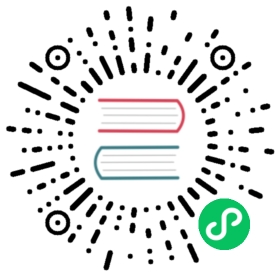Access Clusters Using the Kubernetes API
This page shows how to access clusters using the Kubernetes API.
Before you begin
You need to have a Kubernetes cluster, and the kubectl command-line tool must be configured to communicate with your cluster. It is recommended to run this tutorial on a cluster with at least two nodes that are not acting as control plane hosts. If you do not already have a cluster, you can create one by using minikube or you can use one of these Kubernetes playgrounds:
To check the version, enter kubectl version.
Accessing the Kubernetes API
Accessing for the first time with kubectl
When accessing the Kubernetes API for the first time, use the Kubernetes command-line tool, kubectl.
To access a cluster, you need to know the location of the cluster and have credentials to access it. Typically, this is automatically set-up when you work through a Getting started guide, or someone else setup the cluster and provided you with credentials and a location.
Check the location and credentials that kubectl knows about with this command:
kubectl config view
Many of the examples provide an introduction to using kubectl. Complete documentation is found in the kubectl manual.
Directly accessing the REST API
kubectl handles locating and authenticating to the API server. If you want to directly access the REST API with an http client like curl or wget, or a browser, there are multiple ways you can locate and authenticate against the API server:
- Run kubectl in proxy mode (recommended). This method is recommended, since it uses the stored apiserver location and verifies the identity of the API server using a self-signed cert. No man-in-the-middle (MITM) attack is possible using this method.
- Alternatively, you can provide the location and credentials directly to the http client. This works with client code that is confused by proxies. To protect against man in the middle attacks, you’ll need to import a root cert into your browser.
Using the Go or Python client libraries provides accessing kubectl in proxy mode.
Using kubectl proxy
The following command runs kubectl in a mode where it acts as a reverse proxy. It handles locating the API server and authenticating.
Run it like this:
kubectl proxy --port=8080 &
See kubectl proxy for more details.
Then you can explore the API with curl, wget, or a browser, like so:
curl http://localhost:8080/api/
The output is similar to this:
{"versions": ["v1"],"serverAddressByClientCIDRs": [{"clientCIDR": "0.0.0.0/0","serverAddress": "10.0.1.149:443"}]}
Without kubectl proxy
It is possible to avoid using kubectl proxy by passing an authentication token directly to the API server, like this:
Using grep/cut approach:
# Check all possible clusters, as your .KUBECONFIG may have multiple contexts:kubectl config view -o jsonpath='{"Cluster name\tServer\n"}{range .clusters[*]}{.name}{"\t"}{.cluster.server}{"\n"}{end}'# Select name of cluster you want to interact with from above output:export CLUSTER_NAME="some_server_name"# Point to the API server referring the cluster nameAPISERVER=$(kubectl config view -o jsonpath="{.clusters[?(@.name==\"$CLUSTER_NAME\")].cluster.server}")# Gets the token valueTOKEN=$(kubectl get secrets -o jsonpath="{.items[?(@.metadata.annotations['kubernetes\.io/service-account\.name']=='default')].data.token}"|base64 --decode)# Explore the API with TOKENcurl -X GET $APISERVER/api --header "Authorization: Bearer $TOKEN" --insecure
The output is similar to this:
{"kind": "APIVersions","versions": ["v1"],"serverAddressByClientCIDRs": [{"clientCIDR": "0.0.0.0/0","serverAddress": "10.0.1.149:443"}]}
Using jsonpath approach:
APISERVER=$(kubectl config view --minify -o jsonpath='{.clusters[0].cluster.server}')TOKEN=$(kubectl get secret $(kubectl get serviceaccount default -o jsonpath='{.secrets[0].name}') -o jsonpath='{.data.token}' | base64 --decode )curl $APISERVER/api --header "Authorization: Bearer $TOKEN" --insecure{"kind": "APIVersions","versions": ["v1"],"serverAddressByClientCIDRs": [{"clientCIDR": "0.0.0.0/0","serverAddress": "10.0.1.149:443"}]}
The above example uses the --insecure flag. This leaves it subject to MITM attacks. When kubectl accesses the cluster it uses a stored root certificate and client certificates to access the server. (These are installed in the ~/.kube directory). Since cluster certificates are typically self-signed, it may take special configuration to get your http client to use root certificate.
On some clusters, the API server does not require authentication; it may serve on localhost, or be protected by a firewall. There is not a standard for this. Controlling Access to the Kubernetes API describes how you can configure this as a cluster administrator.
Programmatic access to the API
Kubernetes officially supports client libraries for Go, Python, Java, dotnet, Javascript, and Haskell. There are other client libraries that are provided and maintained by their authors, not the Kubernetes team. See client libraries for accessing the API from other languages and how they authenticate.
Go client
- To get the library, run the following command:
go get k8s.io/client-go@kubernetes-<kubernetes-version-number>See https://github.com/kubernetes/client-go/releases to see which versions are supported. - Write an application atop of the client-go clients.
Note: client-go defines its own API objects, so if needed, import API definitions from client-go rather than from the main repository. For example,
import "k8s.io/client-go/kubernetes"is correct.
The Go client can use the same kubeconfig file as the kubectl CLI does to locate and authenticate to the API server. See this example:
package mainimport ("context""fmt""k8s.io/apimachinery/pkg/apis/meta/v1""k8s.io/client-go/kubernetes""k8s.io/client-go/tools/clientcmd")func main() {// uses the current context in kubeconfig// path-to-kubeconfig -- for example, /root/.kube/configconfig, _ := clientcmd.BuildConfigFromFlags("", "<path-to-kubeconfig>")// creates the clientsetclientset, _ := kubernetes.NewForConfig(config)// access the API to list podspods, _ := clientset.CoreV1().Pods("").List(context.TODO(), v1.ListOptions{})fmt.Printf("There are %d pods in the cluster\n", len(pods.Items))}
If the application is deployed as a Pod in the cluster, see Accessing the API from within a Pod.
Python client
To use Python client, run the following command: pip install kubernetes See Python Client Library page for more installation options.
The Python client can use the same kubeconfig file as the kubectl CLI does to locate and authenticate to the API server. See this example:
from kubernetes import client, configconfig.load_kube_config()v1=client.CoreV1Api()print("Listing pods with their IPs:")ret = v1.list_pod_for_all_namespaces(watch=False)for i in ret.items:print("%s\t%s\t%s" % (i.status.pod_ip, i.metadata.namespace, i.metadata.name))
Java client
To install the Java Client, run:
# Clone java librarygit clone --recursive https://github.com/kubernetes-client/java# Installing project artifacts, POM etc:cd javamvn install
See https://github.com/kubernetes-client/java/releases to see which versions are supported.
The Java client can use the same kubeconfig file as the kubectl CLI does to locate and authenticate to the API server. See this example:
package io.kubernetes.client.examples;import io.kubernetes.client.ApiClient;import io.kubernetes.client.ApiException;import io.kubernetes.client.Configuration;import io.kubernetes.client.apis.CoreV1Api;import io.kubernetes.client.models.V1Pod;import io.kubernetes.client.models.V1PodList;import io.kubernetes.client.util.ClientBuilder;import io.kubernetes.client.util.KubeConfig;import java.io.FileReader;import java.io.IOException;/*** A simple example of how to use the Java API from an application outside a kubernetes cluster** <p>Easiest way to run this: mvn exec:java* -Dexec.mainClass="io.kubernetes.client.examples.KubeConfigFileClientExample"**/public class KubeConfigFileClientExample {public static void main(String[] args) throws IOException, ApiException {// file path to your KubeConfigString kubeConfigPath = "~/.kube/config";// loading the out-of-cluster config, a kubeconfig from file-systemApiClient client =ClientBuilder.kubeconfig(KubeConfig.loadKubeConfig(new FileReader(kubeConfigPath))).build();// set the global default api-client to the in-cluster one from aboveConfiguration.setDefaultApiClient(client);// the CoreV1Api loads default api-client from global configuration.CoreV1Api api = new CoreV1Api();// invokes the CoreV1Api clientV1PodList list = api.listPodForAllNamespaces(null, null, null, null, null, null, null, null, null);System.out.println("Listing all pods: ");for (V1Pod item : list.getItems()) {System.out.println(item.getMetadata().getName());}}}
dotnet client
To use dotnet client, run the following command: dotnet add package KubernetesClient --version 1.6.1 See dotnet Client Library page for more installation options. See https://github.com/kubernetes-client/csharp/releases to see which versions are supported.
The dotnet client can use the same kubeconfig file as the kubectl CLI does to locate and authenticate to the API server. See this example:
using System;using k8s;namespace simple{internal class PodList{private static void Main(string[] args){var config = KubernetesClientConfiguration.BuildDefaultConfig();IKubernetes client = new Kubernetes(config);Console.WriteLine("Starting Request!");var list = client.ListNamespacedPod("default");foreach (var item in list.Items){Console.WriteLine(item.Metadata.Name);}if (list.Items.Count == 0){Console.WriteLine("Empty!");}}}}
JavaScript client
To install JavaScript client, run the following command: npm install @kubernetes/client-node. See https://github.com/kubernetes-client/javascript/releases to see which versions are supported.
The JavaScript client can use the same kubeconfig file as the kubectl CLI does to locate and authenticate to the API server. See this example:
const k8s = require('@kubernetes/client-node');const kc = new k8s.KubeConfig();kc.loadFromDefault();const k8sApi = kc.makeApiClient(k8s.CoreV1Api);k8sApi.listNamespacedPod('default').then((res) => {console.log(res.body);});
Haskell client
See https://github.com/kubernetes-client/haskell/releases to see which versions are supported.
The Haskell client can use the same kubeconfig file as the kubectl CLI does to locate and authenticate to the API server. See this example:
exampleWithKubeConfig :: IO ()exampleWithKubeConfig = dooidcCache <- atomically $ newTVar $ Map.fromList [](mgr, kcfg) <- mkKubeClientConfig oidcCache $ KubeConfigFile "/path/to/kubeconfig"dispatchMimemgrkcfg(CoreV1.listPodForAllNamespaces (Accept MimeJSON))