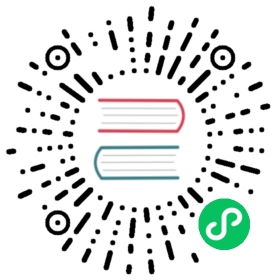Example: Deploying WordPress and MySQL with Persistent Volumes
This tutorial shows you how to deploy a WordPress site and a MySQL database using Minikube. Both applications use PersistentVolumes and PersistentVolumeClaims to store data.
A PersistentVolume (PV) is a piece of storage in the cluster that has been manually provisioned by an administrator, or dynamically provisioned by Kubernetes using a StorageClass. A PersistentVolumeClaim (PVC) is a request for storage by a user that can be fulfilled by a PV. PersistentVolumes and PersistentVolumeClaims are independent from Pod lifecycles and preserve data through restarting, rescheduling, and even deleting Pods.
Warning: This deployment is not suitable for production use cases, as it uses single instance WordPress and MySQL Pods. Consider using WordPress Helm Chart to deploy WordPress in production.
Note: The files provided in this tutorial are using GA Deployment APIs and are specific to kubernetes version 1.9 and later. If you wish to use this tutorial with an earlier version of Kubernetes, please update the API version appropriately, or reference earlier versions of this tutorial.
Objectives
- Create PersistentVolumeClaims and PersistentVolumes
- Create a
kustomization.yamlwith- a Secret generator
- MySQL resource configs
- WordPress resource configs
- Apply the kustomization directory by
kubectl apply -k ./ - Clean up
Before you begin
You need to have a Kubernetes cluster, and the kubectl command-line tool must be configured to communicate with your cluster. If you do not already have a cluster, you can create one by using minikube or you can use one of these Kubernetes playgrounds:
To check the version, enter kubectl version. The example shown on this page works with kubectl 1.14 and above.
Download the following configuration files:
Create PersistentVolumeClaims and PersistentVolumes
MySQL and Wordpress each require a PersistentVolume to store data. Their PersistentVolumeClaims will be created at the deployment step.
Many cluster environments have a default StorageClass installed. When a StorageClass is not specified in the PersistentVolumeClaim, the cluster’s default StorageClass is used instead.
When a PersistentVolumeClaim is created, a PersistentVolume is dynamically provisioned based on the StorageClass configuration.
Warning: In local clusters, the default StorageClass uses the
hostPathprovisioner.hostPathvolumes are only suitable for development and testing. WithhostPathvolumes, your data lives in/tmpon the node the Pod is scheduled onto and does not move between nodes. If a Pod dies and gets scheduled to another node in the cluster, or the node is rebooted, the data is lost.Note: If you are bringing up a cluster that needs to use the
hostPathprovisioner, the--enable-hostpath-provisionerflag must be set in thecontroller-managercomponent.Note: If you have a Kubernetes cluster running on Google Kubernetes Engine, please follow this guide.
Create a kustomization.yaml
Add a Secret generator
A Secret is an object that stores a piece of sensitive data like a password or key. Since 1.14, kubectl supports the management of Kubernetes objects using a kustomization file. You can create a Secret by generators in kustomization.yaml.
Add a Secret generator in kustomization.yaml from the following command. You will need to replace YOUR_PASSWORD with the password you want to use.
cat <<EOF >./kustomization.yamlsecretGenerator:- name: mysql-passliterals:- password=YOUR_PASSWORDEOF
Add resource configs for MySQL and WordPress
The following manifest describes a single-instance MySQL Deployment. The MySQL container mounts the PersistentVolume at /var/lib/mysql. The MYSQL_ROOT_PASSWORD environment variable sets the database password from the Secret.
application/wordpress/mysql-deployment.yaml 
apiVersion: v1kind: Servicemetadata:name: wordpress-mysqllabels:app: wordpressspec:ports:- port: 3306selector:app: wordpresstier: mysqlclusterIP: None---apiVersion: v1kind: PersistentVolumeClaimmetadata:name: mysql-pv-claimlabels:app: wordpressspec:accessModes:- ReadWriteOnceresources:requests:storage: 20Gi---apiVersion: apps/v1kind: Deploymentmetadata:name: wordpress-mysqllabels:app: wordpressspec:selector:matchLabels:app: wordpresstier: mysqlstrategy:type: Recreatetemplate:metadata:labels:app: wordpresstier: mysqlspec:containers:- image: mysql:5.6name: mysqlenv:- name: MYSQL_ROOT_PASSWORDvalueFrom:secretKeyRef:name: mysql-passkey: passwordports:- containerPort: 3306name: mysqlvolumeMounts:- name: mysql-persistent-storagemountPath: /var/lib/mysqlvolumes:- name: mysql-persistent-storagepersistentVolumeClaim:claimName: mysql-pv-claim
The following manifest describes a single-instance WordPress Deployment. The WordPress container mounts the PersistentVolume at /var/www/html for website data files. The WORDPRESS_DB_HOST environment variable sets the name of the MySQL Service defined above, and WordPress will access the database by Service. The WORDPRESS_DB_PASSWORD environment variable sets the database password from the Secret kustomize generated.
application/wordpress/wordpress-deployment.yaml 
apiVersion: v1kind: Servicemetadata:name: wordpresslabels:app: wordpressspec:ports:- port: 80selector:app: wordpresstier: frontendtype: LoadBalancer---apiVersion: v1kind: PersistentVolumeClaimmetadata:name: wp-pv-claimlabels:app: wordpressspec:accessModes:- ReadWriteOnceresources:requests:storage: 20Gi---apiVersion: apps/v1kind: Deploymentmetadata:name: wordpresslabels:app: wordpressspec:selector:matchLabels:app: wordpresstier: frontendstrategy:type: Recreatetemplate:metadata:labels:app: wordpresstier: frontendspec:containers:- image: wordpress:4.8-apachename: wordpressenv:- name: WORDPRESS_DB_HOSTvalue: wordpress-mysql- name: WORDPRESS_DB_PASSWORDvalueFrom:secretKeyRef:name: mysql-passkey: passwordports:- containerPort: 80name: wordpressvolumeMounts:- name: wordpress-persistent-storagemountPath: /var/www/htmlvolumes:- name: wordpress-persistent-storagepersistentVolumeClaim:claimName: wp-pv-claim
Download the MySQL deployment configuration file.
curl -LO https://k8s.io/examples/application/wordpress/mysql-deployment.yaml
Download the WordPress configuration file.
curl -LO https://k8s.io/examples/application/wordpress/wordpress-deployment.yaml
Add them to
kustomization.yamlfile.
cat <<EOF >>./kustomization.yamlresources:- mysql-deployment.yaml- wordpress-deployment.yamlEOF
Apply and Verify
The kustomization.yaml contains all the resources for deploying a WordPress site and a MySQL database. You can apply the directory by
kubectl apply -k ./
Now you can verify that all objects exist.
Verify that the Secret exists by running the following command:
kubectl get secrets
The response should be like this:
NAME TYPE DATA AGEmysql-pass-c57bb4t7mf Opaque 1 9s
Verify that a PersistentVolume got dynamically provisioned.
kubectl get pvc
Note: It can take up to a few minutes for the PVs to be provisioned and bound.
The response should be like this:
NAME STATUS VOLUME CAPACITY ACCESS MODES STORAGECLASS AGEmysql-pv-claim Bound pvc-8cbd7b2e-4044-11e9-b2bb-42010a800002 20Gi RWO standard 77swp-pv-claim Bound pvc-8cd0df54-4044-11e9-b2bb-42010a800002 20Gi RWO standard 77s
Verify that the Pod is running by running the following command:
kubectl get pods
Note: It can take up to a few minutes for the Pod’s Status to be
RUNNING.The response should be like this:
NAME READY STATUS RESTARTS AGEwordpress-mysql-1894417608-x5dzt 1/1 Running 0 40s
Verify that the Service is running by running the following command:
kubectl get services wordpress
The response should be like this:
NAME TYPE CLUSTER-IP EXTERNAL-IP PORT(S) AGEwordpress LoadBalancer 10.0.0.89 <pending> 80:32406/TCP 4m
Note: Minikube can only expose Services through
NodePort. The EXTERNAL-IP is always pending.Run the following command to get the IP Address for the WordPress Service:
minikube service wordpress --url
The response should be like this:
http://1.2.3.4:32406
Copy the IP address, and load the page in your browser to view your site.
You should see the WordPress set up page similar to the following screenshot.

Warning: Do not leave your WordPress installation on this page. If another user finds it, they can set up a website on your instance and use it to serve malicious content.
Either install WordPress by creating a username and password or delete your instance.
Cleaning up
Run the following command to delete your Secret, Deployments, Services and PersistentVolumeClaims:
kubectl delete -k ./
What’s next
- Learn more about Introspection and Debugging
- Learn more about Jobs
- Learn more about Port Forwarding
- Learn how to Get a Shell to a Container