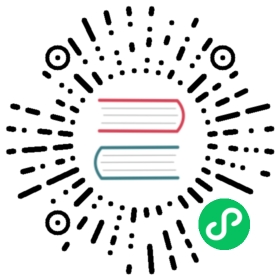Install Kubeflow on OpenShift
Instructions for deploying Kubeflow on IBM Cloud OpenShift
This guide has not yet been updated for Kubeflow 1.3
This guide describes how to use the kfctl binary to deploy Kubeflow on IBM Cloud Kubernetes Service (IKS).
Prerequisites
Authenticate with IBM Cloud
Log into IBM Cloud at IBM Cloud
Install OpenShift CLI
OpenShift CLI is the way to manage and access OpenShift cluster. You can Install OpenShift CLI from this instructions.
Create and access a OpenShift cluster on IKS
To deploy Kubeflow on IBM Cloud, you need a cluster running OpenShift on IKS. If you don’t have a cluster running, follow the Create an IBM Cloud OpenShift cluster guide.
To access the cluster follow these directions Access OpenShift Cluster. We can easily get access from the openshift console on IBM CloudConnecting to the cluster from the console.
Installation
If you’re experiencing issues during the installation because of conflicts on your Kubeflow deployment, you can uninstall Kubeflow and install it again.
Single user
Run the following commands to set up and deploy Kubeflow for a single user without any authentication.
Note: By default, Kubeflow deployment on IBM Cloud uses the Kubeflow pipeline with the Tekton backend. If you want to use the Kubeflow pipeline with the Argo backend, you can change CONFIG_URI to this kfdef instead
https://raw.githubusercontent.com/kubeflow/manifests/v1.2-branch/kfdef/kfctl_openshift.v1.2.0.yaml
# Set KF_NAME to the name of your Kubeflow deployment. This also becomes the# name of the directory containing your configuration.# For example, your deployment name can be 'my-kubeflow' or 'kf-test'.export KF_NAME=<your choice of name for the Kubeflow deployment># Set the path to the base directory where you want to store one or more# Kubeflow deployments. For example, /opt/.# Then set the Kubeflow application directory for this deployment.export BASE_DIR=<path to a base directory>export KF_DIR=${BASE_DIR}/${KF_NAME}# Set the configuration file to use, such as:export CONFIG_FILE=kfctl_ibm.yamlexport CONFIG_URI="https://raw.githubusercontent.com/kubeflow/manifests/master/distributions/kfdef/kfctl_openshift.master.kfptekton.yaml"# Generate Kubeflow:mkdir -p ${KF_DIR}cd ${KF_DIR}wget ${CONFIG_URI} -O ${CONFIG_FILE}# On MacOSsed -i '' -e 's#https://github.com/kubeflow/manifests/archive/master.tar.gz#https://github.com/kubeflow/manifests/archive/552a4ba84567ed8c0f9abca12f15b8eed000426c.tar.gz#g' ${CONFIG_FILE}# On Linuxsed -i -e 's#https://github.com/kubeflow/manifests/archive/master.tar.gz#https://github.com/kubeflow/manifests/archive/552a4ba84567ed8c0f9abca12f15b8eed000426c.tar.gz#g' ${CONFIG_FILE}# Deploy Kubeflow. You can customize the CONFIG_FILE if needed.kfctl apply -V -f ${CONFIG_FILE}
${KF_NAME} - The name of your Kubeflow deployment. If you want a custom deployment name, specify that name here. For example,
my-kubefloworkf-test. The value of KF_NAME must consist of lower case alphanumeric characters or ‘-’, and must start and end with an alphanumeric character. The value of this variable cannot be greater than 25 characters. It must contain just a name, not a directory path. This value also becomes the name of the directory where your Kubeflow configurations are stored, that is, the Kubeflow application directory.${KF_DIR} - The full path to your Kubeflow application directory.
The Kubeflow deployment is exposed with a Route. To find the Route you can use
oc get route -n istio-system istio-ingressgateway -o=jsonpath='{.spec.host}'
Next steps
To secure the Kubeflow dashboard with HTTPS, follow the steps in Exposing the Kubeflow dashboard with DNS and TLS termination.
Additional information
You can find general information about Kubeflow configuration in the guide to configuring Kubeflow with kfctl and kustomize.
Last modified 29.04.2021: Iks 1.3 docs (#2660) (d9820156)