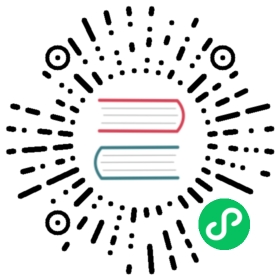Securing the Kubeflow authentication with HTTPS
How to secure the Kubeflow authentication with HTTPS using the network load balancer
This guide describes how to secure the Kubeflow authentication with HTTPS. You can enable HTTPS for Kubeflow dashboard (and other web UIs) using the network load balancer (NLB) feature of the IBM Cloud Kubernetes service—choose the classic worker nodes provider in the Setting environment variables section of the Create an IBM Cloud cluster guide.
Note: For details on NLB, go to the official Classic: About network load balancers guide.
Prerequisites
- Install and configure the IBM Cloud CLI.
- Install multi-user, auth-enabled Kubeflow.
Setting up an NLB
To set up an NLB for your Kubernetes cluster, follow the official Classic: Setting up basic load balancing with an NLB 1.0 guide. Notice that the setup process for a multi-zone cluster differs from that of a single-zone cluster. For details, go to Setting up an NLB 1.0 in a multi-zone cluster.
To use the existing Istio ingress gateway (instead of creating a new service), you need to update the service type of
istio-ingressgatewaytoLoadBalancerfromNodePort. Run the following command:kubectl patch svc istio-ingressgateway -n istio-system -p '{"spec":{"type":"LoadBalancer"}}'
Verify that the NLB was created successfully. It might take a few minutes for the service to be created and an IP address to be made available. Run the command below and check if you can see the
LoadBalancer IngressIP address:kubectl describe service istio-ingressgateway -n istio-system | grep "LoadBalancer Ingress"
Store the external IP of the
istio-ingressgatewayservice in an environment variable:export INGRESS_GATEWAY_IP=$(kubectl -n istio-system get service istio-ingressgateway -o jsonpath='{.status.loadBalancer.ingress[0].ip}')
Exposing the Kubeflow dashboard with DNS and TLS termination
The following instructions use the Kubeflow dashboard as an example. However, they apply to other web UI applications, since they all go through the Istio ingress gateway.
Store the Kubernetes cluster name in an environment variable by running the following command:
export CLUSTER_NAME=<cluster_name>
Create a DNS domain and certificates for the IP of the service
istio-ingressgatewayin namespaceistio-system:ibmcloud ks nlb-dns create classic --cluster $CLUSTER_NAME --ip $INGRESS_GATEWAY_IP --secret-namespace istio-system
List the registered domain names:
ibmcloud ks nlb-dns ls --cluster $CLUSTER_NAME
Wait until the status of the certificate—the fourth field—of the new domain name becomes
created. Then, save the value of the columnSSL Cert Secret Namein environment variables by running these commands (replace{SECRET_NAME}with the secret’s name as shown in theSSL Cert Secret Namecolumn):export INGRESS_GATEWAY_SECRET={SECRET_NAME}
Note: If there is more than one entry in the output, choose the one that matches the IP address from
LoadBalancer Ingress(step 2) of serviceistio-ingressgateway.Create a secret named
istio-ingressgateway-certsfor theistio-ingressgatewaypods in namespaceistio-system:kubectl get secret $INGRESS_GATEWAY_SECRET -n istio-system -o yaml > istio-ingressgateway-certs.yaml
Update the
istio-ingressgateway-certs.yamlfile by changing the value ofmetadata.nametoistio-ingressgateway-certsand the value ofmetadata.namespacetoistio-system. Then, run the following commands:kubectl apply -f istio-ingressgateway-certs.yaml -n istio-systemkubectl rollout restart deploy istio-ingressgateway -n istio-systemrm istio-ingressgateway-certs.yaml
Update the gateway
kubeflow-gatewayto expose port443. Create a resource filekubeflow-gateway.yamlas follows by replacing<hostname>with the value of the columnHostnamein step 4:apiVersion: networking.istio.io/v1alpha3kind: Gatewaymetadata:name: kubeflow-gatewaynamespace: kubeflowspec:selector:istio: ingressgatewayservers:- hosts:- '<hostname>'port:name: httpsnumber: 443protocol: HTTPStls:mode: SIMPLEprivateKey: /etc/istio/ingressgateway-certs/tls.keyserverCertificate: /etc/istio/ingressgateway-certs/tls.crt
Verify that the traffic is routed via HTTPS by using the value of above-mentioned
Hostnamein your browser. It should redirect traffic from an HTTP address to HTTPS address automatically.
Note: The certificates for the NLB DNS host secret expire every 90 days. The secret in the default namespace is automatically renewed by IBM Cloud Kubernetes Service 37 days before it expires. After this secret is updated, you must manually copy it to the istio-ingressgateway-certs secret by repeating commands in step 5 and 6.
Optional - KFServing configuration
With this HTTPS setup, you need to make additional changes to get KFServing to work.
First, update the Knative domain that is used for the KFServing routes to the hostname that you used when updating
kubeflow-gateway.kubectl edit configmap config-domain -n knative-serving
This will open your default text editor, and you will see something like:
apiVersion: v1data:_example: |################################# ## EXAMPLE CONFIGURATION ## ################################## ...example.com: |kind: ConfigMap...
Add a line above the
_examplekey with your hostname as the key and an empty string value. Be sure to update<hostname>:apiVersion: v1data:<hostname>: ""_example: |...kind: ConfigMap...
Then, save and exit. The routes for your InferenceServices will start using this new domain.
Since the certificates provided by IBM Cloud only allow for a single level of domain name added to the base domain, the domain template for Knative needs to be adjusted so that the certificates will be valid for the InferenceService routes.
kubectl edit configmap config-network -n knative-serving
This will open your default text editor, and you will again see something like:
apiVersion: v1data:_example: |################################# ## EXAMPLE CONFIGURATION ## ################################## ...kind: ConfigMap...
Add a line above the
_examplekey with thedomainTemplatekey like the following:apiVersion: v1data:domainTemplate: "{{.Name}}-{{.Namespace}}.{{.Domain}}"_example: |...kind: ConfigMap...
Save and exit. The default template uses a two-level subdomain (i.e.
{{.Name}}.{{.Namespace}}.{{.Domain}}), so this just adjusts it to use one.Adjust
kubeflow-gatewayone more time, adding a wildcard host in the HTTPShostssection.kubectl edit gateway kubeflow-gateway -n kubeflow
This will open your default text editor, but you can also optionally edit
kubeflow-gateway.yamlfile you created previously. Here, just add another entry to the HTTPShostslist containing your hostname prepended with a*.so that the Knative subdomains are properly routed.apiVersion: networking.istio.io/v1alpha3kind: Gatewaymetadata:name: kubeflow-gatewaynamespace: kubeflowspec:selector:istio: ingressgatewayservers:- hosts:- '<hostname>'- '*.<hostname>'port:name: httpsnumber: 443protocol: HTTPStls:mode: SIMPLEprivateKey: /etc/istio/ingressgateway-certs/tls.keyserverCertificate: /etc/istio/ingressgateway-certs/tls.crt
Save and exit.
After these adjustments, InferenceServices should now be reachable via HTTPS. To test out an external prediction, you can use the authservice_session cookie for the Kubeflow dashboard site from the browser. Once the content of the cookie is retrieved from the browser, it can be added as a header in your request (e.g. "Cookie: authservice_session=MTYwNz..."). For example:
curl -v https://sklearn-iris-kfserving-test.kf-dev-442dbba0442be6c8c50f31ed96b00532-0001.sjc03.containers.appdomain.cloud/v1/models/sklearn-iris:predict -d '{"instances": [[6.8, 2.8, 4.8, 1.4],[6.0, 3.4, 4.5, 1.6]]}' -H "Cookie: authservice_session=MTYwODMyODk5M3xOd3dBTkVzeU5VSlJRazlQVnpWT1dGUldWa0ZXVDBRMVFsY3pVVFZHVVVGV01rWkRORmd6VmxCVVNsQkVSa2xaUlZVMFRUVldVMEU9fJBHfRCAvs6nSh_J04VlBEq_yqhkUvc5Z1Mqahe9klOd"
Last modified 29.04.2021: Iks 1.3 docs (#2660) (d9820156)