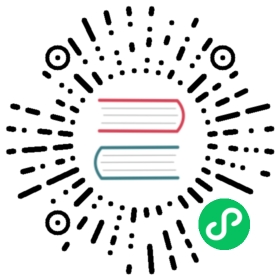Customize Kubeflow on GKE
Tailoring a GKE deployment of Kubeflow
Out of date
This guide contains outdated information pertaining to Kubeflow 1.0. This guide needs to be updated for Kubeflow 1.1.
This guide describes how to customize your deployment of Kubeflow on Google Kubernetes Engine (GKE) on Google Cloud.
Customizing Kubeflow before deployment
The Kubeflow deployment process is divided into two steps, hydrate and apply, so that you can modify your configuration before deploying your Kubeflow cluster.
Follow the guide to deploying Kubeflow on Google Cloud. You can add your patches in corresponding component folder, and include those patches in kustomization.yaml file. Learn more about the usage of kustomize. You can also find the exisitng kustomization in kubeflow/gcp-blueprints as example. After adding the patches, you can run make hydrate to validate the resulting resources. Finally, you can run make apply to deploy the customized Kubeflow.
Customizing an existing deployment
You can also customize an existing Kubeflow deployment. In that case, this guide assumes that you have already followed the guide to deploying Kubeflow on Google Cloud and have deployed Kubeflow to a GKE cluster.
Before you start
This guide assumes the following settings:
The
${KF_DIR}environment variable contains the path to your Kubeflow application directory, which holds your Kubeflow configuration files. For example,/opt/gcp-blueprints/kubeflow/.export KF_DIR=<path to your Kubeflow application directory>cd ${KF_DIR}
Make sure your environment variables are set up for the Kubeflow cluster you want to customize. For further background about the settings, see the guide to deploying Kubeflow with the CLI.
Customizing Google Cloud resources
To customize Google Cloud resources, such as your Kubernetes Engine cluster, you can modify the Deployment settings starting in ${KF_DIR}/common/cnrm.
This folder contains multiple dependencies on sibling directories for Google Cloud resources. So you can start from here by reviewing kustomization.yaml. Depends on the type of Google Cloud resources you want to customize, you can add patches in corresponding directory.
Make sure you checkin the existing resources in
/buildfolder to source control.Add the patches in corresponding directory, and update
kustomization.yamlto include patches.Run
make hydrateto build new resources in/buildfolder.Carefully examine the result resources in
/buildfolder. If the customization is addition only, you can runmake applyto directly patch the resources.It is possible that you are modifying immutable resources. In this case, you will need to delete existing resource and applying new resources. Note that this might mean lost of your service and data, please execute carefully. General approach to delete and deploy Google Cloud resources:
Revert to old resources in
/buildusing source control.Carefully delete the resource you need to delete by using
kubectl delete.Rebuild and apply new Google Cloud resources
cd common/cnrmNAME=$(NAME) KFCTXT=$(KFCTXT) LOCATION=$(LOCATION) PROJECT=$(PROJECT) make apply
Customizing Kubeflow resources
You can use kustomize to customize Kubeflow. Make sure that you have the minimum required version of kustomize: 2.0.3 or later. For more information about kustomize in Kubeflow, see how Kubeflow uses kustomize.
To customize the Kubernetes resources running within the cluster, you can modify the kustomize manifests in corresponding component under ${KF_DIR}.
For example, to modify settings for the Jupyter web app:
Open
${KF_DIR}/apps/jupyter/jupyter-web-app/kustomization.yamlin a text editor.Review the file’s inclusion of
deployment-patch.yaml, and add your modification todeployment-patch.yamlbased on the original content in${KF_DIR}/apps/jupyter/jupyter-web-app/upstream/base/deployment.yaml. For example: changevolumeMounts’smountPathif you need to customize it.Verify the output resources in
/buildfolder usingMakefile“cd ${KF_DIR}make hydrate
Redeploy Kubeflow using
Makefile:cd ${KF_DIR}make apply
Common customizations
Add users to Kubeflow
You must grant each user the minimal permission scope that allows them to connect to the Kubernetes cluster.
For Google Cloud, you should grant the following Cloud Identity and Access Management (IAM) roles.
In the following commands, replace [PROJECT] with your Google Cloud project and replace [EMAIL] with the user’s email address:
To access the Kubernetes cluster, the user needs the Kubernetes Engine Cluster Viewer role:
gcloud projects add-iam-policy-binding [PROJECT] --member=user:[EMAIL] --role=roles/container.clusterViewer
To access the Kubeflow UI through IAP, the user needs the IAP-secured Web App User role:
gcloud projects add-iam-policy-binding [PROJECT] --member=user:[EMAIL] --role=roles/iap.httpsResourceAccessor
Note, you need to grant the user
IAP-secured Web App Userrole even if the user is already an owner or editor of the project.IAP-secured Web App Userrole is not implied by theProject OwnerorProject Editorroles.To be able to run
gcloud container clusters get-credentialsand see logs in Cloud Logging (formerly Stackdriver), the user needs viewer access on the project:gcloud projects add-iam-policy-binding [PROJECT] --member=user:[EMAIL] --role=roles/viewer
Alternatively, you can also grant these roles on the IAM page in the Cloud Console. Make sure you are in the same project as your Kubeflow deployment.
Add GPU nodes to your cluster
To add GPU accelerators to your Kubeflow cluster, you have the following options:
- Pick a Google Cloud zone that provides NVIDIA Tesla K80 Accelerators (
nvidia-tesla-k80). - Or disable node-autoprovisioning in your Kubeflow cluster.
- Or change your node-autoprovisioning configuration.
To see which accelerators are available in each zone, run the following command:
gcloud compute accelerator-types list
To disable node-autoprovisioning, edit content for ${KF_DIR}/common/cluster/upstream/cluster.yaml, set enabled to false:
...clusterAutoscaling:enabled: falseautoProvisioningDefaults:...
Then create the ContainerNodePool resource adopting GPU, for exmaple:
apiVersion: container.cnrm.cloud.google.com/v1beta1kind: ContainerNodePoolmetadata:labels:mesh_id: "proj-PROJECT_NUMBER" # {"$kpt-set":"asm-mesh-id"}name: containernodepool-gpuspec:location: LOCATION # {"$kpt-set":"location"}initialNodeCount: 1autoscaling:minNodeCount: 1maxNodeCount: 5nodeConfig:machineType: n1-standard-4diskSizeGb: 100diskType: pd-standardpreemptible: falseoauthScopes:- "https://www.googleapis.com/auth/logging.write"- "https://www.googleapis.com/auth/monitoring"guestAccelerator:- type: "nvidia-tesla-k80"count: 1metadata:disable-legacy-endpoints: "true"management:autoRepair: trueautoUpgrade: trueclusterRef:name: "PROJECT/LOCATION/KUBEFLOW-NAME" # {"$kpt-set":"cluster-name"}
You must also set gpu-pool-initialNodeCount.
After adding GPU nodes to your cluster, you need to install NVIDIA’s device drivers to the nodes. Google provides a DaemonSet that automatically installs the drivers for you. To deploy the installation DaemonSet, run the following command:
kubectl apply -f https://raw.githubusercontent.com/GoogleCloudPlatform/container-engine-accelerators/master/nvidia-driver-installer/cos/daemonset-preloaded.yaml
Add Cloud TPUs to your cluster
Set enableTpu:true in ${KF_DIR}/common/cluster/upstream/cluster.yaml:
...enableTpu: true...
More customizations
Refer to the navigation panel on the left of these docs for more customizations, including using your own domain, setting up Cloud Filestore, and more.
Last modified 13.05.2021: (GKE) Update GKE related outdated docs (#2696) (0cb01ff8)