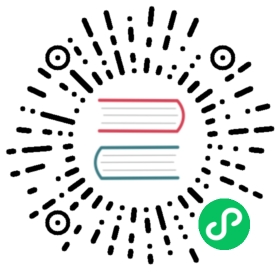Install Kubeflow
Instructions for deploying Kubeflow
This guide describes how to use the kfctl binary to deploy Kubeflow on Azure.
Prerequisites
- Install kubectl
- Install and configure the Azure Command Line Interface (Az)
- Log in with
az login
- Log in with
- (Optional) Install Docker
- For Windows and WSL: Guide
- For other OS: Docker Desktop
You do not need to have an existing Azure Resource Group or Cluster for AKS (Azure Kubernetes Service). You can create a cluster in the deployment process.
Understanding the deployment process
The deployment process is controlled by the following commands:
- build - (Optional) Creates configuration files defining the various resources in your deployment. You only need to run
kfctl buildif you want to edit the resources before runningkfctl apply. - apply - Creates or updates the resources.
- delete - Deletes the resources.
App layout
Your Kubeflow application directory ${KF_DIR} contains the following files and directories:
${CONFIG_FILE} is a YAML file that defines configurations related to your Kubeflow deployment.
- This file is a copy of the GitHub-based configuration YAML file that you used when deploying Kubeflow. For example, https://raw.githubusercontent.com/kubeflow/manifests/v1.1-branch/kfdef/kfctl_azure.v1.1.0.yaml.
- When you run
kfctl applyorkfctl build, kfctl creates a local version of the configuration file,${CONFIG_FILE}, which you can further customize if necessary.
kustomize is a directory that contains the kustomize packages for Kubeflow applications.
- The directory is created when you run
kfctl buildorkfctl apply. - You can customize the Kubernetes resources (modify the manifests and run
kfctl applyagain).
- The directory is created when you run
If you experience any issues running these scripts, see the troubleshooting guidance for more information.
Azure setup
To log into Azure from the command line interface, run the following commands
az loginaz account set --subscription <NAME OR ID OF SUBSCRIPTION>
Initial cluster setup for new cluster
Create a resource group:
az group create -n <RESOURCE_GROUP_NAME> -l <LOCATION>
Example variables:
RESOURCE_GROUP_NAME=KubeTestLOCATION=westus
Create a specifically defined cluster:
az aks create -g <RESOURCE_GROUP_NAME> -n <NAME> -s <AGENT_SIZE> -c <AGENT_COUNT> -l <LOCATION> --generate-ssh-keys
Example variables:
NAME=KubeTestClusterAGENT_SIZE=Standard_D4s_v3AGENT_COUNT=2RESOURCE_GROUP_NAME=KubeTest
NOTE: If you are using a GPU based AKS cluster (For example: AGENT_SIZE=Standard_NC6), you also need to install the NVidia drivers on the cluster nodes before you can use GPUs with Kubeflow.
Kubeflow installation
Run the following commands to set up and deploy Kubeflow.
Create user credentials. You only need to run this command once.
az aks get-credentials -n <NAME> -g <RESOURCE_GROUP_NAME>
Download the kfctl v1.1.0 release from the Kubeflow releases page.
Unpack the tar ball:
tar -xvf kfctl_v1.1.0_<platform>.tar.gz
Run the following commands to set up and deploy Kubeflow. The code below includes an optional command to add the binary kfctl to your path. If you don’t add the binary to your path, you must use the full path to the kfctl binary each time you run it.
# The following command is optional, to make kfctl binary easier to use.export PATH=$PATH:<path to where kfctl was unpacked># Set KF_NAME to the name of your Kubeflow deployment. This also becomes the# name of the directory containing your configuration.# For example, your deployment name can be 'my-kubeflow' or 'kf-test'.export KF_NAME=<your choice of name for the Kubeflow deployment># Set the path to the base directory where you want to store one or more# Kubeflow deployments. For example, /opt/.# Then set the Kubeflow application directory for this deployment.export BASE_DIR=<path to a base directory>export KF_DIR=${BASE_DIR}/${KF_NAME}# Set the configuration file to use, such as the file specified below:export CONFIG_URI="https://raw.githubusercontent.com/kubeflow/manifests/v1.1-branch/kfdef/kfctl_azure.v1.1.0.yaml"# Generate and deploy Kubeflow:mkdir -p ${KF_DIR}cd ${KF_DIR}kfctl apply -V -f ${CONFIG_URI}
${KF_NAME} - The name of your Kubeflow deployment. If you want a custom deployment name, specify that name here. For example,
my-kubefloworkf-test. The value of KF_NAME must consist of lower case alphanumeric characters or ‘-‘, and must start and end with an alphanumeric character. The value of this variable cannot be greater than 25 characters. It must contain just a name, not a directory path. This value also becomes the name of the directory where your Kubeflow configurations are stored, that is, the Kubeflow application directory.${KF_DIR} - The full path to your Kubeflow application directory.
Run this command to check that the resources have been deployed correctly in namespace
kubeflow:kubectl get all -n kubeflow
Open the Kubeflow Dashboard
The default installation does not create an external endpoint but you can use port-forwarding to visit your cluster. Run the following command:
kubectl port-forward svc/istio-ingressgateway -n istio-system 8080:80
Next, open
http://localhost:8080in your browser.To open the dashboard to a public IP address, you should first implement a solution to prevent unauthorized access. You can read more about Azure authentication options from Access Control for Azure Deployment.
Additional information
You can find general information about Kubeflow configuration in the guide to configuring Kubeflow with kfctl and kustomize.
Last modified 22.10.2020: Move all Azure specific shortcodes to Azure folder (#2302) (23192be1)