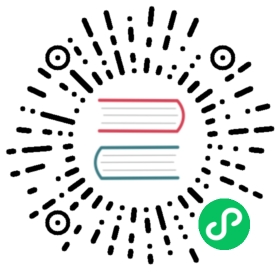Deploy using kubectl and kpt
Instructions for using kubectl and kpt to deploy Kubeflow on Google Cloud
This guide describes how to use kubectl and kpt to deploy Kubeflow on Google Cloud.
Before you start
Before installing Kubeflow on the command line:
You must have created a management cluster and installed Config Connector.
If you don’t have a management cluster follow the instructions
Your management cluster must have a namespace setup to administer the Google Cloud project where Kubeflow will be deployed. Follow the instructions to create one if you haven’t already.
If you’re using Cloud Shell, enable boost mode.
Make sure that your Google Cloud project meets the minimum requirements described in the project setup guide.
Follow the guide setting up OAuth credentials to create OAuth credentials for Cloud Identity-Aware Proxy (Cloud IAP).
Install the required tools
Install gcloud.
Install gcloud components
gcloud components install kpt anthoscli betagcloud components update
Install kubectl.
Install Kustomize v3.2.1.
Note, Kubeflow is not compatible with later versions of Kustomize. Read this GitHub issue for the latest status.
To deploy Kustomize v3.2.1 on a Linux machine, run the following commands:
curl -LO https://github.com/kubernetes-sigs/kustomize/releases/download/kustomize%2Fv3.2.1/kustomize_kustomize.v3.2.1_linux_amd64mv kustomize_kustomize.v3.2.1_linux_amd64 kustomizechmod +x ./kustomize# We need to add the kustomize package to your $PATH env variablesudo mv ./kustomize /usr/local/bin/kustomize
Then, to verify the installation, run
kustomize version. You should seeVersion:kustomize/v3.2.1in the output if you’ve successfully deployed Kustomize.Install yq
GO111MODULE=on go get github.com/mikefarah/yq/v3
- If you don’t have Go installed you can download a binary from yq’s GitHub releases.
Follow the instructions from Preparing to install Anthos Service Mesh to install
istioctl.Note, the
istioctldownloaded from above instructions is specific to Anthos Service Mesh. It is different from theistioctlyou can download on https://istio.io/.
Prepare your environment
Log in. You only need to run this command once:
gcloud auth login
Fetch packages using kpt
Fetch the blueprint
kpt pkg get https://github.com/kubeflow/gcp-blueprints.git/kubeflow@v1.1.0 ./${KFDIR}
- You can choose any name you would like for the directory ${KFDIR}
Change to the Kubeflow directory
cd ${KFDIR}
Fetch Kubeflow manifests
make get-pkg
This generates an error like the one below but you can ignore it;
kpt pkg get https://github.com/jlewi/manifests.git@blueprints ./upstreamfetching package / from https://github.com/jlewi/manifests to upstream/manifestsError: resources must be annotated with config.kubernetes.io/index to be written to files
- This is being tracked in GoogleContainerTools/kpt#539
Configure Kubeflow
There are certain parameters that you must define in order to configure how and where kubeflow is defined. These are described in the table below.
| kpt setter | Description |
|---|---|
| mgmt-ctxt | This is the name of the KUBECONFIG context for the management cluster; this kubecontext will be used to create CNRM resources for your Kubeflow deployment. The context must set the namespace to the namespace in your CNRM cluster where you are creating CNRM resources for the managed project. |
| gcloud.core.project | The project you want to deploy in |
| location | The zone or region you want to deploy in |
| gcloud.compute.region | The region you are deploying in |
| gcloud.compute.zone | The zone to use for zonal resources; must be in gcloud.compute.region |
Location can be a zone or a region depending on whether you want a regional cluster
- Currently, Kubeflow Pipelines doesn’t work with regional deployments. For more, go to kubeflow/gcp-blueprints#6.
The Makefile at
${KFDIR}/kubeflow/Makefilecontains a ruleset-valueswith appropriatekpt cfgcommands to set the values of the parametersYou need to edit the makefile at
${KFDIR}/kubeflow/Makefileto set the parameters to the desired values.- Note there are multiple invocations of
kpt cfg seton different directories to work around GoogleContainerTools/kpt#541
- Note there are multiple invocations of
You need to configure the kubectl context provided in
mgmt-ctxt.Choose the management cluster context
kubectl config use-context ${mgmt-ctxt}
Create a namespace in your management cluster for the managed project if you haven’t done so.
kubectl create namespace ${PROJECT}
Make the managed project’s namespace default of the context:
kubectl config set-context --current --namespace ${PROJECT}
If you haven’t previously created an OAuth client for IAP then follow the directions to setup your consent screen and oauth client.
- Unfortunately GKE’s BackendConfig currently doesn’t support creating IAP OAuth clients programmatically.
Set environment variables with OAuth Client ID and Secret for IAP
export CLIENT_ID=<Your CLIENT_ID>export CLIENT_SECRET=<Your CLIENT_SECRET>
Invoke the make rule to set the kpt setters
make set-values
Deploy Kubeflow
To deploy Kubeflow, run the following command:
make apply
If resources can’t be created because
webhook.cert-manager.iois unavailable wait and then rerunmake apply- This issue is being tracked in kubeflow/manifests#1234
If resources can’t be created with an error message like:
error: unable to recognize ".build/application/app.k8s.io_v1beta1_application_application-controller-kubeflow.yaml": no matches for kind "Application" in version "app.k8s.io/v1beta1”
This issue occurs when the CRD endpoint isn’t established in the Kubernetes API server when the CRD’s custom object is applied. This issue is expected and can happen multiple times for different kinds of resource. To resolve this issue, try running
make applyagain.
Check your deployment
Follow these steps to verify the deployment:
When the deployment finishes, check the resources installed in the namespace
kubeflowin your new cluster. To do this from the command line, first set yourkubectlcredentials to point to the new cluster:gcloud container clusters get-credentials ${KF_NAME} --zone ${ZONE} --project ${PROJECT}
Then see what’s installed in the
kubeflownamespace of your GKE cluster:kubectl -n kubeflow get all
Access the Kubeflow user interface (UI)
To access the Kubeflow central dashboard, follow these steps:
Use the following command to grant yourself the IAP-secured Web App User role:
gcloud projects add-iam-policy-binding [PROJECT] --member=user:[EMAIL] --role=roles/iap.httpsResourceAccessor
Note, you need the
IAP-secured Web App Userrole even if you are already an owner or editor of the project.IAP-secured Web App Userrole is not implied by theProject OwnerorProject Editorroles.Enter the following URI into your browser address bar. It can take 20 minutes for the URI to become available:
https://<KF_NAME>.endpoints.<project-id>.cloud.goog/
You can run the following command to get the URI for your deployment:
kubectl -n istio-system get ingressNAME HOSTS ADDRESS PORTS AGEenvoy-ingress your-kubeflow-name.endpoints.your-gcp-project.cloud.goog 34.102.232.34 80 5d13h
The following command sets an environment variable named
HOSTto the URI:export HOST=$(kubectl -n istio-system get ingress envoy-ingress -o=jsonpath={.spec.rules[0].host})
Follow the instructions on the UI to create a namespace. Refer to this guide on creation of profiles.
Notes:
- It can take 20 minutes for the URI to become available. Kubeflow needs to provision a signed SSL certificate and register a DNS name.
- If you own or manage the domain or a subdomain with Cloud DNS then you can configure this process to be much faster. See kubeflow/kubeflow#731.
Update Kubeflow
To update Kubeflow
Edit the Makefile at
${KFDIR}/kubeflow/Makefileand changeMANIFESTS_URLto point at the version of Kubeflow manifests you want to use- Refer to the kpt docs for more info about supported dependencies
Update the local copies
make update
Redeploy
make apply
To evaluate the changes before deploying them you can run make hydrate and then compare the contents of .build to what is currently deployed.
Understanding the deployment process
This section gives you more details about the kfctl configuration and deployment process, so that you can customize your Kubeflow deployment if necessary.
Application layout
Your Kubeflow application directory ${KFDIR} contains the following files and directories:
upstream is a directory containing kustomize packages for deploying Kubeflow
- This directory contains the upstream configurations on which your deployment is based
instance is a directory that defines overlays that are applied to the upstream configurations in order to customize Kubeflow for your use case.
gcp_config is a kustomize package defining all the Google Cloud resources needed for Kubeflow using Cloud Config Connector
- You can edit this kustomize package in order to customize the Google Cloud resources for your purposes
- kustomize contains kustomize packages for the various Kubernetes applications to be installed on your Kubeflow cluster
.build is a directory that will contain the hydrated manifests outputted by the
makerules
Source Control
It is recommended that you check in your entire ${KFDIR} into source control.
Checking in .build is recommended so you can easily see differences in manifests before applying them.
Google Cloud service accounts
The kfctl deployment process creates three service accounts in your Google Cloud project. These service accounts follow the principle of least privilege. The service accounts are:
${KF_NAME}-adminis used for some admin tasks like configuring the load balancers. The principle is that this account is needed to deploy Kubeflow but not needed to actually run jobs.${KF_NAME}-useris intended to be used by training jobs and models to access Google Cloud resources (Cloud Storage, BigQuery, etc.). This account has a much smaller set of privileges compared toadmin.${KF_NAME}-vmis used only for the virtual machine (VM) service account. This account has the minimal permissions needed to send metrics and logs to Stackdriver.
Next steps
- Run a full ML workflow on Kubeflow, using the end-to-end MNIST tutorial or the GitHub issue summarization Pipelines example.
- Learn how to delete your Kubeflow deployment using the CLI.
- To add users to Kubeflow, go to a dedicated section in Customizing Kubeflow on GKE.
- To taylor your Kubeflow deployment on GKE, go to Customizing Kubeflow on GKE.
- For troubleshooting Kubeflow deployments on GKE, go to the Troubleshooting deployments guide.
Last modified 21.09.2020: Adding in instructions for how to install Kustomize 3.2.1 on a Linux box (#2169) (e373ed0f)