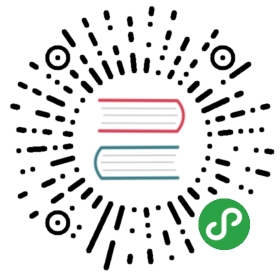Kubeflow On-prem in a Multi-node Kubernetes Cluster
How to install Kubeflow on-prem using dynamic volume provisioning and NFS volumes
This guide describes how to set up Kubeflow on premises (on-prem) in a multi-node cluster using dynamic volume provisioning.
Vanilla on-prem Kubeflow installation
In order to install Kubeflow in an on-prem Kubernetes cluster, follow the guideto installing Kubeflow on existing clusters, which worksfor single node and multi-node clusters.
At the end of the installation, some Persistent Volume Claims (PVCs) might be unbound. To fix this issue, see the troubleshooting section Pods stuck in Pending state.
However, when you set up Kubeflow in a multi-node cluster you might run into an additional issue: you can’t create a HostPath PersistentVolume (which exposes a filesystem directory to a Pod), because this type of PersistentVolume only works on a single node cluster.
Background on Kubernetes storage
Kubernetes defines several ways to attach Volumes to Pods.
The best practice is to decouple storage needs (Persistent Volume Claims or PVCs) from actual storage (Persistent Volumes or PVs). Kubernetes provisions PVs based on available resources. There are several types of PV.
Cloud providers define mechanisms to allocate PVs based on existing PVCs using their storage infrastructure; on-prem clusters must provision their PVs according the existing capability of the system.
In development clusters (For example, Minikube) or single node clusters, you can bind PVCs to HostPath PVs, which are a particular kind of volumes that maps the Pod’s Volume to a directory of the filesystem.
This approach, however, is not a feasible solution in multi-node clusters. A Pod can be on different nodes during its lifecycle: Kubernetes can kill and restart it on another node at any time based on the resources available in the cluster. In this scenario, the migrated Pod will not find its old data after restarting on a new node.
A common solution is to mount a remote volume in the Pods so that any node in the cluster can reach it.
The rest of this document describes the following tasks:
- how to associate a remote NFS volume to Kubeflow Pods so you don’t have any problems when the Pod is scheduled on different cluster nodes during its lifecycle.
- how to simplify cluster administration by using dynamic provisioning, which lets Kubernetes create a different PV for each PVC without manual intervention.
The best way to avoid PVC problems is to complete both of these steps before you install Kubeflow on your Kubernetes cluster. However, if you have already installed Kubeflow on your cluster and want to resolve PVC problems, complete the steps and then read the In case of existing Kubeflow installation section at the end of this document.
NFS Persistent Volumes
NFS is a popular distributed filesystem commonly used in Unix operating systems.
You can use an NFS server to create PVs where Pods can write their data.
In order to do this you must provide an NFS server with an IP reachable from inside the Kubernetes cluster.
If an NFS volume is not available to your cluster, you can transform one of the cluster’s nodes into an NFS server with the following commands:
sudo apt install nfs-commonsudo apt install nfs-kernel-serversudo mkdir /nfsroot
Than you need to configure /etc/exports to share that directory:
/nfsroot 192.168.0.0/16(rw,no_root_squash,no_subtree_check)
Notice that 192.168.0.0 is the nodes’ Classless Inter-Domain Routing (CIDR), not the Kubernetes CIDR.
NFS Client
Each node of the cluster must be able to establish a connection to the NFS server.To enable this, install the following NFS client library on each node:
sudo apt install nfs-common
Install Dynamic Provisioner
Now you can create NFS PVs to enable each Pod to write its own datain a common place from any node.
In order to successfully complete the Kubeflow installation, your cluster must have an NFS PV for each PVC to bind to.
Since creating NFS PVs can be tedious, you can set up Dynamic provisioning to automatically create PVs based on existing PVCs.
Follow the instructions in this section to install a Dynamic Provisioner for NFS volumes in your cluster.
Install Helm
To install a Dynamic Provisioner, you must first install Helm, the Kubernetes package manager.You can follow this guide to install it in a couple of steps.
Install NFS Provisioner
Next, install NFS client provisioner, which is a Dynamic Provisioner that can create PVs for any PVC for a given storage class.
A storage class is a label associated to volumes to specify a class of storage:storage class definitions make it possible to query and provision volumes with different performances or capabilities (For example, SSD or slower disks).
A special storage class is default: any PV or PVC that doesn’tspecify one is associated to it.
You can install NFS Client Provisioner with Helm:
helm install--name nfs-client-provisioner \--set nfs.server=<NFS Server IP> \--set nfs.path=/exported/path \--set storageClass.name=nfs \--set storageClass.defaultClass=true \stable/nfs-client-provisioner
The component in the system will add an nfs Storage Class that you can see with the following command:
kubectl get storageclass -n kubeflowNAME PROVISIONER AGEnfs (default) cluster.local/nfs-client-provisioner 6h13m...
Notice that the installation command set the storageClass.defaultClass parameter to true.This sets the nfs as the default storage class.Therefore when you install Kubeflow, all PVCs will be labelled with the nfs storage class.
Finally: install Kubeflow
Now that you have prepared your on-prem, multi-node Kubernetes cluster to managevolumes using an NFS server, you can install Kubeflow by following the guide toinstalling Kubeflow on existing clusters.
After installing Kubeflow, notice that that Kubernetes binds each PVC created by Kubeflow to an automatically created PV with the nfs storage class. Notice also that the provisioner has created a directory for each PVC inside the root NFS directory.
In case of existing Kubeflow installation
If you set up Dynamic Provisioning after installing Kubeflow, you must change the storage class on your existing unbound PVCs.
To perform this task you need to:
- Download existing PVCs.
- Change their storage class.
- Delete and recreate them in the cluster. For downloading the existing PVCs, first get list of all PVCs:
kubectl get pvc --all-namespaces
This will show the list of PVCs with details including NAMESPACE, STATUS, STORAGECLASS.(For example, mysql-pv-claim in kubeflow namespace and authservice-pvc in istio-systems namespace).
Download the PVCs:
kubectl get pvc/<PVC-NAME> -n <NAMESPACE> -o yaml > <PVC-NAME>.yaml
And then modify the YAML files to add the right storageClassName under the spec section. For example:
# mysql-pv-claim.yamlapiVersion: v1kind: PersistentVolumeClaimmetadata:name: mysql-pv-claimnamespace: kubeflow...spec:storageClassName: nfs...
After modifying all downloaded PVCs, remove the old PVCs. Note that the field <PVC-NAME> below stands for the downloaded YAML file name.
kubectl delete -f <PVC-NAME>.yaml
Finally, add the modified PVCs:
kubectl apply -f <PVC-NAME>.yaml
The PVCs are now bound to your NFS storage.
Limitations
NFS is a remote filesystem that is high performant in reading but slower in writing.If you have to write a huge amount of data in your workflow, NFS might not be the right choice.
Ensure that you are using version 4 of NFS (instead of version 3): NFS 3 can have some problems likepartial writing of documents and it does not support authentication.
In this document you used one of the nodes as an NFS server. This is not a good idea for a productionenvironment because you will have a single point of failure in your cluster.
Resources
This short guide is not intended to be complete.For more information about the following Kubernetes resources, please refer to the official documentation: