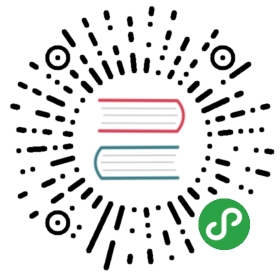Getting started with Katib
How to set up Katib and run some hyperparameter tuning examples
This page gets you started with Katib. Follow this guide to perform anyadditional setup you may need, depending on your environment, and to run a fewexamples using the command line and the Katib user interface (UI).
For an overview of the concepts around Katib and hyperparameter tuning, read theintroduction toKatib.
Katib setup
This section describes some configurations that you may need to add to yourKubernetes cluster, depending on the way you’re using Kubeflow and Katib.
Installing Katib
You can skip this step if you have already installed Kubeflow. Your Kubeflowdeployment includes Katib.
To install Katib as part of Kubeflow, follow theKubeflow installation guide.
If you want to install Katib separately from Kubeflow, or to get a later versionof Katib, run the following commands to install Katib directly from itsrepository on GitHub and deploy Katib to your cluster:
git clone https://github.com/kubeflow/katibbash ./katib/scripts/v1alpha3/deploy.sh
Setting up persistent volumes
You can skip this step if you’re using Kubeflow on Google Kubernetes Engine(GKE) or if your Kubernetes cluster includes a StorageClass for dynamic volumeprovisioning. For more information, see the Kubernetes documentation ondynamic provisioningand persistent volumes.
If you’re using Katib outside GKE and your cluster doesn’t include aStorageClass for dynamic volume provisioning, you must create a persistentvolume (PV) to bind to the persistent volume claim (PVC) required by Katib.
After deploying Katib to your cluster, run the following command to create thePV:
kubectl apply -f https://raw.githubusercontent.com/kubeflow/katib/master/manifests/v1alpha3/pv/pv.yaml
The above kubectl apply command uses a YAML file(pv.yaml)that defines the properties of the PV.
Accessing the Katib UI
You can use the Katib user interface (UI) to submit experiments and to monitoryour results. The Katib home page within Kubeflow looks like this:

If you installed Katib as part of Kubeflow, you can access theKatib UI from the Kubeflow UI:
- Open the Kubeflow UI. See the guide toaccessing the Kubeflow UI.
- Click Katib in the left-hand menu. Alternatively, you can set port-forwarding for the Katib UI service:
kubectl port-forward svc/katib-ui -n kubeflow 8080:80
Then you can access the Katib UI at this URL:
http://localhost:8080/katib/
Examples
This section introduces some examples that you can run to try Katib.
Example using random algorithm
You can create an experiment for Katib by defining the experiment in a YAMLconfiguration file. The YAML file defines the configurations for the experiment,including the hyperparameter feasible space, optimization parameter,optimization goal, suggestion algorithm, and so on.
This example uses the YAML file for therandom algorithm example.
The random algorithm example uses an MXNet neural network to train an imageclassification model using the MNIST dataset. The experiment runs threetraining jobs with various hyperparameters and saves the results.
Run the following command to launch an experiment using the random algorithmexample:
kubectl apply -f https://raw.githubusercontent.com/kubeflow/katib/master/examples/v1alpha3/random-example.yaml
This example embeds the hyperparameters as arguments. You can embedhyperparameters in another way (for example, using environment variables)by using the template defined in the TrialTemplate.GoTemplate.RawTemplatesection of the YAML file. The template uses theGo template format.
This example randomly generates the following hyperparameters:
—lr: Learning rate. Type: double.—num-layers: Number of layers in the neural network. Type: integer.—optimizer: Optimizer. Type: categorical.
Check the experiment status:
kubectl -n kubeflow describe experiment random-example
The output of the above command should look similar to this:
Name: random-exampleNamespace: kubeflowLabels: controller-tools.k8s.io=1.0Annotations: <none>API Version: kubeflow.org/v1alpha3Kind: ExperimentMetadata:Creation Timestamp: 2019-12-22T22:53:25ZFinalizers:update-prometheus-metricsGeneration: 2Resource Version: 720692Self Link: /apis/kubeflow.org/v1alpha3/namespaces/kubeflow/experiments/random-exampleUID: dc6bc15a-250d-11ea-8cae-42010a80010fSpec:Algorithm:Algorithm Name: randomAlgorithm Settings: <nil>Max Failed Trial Count: 3Max Trial Count: 12Metrics Collector Spec:Collector:Kind: StdOutObjective:Additional Metric Names:accuracyGoal: 0.99Objective Metric Name: Validation-accuracyType: maximizeParallel Trial Count: 3Parameters:Feasible Space:Max: 0.03Min: 0.01Name: --lrParameter Type: doubleFeasible Space:Max: 5Min: 2Name: --num-layersParameter Type: intFeasible Space:List:sgdadamftrlName: --optimizerParameter Type: categoricalTrial Template:Go Template:Raw Template: apiVersion: batch/v1kind: Jobmetadata:name: {{.Trial}}namespace: {{.NameSpace}}spec:template:spec:containers:- name: {{.Trial}}image: docker.io/kubeflowkatib/mxnet-mnist-examplecommand:- "python"- "/mxnet/example/image-classification/train_mnist.py"- "--batch-size=64"{{- with .HyperParameters}}{{- range .}}- "{{.Name}}={{.Value}}"{{- end}}{{- end}}restartPolicy: NeverStatus:Conditions:Last Transition Time: 2019-12-22T22:53:25ZLast Update Time: 2019-12-22T22:53:25ZMessage: Experiment is createdReason: ExperimentCreatedStatus: TrueType: CreatedLast Transition Time: 2019-12-22T22:55:10ZLast Update Time: 2019-12-22T22:55:10ZMessage: Experiment is runningReason: ExperimentRunningStatus: TrueType: RunningCurrent Optimal Trial:Observation:Metrics:Name: Validation-accuracyValue: 0.981091Parameter Assignments:Name: --lrValue: 0.025139701133432946Name: --num-layersValue: 4Name: --optimizerValue: sgdStart Time: 2019-12-22T22:53:25ZTrials: 12Trials Running: 2Trials Succeeded: 10Events: <none>
When the last value in Status.Conditions.Type is Succeeded, the experimentis complete.
View the results of the experiment in the Katib UI:
- Open the Katib UI as described above.
- Click Hyperparameter Tuning on the Katib home page.
- Open the Katib menu panel on the left, then open the HP section andclick Monitor:

- Click on the right-hand panel to close the menu panel. You should seethe list of experiments:

Click the name of the experiment, random-example.
You should see a graph showing the level of accuracy for variouscombinations of the hyperparameter values (learning rate, number of layers,and optimizer):

- Below the graph is a list of trials that ran within the experiment:

TensorFlow example
Run the following command to launch an experiment using the Kubeflow’sTensorFlow training job operator, TFJob:
kubectl apply -f https://raw.githubusercontent.com/kubeflow/katib/master/examples/v1alpha3/tfjob-example.yaml
You can check the status of the experiment:
kubectl -n kubeflow describe experiment tfjob-example
Follow the steps as described for the random algorithm exampleabove, to see the results of the experiment in the Katib UI.
PyTorch example
Run the following command to launch an experiment using Kubeflow’s PyTorchtraining job operator, PyTorchJob:
kubectl apply -f https://raw.githubusercontent.com/kubeflow/katib/master/examples/v1alpha3/pytorchjob-example.yaml
You can check the status of the experiment:
kubectl -n kubeflow describe experiment pytorchjob-example
Follow the steps as described for the random algorithm exampleabove, to see the results of the experiment in the Katib UI.
Cleanup
Delete the installed components:
bash ./scripts/v1alpha3/undeploy.sh
If you created a PV for Katib, delete it:
kubectl delete -f https://raw.githubusercontent.com/kubeflow/katib/master/manifests/v1alpha3/pv/pv.yaml
Next steps
For details of how to configure and run your experiment, see the guide torunning an experiment.