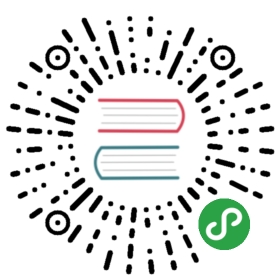Multi-user, auth-enabled Kubeflow with kfctl_existing_arrikto
Instructions for installing Kubeflow with kfctl_existing_arrikto.yaml config
Follow these instructions if you want to install Kubeflow on an existing Kubernetes cluster.
This installation of Kubeflow is maintained byArrikto, it is geared towards existing Kubernetesclusters and does not depend on any cloud-specific feature.
In this reference architecture, we use Dex andIstio for vendor-neutral authentication.
This deployment works well for on-prem installations, where companies/organizations need LDAP/AD integration for multi-user authentication, and they don’t want to depend on any cloud-specific feature.

Read the relevant article for more info about this architecture.
Prerequisites
You need a Kubernetes Cluster with LoadBalancer support.
If you don’t have support for LoadBalancer on your cluster, please follow the instructions below to deploy MetalLB in Layer 2 mode. (You can read more about Layer 2 mode in the MetalLB docs.)
MetalLB deployment
Deploy MetalLB:
- Apply the manifest:
kubectl apply -f https://raw.githubusercontent.com/google/metallb/v0.8.1/manifests/metallb.yaml
- Allocate a pool of addresses on your local network for MetalLB to use. Youneed at least one address for the Istio Gateway. This example assumesaddresses
10.0.0.100-10.0.0.110. You must modify these addresses based onyour environment.
cat <<EOF | kubectl apply -f -apiVersion: v1kind: ConfigMapmetadata:namespace: metallb-systemname: configdata:config: |address-pools:- name: defaultprotocol: layer2addresses:- 10.0.0.100-10.0.0.110EOF
Ensure that MetalLB works as expected (optional):
- Create a dummy service:
kubectl create service loadbalancer nginx --tcp=80:80service/nginx created
- Ensure that MetalLB has allocated an IP address for the service:
kubectl describe service nginx...Events:Type Reason Age From Message---- ------ ---- ---- -------Normal IPAllocated 69s metallb-controller Assigned IP "10.0.0.101"
- Check the corresponding MetalLB logs:
kubectl logs -n metallb-system -l component=controller...{"caller":"service.go:98","event":"ipAllocated","ip":"10.0.0.101","msg":"IP address assigned by controller","service":"default/nginx","ts":"2019-08-09T15:12:09.376779263Z"}
- Create a pod that will be exposed with the service:
kubectl run nginx --image nginx --restart=Never -l app=nginxpod/nginx created
- Ensure that MetalLB has assigned a node to announce the allocated IP address:
kubectl describe service nginx...Events:Type Reason Age From Message---- ------ ---- ---- -------Normal nodeAssigned 4s metallb-speaker announcing from node "node-2"
- Check the corresponding MetalLB logs:
kubectl logs -n metallb-system -l component=speaker...{"caller":"main.go:246","event":"serviceAnnounced","ip":"10.0.0.101","msg":"service has IP, announcing","pool":"default","protocol":"layer2","service":"default/nginx","ts":"2019-08-09T15:14:02.433876894Z"}
- Check that MetalLB responds to ARP requests for the allocated IP address:
arping -I eth0 10.0.0.101...ARPING 10.0.0.101 from 10.0.0.204 eth0Unicast reply from 10.0.0.101 [6A:13:5A:D2:65:CB] 2.619ms
- Check the corresponding MetalLB logs:
kubectl logs -n metallb-system -l component=speaker...{"caller":"arp.go:102","interface":"eth0,"ip":"10.0.0.101","msg":"got ARP request for service IP, sending response","responseMAC":"6a:13:5a:d2:65:cb","senderIP":"10.0.0.204","senderMAC":"9a:1f:7c:95:ca:dc","ts":"2019-08-09T15:14:52.912056021Z"}
- Verify that everything works as expected:
curl http://10.0.0.101...<p><em>Thank you for using nginx.</em></p>...
- Clean up:
kubectl delete service nginxkubectl delete pod nginx
Deploy Kubeflow
Follow these steps to deploy Kubeflow:
- Download a
kfctlrelease from the Kubeflow releases page and unpack it:
tar -xvf kfctl_<release tag>_<platform>.tar.gz
- Run the following commands to set up and deploy Kubeflow. The code below includes an optional command to add the binary
kfctlto your path. If you don’t add the binary to your path, you must use the full path to thekfctlbinary each time you run it.
# Add kfctl to PATH, to make the kfctl binary easier to use.export PATH=$PATH:"<path to kfctl>"export KFAPP="<your choice of application directory name>"export CONFIG="https://raw.githubusercontent.com/kubeflow/kubeflow/v0.6-branch/bootstrap/config/kfctl_existing_arrikto.0.6.2.yaml"# Specify credentials for the default user.export KUBEFLOW_USER_EMAIL="admin@kubeflow.org"export KUBEFLOW_PASSWORD="12341234"kfctl init ${KFAPP} --config=${CONFIG} -Vcd ${KFAPP}kfctl generate all -Vkfctl apply all -V
- ${KFAPP} - the name of a directory where you want Kubeflowconfigurations to be stored. This directory is created when you run
kfctl init. If you want a custom deployment name, specify that name here.The value of this variable becomes the name of your deployment.The value of this variable cannot be greater than 25 characters. It mustcontain just the directory name, not the full path to the directory.The content of this directory is described in the next section.
Accessing Kubeflow
Log in as a static user
After deploying Kubeflow, the Kubeflow dashboard is available at the Istio Gateway IP.To get the Istio Gateway IP, run:
kubectl get svc -n istio-system istio-ingressgateway -o jsonpath='{.status.loadBalancer.ingress[0].ip}'
Get the IP and open it in a browser: https://<LoadBalancerIP address>/.
Enter the credentials you specified in KUBEFLOW_USER_EMAIL, KUBEFLOW_PASSWORD and access the Kubeflow dashboard!
Add static users for basic auth
To add users to basic auth, you just have to edit the Dex ConfigMap under the key staticPasswords.
# Download the dex configkubectl get configmap dex -n kubeflow -o jsonpath='{.data.config\.yaml}' > dex-config.yaml# Edit the dex config with extra users.# The password must be hashed with bcrypt with an at least 10 difficulty level.# You can use an online tool like: https://passwordhashing.com/BCrypt# After editing the config, update the ConfigMapkubectl create configmap dex --from-file=config.yaml=dex-config.yaml -n kubeflow --dry-run -oyaml | kubectl apply -f -
Log in with LDAP / Active Directory
As you saw in the overview, we use Dex for providing user authentication.Dex supports several authentication methods:
- Static users, as described above
- LDAP / Active Directory
- External Identity Provider (IdP) (for example Google, LinkedIn, GitHub, …)
This section focuses on setting up Dex to authenticate with an existing LDAP database.
(Optional) If you don’t have an LDAP database, you can set one up following these instructions:
- Deploy a new LDAP Server as a StatefulSet. This also deploys phpLDAPadmin, a GUI for interacting with your LDAP Server.
LDAP Server Manifest
apiVersion: v1kind: Servicemetadata:labels:app: ldapname: ldap-servicenamespace: kubeflowspec:type: ClusterIPclusterIP: Noneports:- port: 389selector:app: ldap---apiVersion: apps/v1kind: StatefulSetmetadata:name: ldapnamespace: kubeflowlabels:app: ldapspec:serviceName: ldap-servicereplicas: 1selector:matchLabels:app: ldaptemplate:metadata:labels:app: ldapspec:containers:- name: ldapimage: osixia/openldap:1.2.4volumeMounts:- name: ldap-datamountPath: /var/lib/ldap- name: ldap-configmountPath: /etc/ldap/slapd.dports:- containerPort: 389name: openldapenv:- name: LDAP_LOG_LEVELvalue: "256"- name: LDAP_ORGANISATIONvalue: "Example"- name: LDAP_DOMAINvalue: "example.com"- name: LDAP_ADMIN_PASSWORDvalue: "admin"- name: LDAP_CONFIG_PASSWORDvalue: "config"- name: LDAP_BACKENDvalue: "mdb"- name: LDAP_TLSvalue: "false"- name: LDAP_REPLICATIONvalue: "false"- name: KEEP_EXISTING_CONFIGvalue: "false"- name: LDAP_REMOVE_CONFIG_AFTER_SETUPvalue: "true"volumes:- name: ldap-configemptyDir: {}volumeClaimTemplates:- metadata:name: ldap-dataspec:accessModes: [ "ReadWriteOnce" ]resources:requests:storage: 10Gi---apiVersion: v1kind: Servicemetadata:labels:app: phpldapadminname: phpldapadmin-servicenamespace: kubeflowspec:type: ClusterIPports:- port: 80selector:app: phpldapadmin---apiVersion: apps/v1kind: Deploymentmetadata:name: phpldapadminnamespace: kubeflowlabels:app: phpldapadminspec:replicas: 1selector:matchLabels:app: phpldapadmintemplate:metadata:labels:app: phpldapadminspec:containers:- name: phpldapadminimage: osixia/phpldapadmin:0.8.0ports:- name: http-servercontainerPort: 80env:- name: PHPLDAPADMIN_HTTPSvalue: "false"- name: PHPLDAPADMIN_LDAP_HOSTSvalue : "#PYTHON2BASH:[{'ldap-service.kubeflow.svc.cluster.local': [{'server': [{'tls': False}]},{'login': [ {'bind_id': 'cn=admin,dc=example,dc=com'}]}]}]"
- Seed the LDAP database with new entries.
kubectl exec -it -n kubeflow ldap-0 -- bashldapadd -x -D "cn=admin,dc=example,dc=com" -W# Enter password "admin".# Press Ctrl+D to complete after pasting the snippet below.
LDAP Seed Users and Groups
# If you used the OpenLDAP Server deployment in step 1,# then this object already exists.# If it doesn't, uncomment this.#dn: dc=example,dc=com#objectClass: dcObject#objectClass: organization#o: Example#dc: exampledn: ou=People,dc=example,dc=comobjectClass: organizationalUnitou: Peopledn: cn=Nick Kiliadis,ou=People,dc=example,dc=comobjectClass: personobjectClass: inetOrgPersongivenName: Nicksn: Kiliadiscn: Nick Kiliadisuid: nkilimail: nkili@example.comuserpassword: 12341234dn: cn=Robin Spanakopita,ou=People,dc=example,dc=comobjectClass: personobjectClass: inetOrgPersongivenName: Robinsn: Spanakopitacn: Robin Spanakopitauid: rspanakopitamail: rspanakopita@example.comuserpassword: 43214321# Group definitions.dn: ou=Groups,dc=example,dc=comobjectClass: organizationalUnitou: Groupsdn: cn=admins,ou=Groups,dc=example,dc=comobjectClass: groupOfNamescn: adminsmember: cn=Nick Kiliadis,ou=People,dc=example,dc=comdn: cn=developers,ou=Groups,dc=example,dc=comobjectClass: groupOfNamescn: developersmember: cn=Nick Kiliadis,ou=People,dc=example,dc=commember: cn=Robin Spanakopita,ou=People,dc=example,dc=com
To use your LDAP/AD server with Dex, you have to edit the Dex config. To edit the ConfigMap containing the Dex config, follow these steps:
- Get the current Dex config from the corresponding Config Map.
kubectl get configmap dex -n kubeflow -o jsonpath='{.data.config\.yaml}' > dex-config.yaml
- Add the LDAP-specific options. Here is an example to help you out. It is configured to work with the example LDAP Server you set up previously.
Dex LDAP Config Section
connectors:- type: ldap# Required field for connector id.id: ldap# Required field for connector name.name: LDAPconfig:# Host and optional port of the LDAP server in the form "host:port".# If the port is not supplied, it will be guessed based on "insecureNoSSL",# and "startTLS" flags. 389 for insecure or StartTLS connections, 636# otherwise.host: ldap-service.kubeflow.svc.cluster.local:389# Following field is required if the LDAP host is not using TLS (port 389).# Because this option inherently leaks passwords to anyone on the same network# as dex, THIS OPTION MAY BE REMOVED WITHOUT WARNING IN A FUTURE RELEASE.#insecureNoSSL: true# If a custom certificate isn't provide, this option can be used to turn off# TLS certificate checks. As noted, it is insecure and shouldn't be used outside# of explorative phases.#insecureSkipVerify: true# When connecting to the server, connect using the ldap:// protocol then issue# a StartTLS command. If unspecified, connections will use the ldaps:// protocol#startTLS: false# Path to a trusted root certificate file. Default: use the host's root CA.# rootCA: /etc/dex/ldap.ca# clientCert: /etc/dex/ldap.cert# clientKey: /etc/dex/ldap.key# A raw certificate file can also be provided inline.# rootCAData: ( base64 encoded PEM file )# The DN and password for an application service account. The connector uses# these credentials to search for users and groups. Not required if the LDAP# server provides access for anonymous auth.# Please note that if the bind password contains a `$`, it has to be saved in an# environment variable which should be given as the value to `bindPW`.bindDN: cn=admin,dc=example,dc=combindPW: admin# The attribute to display in the provided password prompt. If unset, will# display "Username"usernamePrompt: username# User search maps a username and password entered by a user to a LDAP entry.userSearch:# BaseDN to start the search from. It will translate to the query# "(&(objectClass=person)(uid=<username>))".baseDN: ou=People,dc=example,dc=com# Optional filter to apply when searching the directory.filter: "(objectClass=inetOrgPerson)"# username attribute used for comparing user entries. This will be translated# and combined with the other filter as "(<attr>=<username>)".username: uid# The following three fields are direct mappings of attributes on the user entry.# String representation of the user.idAttr: uid# Required. Attribute to map to Email.emailAttr: mail# Maps to display name of users. No default value.nameAttr: givenName# Group search queries for groups given a user entry.groupSearch:# BaseDN to start the search from. It will translate to the query# "(&(objectClass=group)(member=<user uid>))".baseDN: ou=Groups,dc=example,dc=com# Optional filter to apply when searching the directory.filter: "(objectClass=groupOfNames)"# Following two fields are used to match a user to a group. It adds an additional# requirement to the filter that an attribute in the group must match the user's# attribute value.userAttr: DNgroupAttr: member# Represents group name.nameAttr: cn
- Append the LDAP config section to the dex config.
cat dex-config.yaml dex-config-ldap-partial.yaml > dex-config-final.yaml
- Apply the new config.
kubectl create configmap dex --from-file=config.yaml=dex-config-final.yaml -n kubeflow --dry-run -oyaml | kubectl apply -f -
Restart the Dex deployment, by doing one of the following:
- Force recreation, by deleting the Dex deployment’s Pod(s).
kubectl delete pods -n kubeflow -l app=dex
- Trigger a rolling update, by adding/updating a label on the PodTemplate of the Dex deployment.
kubectl edit deployment dex -n kubeflowwill open the Dex deployment in a text editor.- Add or update a label on the PodTemplate.
- Save the deployment to trigger a rolling update.
- Force recreation, by deleting the Dex deployment’s Pod(s).
Troubleshooting
If the Kubeflow dashboard is not available at https://<LoadBalancerIP address> ensure that:
- the LoadBalancer service for Istio has obtained an external IP, for example:
kubectl get services -n istio-system istio-ingressgateway -o yaml...status:loadBalancer:ingress:- ip: 10.0.0.100
If not, then probably there is a misconfiguration of MetalLB.
- the virtual services have been created:
kubectl get virtualservices -n kubeflowkubectl get virtualservices -n kubeflow centraldashboard -o yaml
If not, then kfctl has aborted for some reason, and not completed successfully.
- OIDC auth service redirects you to Dex:
curl -k https://<LoadBalancerIP address>/ -v...< HTTP/2 302< content-type: text/html; charset=utf-8< location:/dex/auth?client_id=kubeflow-authservice-oidc&redirect_uri=%2Flogin%2Foidc&response_type=code&scope=openid+profile+email+groups&state=vSCMnJ2D< date: Fri, 09 Aug 2019 14:33:21 GMT< content-length: 181< x-envoy-upstream-service-time: 0< server: istio-envoy
Please join the Kubeflow Slack to report any issues, request help, and give us feedback on this config.
Some additional debugging information:
OIDC Service logs:
kubectl logs -n istio-system -l app=authservice
Dex logs:
kubectl logs -n kubeflow -l app=dex
Istio ingress-gateway logs:
kubectl logs -n istio-system -l istio=ingressgateway
Istio ingressgateway service:
kubectl get service -n istio-system istio-ingressgateway -o yaml
MetalLB logs:
kubectl logs -n metallb-system -l component=speaker...{"caller":"arp.go:102","interface":"br100","ip":"10.0.0.100","msg":"got ARP request for service IP, sending response","responseMAC":"62:41:bd:5f:cc:0d","senderIP":"10.0.0.204","senderMAC":"9a:1f:7c:95:ca:dc","ts":"2019-07-31T13:19:19.7082836Z"}
kubectl logs -n metallb-system -l component=controller...{"caller":"service.go:98","event":"ipAllocated","ip":"10.0.0.100","msg":"IP address assigned by controller","service":"istio-system/istio-ingressgateway","ts":"2019-07-31T12:17:46.234638607Z"}
Delete Kubeflow
Run the following commands to delete your deployment and reclaim all resources:
cd ${KFAPP}# If you want to delete all the resources, run:kfctl delete all
Understanding the deployment process
The deployment process is controlled by 4 different commands:
- init - one time set up.
- generate - creates config files defining the various resources.
- apply - creates or updates the resources.
- delete - deletes the resources.
With the exception of init, all commands take an argument which describes theset of resources to apply the command to; this argument can be one of thefollowing:
- k8s - all resources that run on Kubernetes.
- all - platform and Kubernetes resources.
App layout
Your Kubeflow app directory contains the following files and directories:
- ${KFAPP}/app.yaml defines configurations related to your Kubeflow deployment.
- ${KFAPP}/kustomize: contains the YAML manifests that will be deployed.
Next steps
- Follow the instructions to connect to the Kubeflow webUIs, where you can manage variousaspects of your Kubeflow deployment.
- Run a sample machine learning workflow.
- Get started with Kubeflow Pipelines.