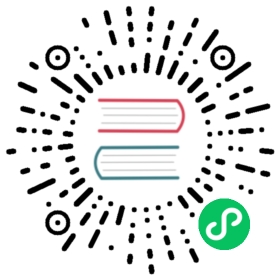Setup KubeEdge from sourcecode
Abstract
KubeEdge is composed of cloud and edge parts. It is built upon Kubernetes and provides core infrastructure support for networking, application deployment and metadata synchronization between cloud and edge. So if we want to setup kubeedge, we need to setup kubernetes cluster, cloud side and edge side.
- on cloud side, we need to install docker, kubernetes cluster and cloudcore.
- on edge side, we need to install docker, mqtt and edgecore.
Prerequisites
- Go dependency and Kubernetes compatibility please refer to compatibility-matrix.
Cloud side
- Install golang
- Install docker, or other runtime, such as containerd
- Install kubeadm/kubectl
- Creating kubernetes cluster with kubeadm
Edge side
- Install golang
- Install docker, or other runtime, such as containerd
- Install mosquitto
Note: Do not install kubelet and kube-proxy on edge side
Run KubeEdge
Setup cloud side
Clone KubeEdge
git clone https://github.com/kubeedge/kubeedge.git $GOPATH/src/github.com/kubeedge/kubeedgecd $GOPATH/src/github.com/kubeedge/kubeedge
Generate Certificates
RootCA certificate and a cert/key pair is required to have a setup for KubeEdge. Same cert/key pair can be used in both cloud and edge.
$GOPATH/src/github.com/kubeedge/kubeedge/build/tools/certgen.sh genCertAndKey edge
The cert/key will be generated in the /etc/kubeedge/ca and /etc/kubeedge/certs respectively, so this command should be run with root or users who have access to those directories. We need to copy these files to the corresponding edge side server directory.
Run as a binary
Firstly, make sure gcc is already installed on your host. You can verify it via:
gcc --version
Build cloudcore
cd $GOPATH/src/github.com/kubeedge/kubeedge/make all WHAT=cloudcore
Create DeviceModel and Device CRDs.
cd $GOPATH/src/github.com/kubeedge/kubeedge/build/crds/deviceskubectl create -f devices_v1alpha1_devicemodel.yamlkubectl create -f devices_v1alpha1_device.yaml
Create ClusterObjectSync and ObjectSync CRDs which used in reliable message delivery.
cd $GOPATH/src/github.com/kubeedge/kubeedge/build/crds/reliablesyncskubectl create -f cluster_objectsync_v1alpha1.yamlkubectl create -f objectsync_v1alpha1.yaml
Copy cloudcore binary
cd $GOPATH/src/github.com/kubeedge/kubeedge/cloudmkdir -p ~/cmdcp cloudcore ~/cmd/
Note
~/cmd/dir is an example, in the following examples we continue to use~/cmd/as the binary startup directory. You can movecloudcoreoredgecorebinary to anywhere.Create and set cloudcore config file
# the default configration file path is '/etc/kubeedge/config/cloudcore.yaml'# also you can specify it anywhere with '--config'mkdir -p /etc/kubeedge/config/# create a minimal configuration with command `~/cmd/cloudcore --minconfig`# or a full configuration with command `~/cmd/cloudcore --defaultconfig`~/cmd/cloudcore --minconfig > /etc/kubeedge/config/cloudcore.yamlvim /etc/kubeedge/config/cloudcore.yaml
verify the configurations before running
cloudcoreapiVersion: cloudcore.config.kubeedge.io/v1alpha1kind: CloudCorekubeAPIConfig:kubeConfig: /root/.kube/config #Enter absolute path to kubeconfig file to enable https connection to k8s apiserver,if master and kubeconfig are both set, master will override any value in kubeconfig.master: "" # kube-apiserver address (such as:http://localhost:8080)modules:cloudhub:nodeLimit: 10tlsCAFile: /etc/kubeedge/ca/rootCA.crttlsCertFile: /etc/kubeedge/certs/edge.crttlsPrivateKeyFile: /etc/kubeedge/certs/edge.keyunixsocket:address: unix:///var/lib/kubeedge/kubeedge.sock # unix domain socket addressenable: true # enable unix domain socket protocolwebsocket:address: 0.0.0.0enable: true # enable websocket protocolport: 10000 # open port for websocket server
cloudcore use https connection to Kubernetes apiserver as default, so you should make sure the
kubeAPIConfig.kubeConfigexist, but ifmasterandkubeConfigare both set,masterwill override any value in kubeconfig. Check whether the cert files formodules.cloudhub.tlsCAFile,modules.cloudhub.tlsCertFile,modules.cloudhub.tlsPrivateKeyFileexists.Run cloudcore
cd ~/cmd/nohup ./cloudcore &
Run cloudcore with systemd
It is also possible to start the cloudcore with systemd. If you want, you could use the example systemd-unit-file. The following command will show you how to setup this:
sudo ln build/tools/cloudcore.service /etc/systemd/system/cloudcore.servicesudo systemctl daemon-reloadsudo systemctl start cloudcore
Note: Please fix ExecStart path in cloudcore.service. Do NOT use relative path, use absoulte path instead.
If you also want also an autostart, you have to execute this, too:
sudo systemctl enable cloudcore
(Optional)Run
admission, this feature is still being evaluated. please read the docs in install the admission webhook
Deploy the edge node
Edge node can be registered automatically. But if you want to deploy edge node manually, here is an example.
Setup edge side
- Transfer certificate files from cloud side to edge node, because
edgecoreuse these certificate files to connectioncloudcore
Clone KubeEdge
git clone https://github.com/kubeedge/kubeedge.git $GOPATH/src/github.com/kubeedge/kubeedgecd $GOPATH/src/github.com/kubeedge/kubeedge
Run Edge
Configuring MQTT mode
The Edge part of KubeEdge uses MQTT for communication between deviceTwin and devices. KubeEdge supports 3 MQTT modes:
- internalMqttMode: internal mqtt broker is enabled.
- bothMqttMode: internal as well as external broker are enabled.
- externalMqttMode: only external broker is enabled.
To use KubeEdge in double mqtt or external mode, you need to make sure that mosquitto or emqx edge is installed on the edge node as an MQTT Broker.
Run as a binary
Build Edge
cd $GOPATH/src/github.com/kubeedge/kubeedgemake all WHAT=edgecore
KubeEdge can also be cross compiled to run on ARM based processors. Please follow the instructions given below or click Cross Compilation for detailed instructions.
cd $GOPATH/src/github.com/kubeedge/kubeedge/edgemake edge_cross_build
KubeEdge can also be compiled with a small binary size. Please follow the below steps to build a binary of lesser size:
apt-get install upx-uclcd $GOPATH/src/github.com/kubeedge/kubeedge/edgemake edge_small_build
Note: If you are using the smaller version of the binary, it is compressed using upx, therefore the possible side effects of using upx compressed binaries like more RAM usage, lower performance, whole code of program being loaded instead of it being on-demand, not allowing sharing of memory which may cause the code to be loaded to memory more than once etc. are applicable here as well.
Copy edgecore binary
cd $GOPATH/src/github.com/kubeedge/kubeedge/edgemkdir -p ~/cmdcp edgecore ~/cmd/
Note:
~/cmd/dir is also an example as well ascloudcoreCreate and set edgecore config file
# the default configration file path is '/etc/kubeedge/config/edgecore.yaml'# also you can specify it anywhere with '--config'mkdir -p /etc/kubeedge/config/# create a minimal configuration with command `~/cmd/edgecore --minconfig`# or a full configuration with command `~/cmd/edgecore --defaultconfig`~/cmd/edgecore --minconfig > /etc/kubeedge/config/edgecore.yamlvim /etc/kubeedge/config/edgecore.yaml
verify the configurations before running
edgecoreapiVersion: edgecore.config.kubeedge.io/v1alpha1database:dataSource: /var/lib/kubeedge/edgecore.dbkind: EdgeCoremodules:edged:cgroupDriver: cgroupfsclusterDNS: ""clusterDomain: ""devicePluginEnabled: falsedockerAddress: unix:///var/run/docker.sockgpuPluginEnabled: falsehostnameOverride: $your_hostnameinterfaceName: eth0nodeIP: $your_ip_addresspodSandboxImage: kubeedge/pause:3.1 # kubeedge/pause:3.1 for x86 arch , kubeedge/pause-arm:3.1 for arm arch, kubeedge/pause-arm64 for arm64 archremoteImageEndpoint: unix:///var/run/dockershim.sockremoteRuntimeEndpoint: unix:///var/run/dockershim.sockruntimeType: dockeredgehub:heartbeat: 15 # secondtlsCaFile: /etc/kubeedge/ca/rootCA.crttlsCertFile: /etc/kubeedge/certs/edge.crttlsPrivateKeyFile: /etc/kubeedge/certs/edge.keywebsocket:enable: truehandshakeTimeout: 30 # secondreadDeadline: 15 # secondserver: 127.0.0.1:10000 # cloudcore addresswriteDeadline: 15 # secondeventbus:mqttMode: 2 # 0: internal mqtt broker enable only. 1: internal and external mqtt broker enable. 2: external mqtt brokermqttQOS: 0 # 0: QOSAtMostOnce, 1: QOSAtLeastOnce, 2: QOSExactlyOnce.mqttRetain: false # if the flag set true, server will store the message and can be delivered to future subscribers.mqttServerExternal: tcp://127.0.0.1:1883 # external mqtt broker url.mqttServerInternal: tcp://127.0.0.1:1884 # internal mqtt broker url.
- Check
modules.edged.podSandboxImagekubeedge/pause-arm:3.1for arm archkubeedge/pause-arm64:3.1for arm64 archkubeedge/pause:3.1for x86 arch
- Check whether the cert files for
modules.edgehub.tlsCaFileandmodules.edgehub.tlsCertFileandmodules.edgehub.tlsPrivateKeyFileexists. If those files not exist, you need to copy them from cloud side. - Check
modules.edgehub.websocket.server. It should be your cloudcore ip address.
Run edgecore
# run mosquittomosquitto -d -p 1883# or run emqx edge# emqx startcd ~/cmd./edgecore# ornohup ./edgecore > edgecore.log 2>&1 &
Note: Please run edgecore using the users who have root permission.
Run edgecore with systemd
It is also possible to start the edgecore with systemd. If you want, you could use the example systemd-unit-file. The following command will show you how to setup this:
sudo ln build/tools/edgecore.service /etc/systemd/system/edgecore.servicesudo systemctl daemon-reloadsudo systemctl start edgecore
Note: Please fix ExecStart path in edgecore.service. Do NOT use relative path, use absoulte path instead.
If you also want also an autostart, you have to execute this, too:
sudo systemctl enable edgecore
Check status
After the Cloud and Edge parts have started, you can use below command to check the edge node status.
kubectl get nodes
Please make sure the status of edge node you created is ready.
Deploy Application on cloud side
Try out a sample application deployment by following below steps.
kubectl apply -f $GOPATH/src/github.com/kubeedge/kubeedge/build/deployment.yaml
Note: Currently, for applications running on edge nodes, we don’t support kubectl logs and kubectl exec commands(will support in future release), support pod to pod communication running on edge nodes in same subnet using edgemesh.
Then you can use below command to check if the application is normally running.
kubectl get pods
Run Tests
Run Edge Unit Tests
make edge_test
To run unit tests of a package individually.
export GOARCHAIUS_CONFIG_PATH=$GOPATH/src/github.com/kubeedge/kubeedge/edgecd <path to package to be tested>go test -v
Run Edge Integration Tests
make edge_integration_test
Details and use cases of integration test framework
Please find the link to use cases of intergration test framework for KubeEdge.