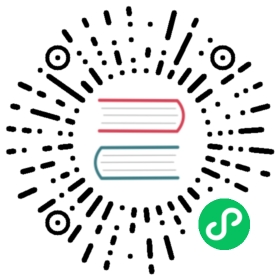Installing KubeEdge with Keadm
Keadm is used to install the cloud and edge components of KubeEdge. It does not handle the installation of Kubernetes and its runtime environment.
Please refer to Kubernetes compatibility documentation to check Kubernetes compatibility and ascertain the Kubernetes version to be installed.
Prerequisite
- It Requires super user rights (or root rights) to run.
Install Keadm
There’re three ways to download the keadm binary:
Download from GitHub release.
KubeEdge GitHub officially holds three architecture releases: amd64, arm, and arm64. Please download the correct package according to your platform and desired version.
wget https://github.com/kubeedge/kubeedge/releases/download/v1.17.0/keadm-v1.17.0-linux-amd64.tar.gztar -zxvf keadm-v1.17.0-linux-amd64.tar.gzcp keadm-1.17.0-linux-amd64/keadm/keadm /usr/local/bin/keadm
Download from the official KubeEdge release image on Docker Hub.
docker run --rm kubeedge/installation-package:v1.17.0 cat /usr/local/bin/keadm > /usr/local/bin/keadm && chmod +x /usr/local/bin/keadm
Build from Source
- Refer to build from source for instructions.
Setup Cloud Side (KubeEdge Master Node)
By default, ports 10000 and 10002 on your CloudCore needs to be accessible for your edge nodes.
IMPORTANT NOTES:
At least one of
kubeconfigormastermust be configured correctly to verify the version and other information of the Kubernetes cluster.Ensure the edge node can connect to the cloud node using the local IP of cloud node, or specify the public IP of the cloud node with the
--advertise-addressflag.--advertise-addressis the address exposed by the cloud side (it will be added to the SANs of the CloudCore certificate). The default value is the local IP.
keadm init
keadm init provides a solution for integrating the CloudCore Helm chart. CloudCore will be deployed to cloud nodes in container mode.
Example:
keadm init --advertise-address="THE-EXPOSED-IP" --profile version=v1.12.1 --kube-config=/root/.kube/config
Output:
Kubernetes version verification passed, KubeEdge installation will start...CLOUDCORE started=========CHART DETAILS=======NAME: cloudcoreLAST DEPLOYED: Wed Oct 26 11:10:04 2022NAMESPACE: kubeedgeSTATUS: deployedREVISION: 1
You can run kubectl get all -n kubeedge to ensure that CloudCore start successfully, as shown below.
# kubectl get all -n kubeedgeNAME READY STATUS RESTARTS AGEpod/cloudcore-56b8454784-ngmm8 1/1 Running 0 46sNAME TYPE CLUSTER-IP EXTERNAL-IP PORT(S) AGEservice/cloudcore ClusterIP 10.96.96.56 <none> 10000/TCP,10001/TCP,10002/TCP,10003/TCP,10004/TCP 46sNAME READY UP-TO-DATE AVAILABLE AGEdeployment.apps/cloudcore 1/1 1 1 46sNAME DESIRED CURRENT READY AGEreplicaset.apps/cloudcore-56b8454784 1 1 1 46s
IMPORTANT NOTES:
Set flags
--set key=valuefor CloudCore helm chart could refer to KubeEdge CloudCore Helm Charts README.md.You can start with one of Keadm’s built-in configuration profiles and then further customize the configuration for your specific needs. Currently, the built-in configuration profile keyword is
version. Refer to version.yaml asvalues.yaml, you can make your custom values file here, and add flags like--profile version=v1.9.0 --set key=valueto use this profile.--external-helm-rootflag provides a feature function to install the external helm charts like edgemesh.keadm initby default, deploys CloudCore in container mode. If you want to deploy CloudCore as a binary, please refer to keadm deprecated init.
Example:
keadm init --set server.advertiseAddress="THE-EXPOSED-IP" --set server.nodeName=allinone --kube-config=/root/.kube/config --force --external-helm-root=/root/go/src/github.com/edgemesh/build/helm --profile=edgemesh
If you are familiar with the Helm chart installation, please refer to KubeEdge Helm Charts.
keadm manifest generate
You can generate the manifests using keadm manifest generate.
Example:
keadm manifest generate --advertise-address="THE-EXPOSED-IP" --kube-config=/root/.kube/config > kubeedge-cloudcore.yaml
Add
--skip-crdsflag to skip outputting the CRDs.
keadm deprecated init
keadm deprecated init installs CloudCore in binary process, generates certificates, and installs the CRDs. It also provides a flag to set a specific version.
IMPORTANT NOTES:
At least one of
kubeconfigormastermust be configured correctly to verify the version and other information of the Kubernetes cluster.Ensure the edge node can connect to the cloud node using the local IP of cloud node, or specify the public IP of the cloud node with the
--advertise-addressflag.--advertise-addressis the address exposed by the cloud side (it will be added to the SANs of the CloudCore certificate). The default value is the local IP.Example:
keadm deprecated init --advertise-address="THE-EXPOSED-IP"
Output:
Kubernetes version verification passed, KubeEdge installation will start......KubeEdge cloudcore is running, For logs visit: /var/log/kubeedge/cloudcore.logCloudCore started
You can run the
ps -elf | grep cloudcorecommand to ensure that Cloudcore is running successfully.# ps -elf | grep cloudcore0 S root 2736434 1 1 80 0 - 336281 futex_ 11:02 pts/2 00:00:00 /usr/local/bin/cloudcore
Setup Edge Side (KubeEdge Worker Node)
Get Token From Cloud Side
Run keadm gettoken on the cloud side to retrieve the token, which will be used when joining edge nodes.
# keadm gettoken27a37ef16159f7d3be8fae95d588b79b3adaaf92727b72659eb89758c66ffda2.eyJhbGciOiJIUzI1NiIsInR5cCI6IkpXVCJ9.eyJleHAiOjE1OTAyMTYwNzd9.JBj8LLYWXwbbvHKffJBpPd5CyxqapRQYDIXtFZErgYE
Join Edge Node
keadm join
keadm join installs EdgeCore. It also provides a flag to set a specific version. It pulls the image kubeedge/installation-package from Docker Hub, copies the edgecore binary from container to the hostpath, and then starts edgecore as a system service.
Example:
keadm join --cloudcore-ipport="THE-EXPOSED-IP":10000 --token=27a37ef16159f7d3be8fae95d588b79b3adaaf92727b72659eb89758c66ffda2.eyJhbGciOiJIUzI1NiIsInR5cCI6IkpXVCJ9.eyJleHAiOjE1OTAyMTYwNzd9.JBj8LLYWXwbbvHKffJBpPd5CyxqapRQYDIXtFZErgYE --kubeedge-version=v1.12.1
IMPORTANT NOTES:
The
--cloudcore-ipportflag is mandatory.If you want to apply certificate for the edge node automatically, the
--tokenis needed.The KubeEdge version used on the cloud and edge sides should be the same.
Output:
...KubeEdge edgecore is running, For logs visit: journalctl -u edgecore.service -xe
You can run the systemctl status edgecore command to ensure EdgeCore is running successfully:
# systemctl status edgecore● edgecore.serviceLoaded: loaded (/etc/systemd/system/edgecore.service; enabled; vendor preset: enabled)Active: active (running) since Wed 2022-10-26 11:26:59 CST; 6s agoMain PID: 2745865 (edgecore)Tasks: 13 (limit: 4915)CGroup: /system.slice/edgecore.service└─2745865 /usr/local/bin/edgecore
keadm deprecated join
You can also use keadm deprecated join to start EdgeCore from the release pacakge. It will download release packages from KubeEdge release website, and then start edgecore in binary progress.
Example:
keadm deprecated join --cloudcore-ipport="THE-EXPOSED-IP":10000 --token=27a37ef16159f7d3be8fae95d588b79b3adaaf92727b72659eb89758c66ffda2.eyJhbGciOiJIUzI1NiIsInR5cCI6IkpXVCJ9.eyJleHAiOjE1OTAyMTYwNzd9.JBj8LLYWXwbbvHKffJBpPd5CyxqapRQYDIXtFZErgYE --kubeedge-version=1.12.0
Output:
MQTT is installed in this host...KubeEdge edgecore is running, For logs visit: journalctl -u edgecore.service -xe
Deploy demo on edge nodes
Refer to the Deploy demo on edge nodes documentation.
Enable kubectl logs Feature
Before deploying the metrics-server, the kubectl logs feature must be activated:
Note for Helm deployments:
- Stream certificates are generated automatically and the CloudStream feature is enabled by default. Therefore, Steps 1-3 can be skipped unless customization is needed.
- Step 4 could be finished by iptablesmanager component by default, so manual operations are not needed. Refer to the cloudcore helm values.
- Operations in Steps 5-6 related to CloudCore can also be skipped.
Ensure you can locate the Kubernetes
ca.crtandca.keyfiles. If you set up your Kubernetes cluster withkubeadm, these files will be in the/etc/kubernetes/pki/directory.ls /etc/kubernetes/pki/
Set the
CLOUDCOREIPSenvironment variable to specify the IP address of CloudCore, or a VIP if you have a highly available cluster. SetCLOUDCORE_DOMAINSinstead if Kubernetes uses domain names to communicate with CloudCore.export CLOUDCOREIPS="192.168.0.139"
(Warning: the same terminal is essential to continue the work, or it is necessary to type this command again). You can check the environment variable with the following command:
echo $CLOUDCOREIPS
Generate the certificates for CloudStream on the cloud node. The generation file is not in
/etc/kubeedge/, so it needs to be copied from the repository cloned from GitHub. Switch to the root user:sudo su
Copy the certificate generation file from the original cloned repository:
cp $GOPATH/src/github.com/kubeedge/kubeedge/build/tools/certgen.sh /etc/kubeedge/
Change directory to the kubeedge directory:
cd /etc/kubeedge/
Generate certificates from certgen.sh
/etc/kubeedge/certgen.sh stream
It is needed to set iptables on the host. (This command should be executed on every apiserver deployed node.)(In this case, this the master node, and execute this command by root.) Run the following command on the host where each apiserver runs:
Note: First, get the configmap containing all the CloudCore IPs and tunnel ports:
kubectl get cm tunnelport -nkubeedge -oyamlapiVersion: v1kind: ConfigMapmetadata:annotations:tunnelportrecord.kubeedge.io: '{"ipTunnelPort":{"192.168.1.16":10350, "192.168.1.17":10351},"port":{"10350":true, "10351":true}}'creationTimestamp: "2021-06-01T04:10:20Z"...
Then set all the iptables for multi CloudCore instances to every node that apiserver runs. The cloudcore ips and tunnel ports should be obtained from the configmap above.
iptables -t nat -A OUTPUT -p tcp --dport $YOUR-TUNNEL-PORT -j DNAT --to $YOUR-CLOUDCORE-IP:10003iptables -t nat -A OUTPUT -p tcp --dport 10350 -j DNAT --to 192.168.1.16:10003iptables -t nat -A OUTPUT -p tcp --dport 10351 -j DNAT --to 192.168.1.17:10003
If you are unsure about the current iptables settings and want to clean all of them. (If you set up iptables wrongly, it will block you out of your
kubectl logsfeature)The following command can be used to clean up iptables:
iptables -F && iptables -t nat -F && iptables -t mangle -F && iptables -X
Modify both
/etc/kubeedge/config/cloudcore.yamland/etc/kubeedge/config/edgecore.yamlon cloudcore and edgecore. Set up cloudStream and edgeStream toenable: true. Change the server IP to the cloudcore IP (the same as $CLOUDCOREIPS).Open the YAML file in CloudCore:
sudo nano /etc/kubeedge/config/cloudcore.yaml
Modify the file in the following part (
enable: true):cloudStream:enable: truestreamPort: 10003tlsStreamCAFile: /etc/kubeedge/ca/streamCA.crttlsStreamCertFile: /etc/kubeedge/certs/stream.crttlsStreamPrivateKeyFile: /etc/kubeedge/certs/stream.keytlsTunnelCAFile: /etc/kubeedge/ca/rootCA.crttlsTunnelCertFile: /etc/kubeedge/certs/server.crttlsTunnelPrivateKeyFile: /etc/kubeedge/certs/server.keytunnelPort: 10004
Open the YAML file in EdgeCore:
sudo nano /etc/kubeedge/config/edgecore.yaml
Modify the file in the following part (
enable: true), (server: 192.168.0.193:10004):edgeStream:enable: truehandshakeTimeout: 30readDeadline: 15server: 192.168.0.139:10004tlsTunnelCAFile: /etc/kubeedge/ca/rootCA.crttlsTunnelCertFile: /etc/kubeedge/certs/server.crttlsTunnelPrivateKeyFile: /etc/kubeedge/certs/server.keywriteDeadline: 15
Restart all the CloudCore and EdgeCore.
sudo su
If CloudCore is running in process mode:
pkill cloudcorenohup cloudcore > cloudcore.log 2>&1 &
If CloudCore is running in Kubernetes deployment mode:
kubectl -n kubeedge rollout restart deployment cloudcore
EdgeCore:
systemctl restart edgecore.service
If restarting EdgeCore fails, check if that is due to
kube-proxyand kill it. kubeedge rejects it by default, we use a succedaneum called edgemeshNote: It is important to avoid
kube-proxybeing deployed on edgenode and there are two methods to achieve this:Method 1: Add the following settings by calling
kubectl edit daemonsets.apps -n kube-system kube-proxy:spec:template:spec:affinity:nodeAffinity:requiredDuringSchedulingIgnoredDuringExecution:nodeSelectorTerms:- matchExpressions:- key: node-role.kubernetes.io/edgeoperator: DoesNotExist
or just run the following command directly in the shell window:
kubectl patch daemonset kube-proxy -n kube-system -p '{"spec": {"template": {"spec": {"affinity": {"nodeAffinity": {"requiredDuringSchedulingIgnoredDuringExecution": {"nodeSelectorTerms": [{"matchExpressions": [{"key": "node-role.kubernetes.io/edge", "operator": "DoesNotExist"}]}]}}}}}}}'
Method 2: If you still want to run
kube-proxy, instruct edgecore not to check the environment by adding the environment variable inedgecore.service:sudo vi /etc/kubeedge/edgecore.service
Add the following line into the edgecore.service file:
Environment="CHECK_EDGECORE_ENVIRONMENT=false"
The final file should look like this:
Description=edgecore.service[Service]Type=simpleExecStart=/root/cmd/ke/edgecore --logtostderr=false --log-file=/root/cmd/ke/edgecore.logEnvironment="CHECK_EDGECORE_ENVIRONMENT=false"[Install]WantedBy=multi-user.target
Support Metrics-server in Cloud
The realization of this function point reuses cloudstream and edgestream modules. So you also need to perform all steps of Enable
kubectl logsFeature.Since the kubelet ports of edge nodes and cloud nodes are not the same, the current release version of metrics-server(0.3.x) does not support automatic port identification (It is the 0.4.0 feature), so you need to manually compile the image from master branch yourself now.
Git clone latest metrics server repository:
git clone https://github.com/kubernetes-sigs/metrics-server.git
Go to the metrics server directory:
cd metrics-server
Make the docker image:
make container
Check if you have this docker image:
docker images
REPOSITORY TAG IMAGE ID CREATE SIZE gcr.io/k8s-staging-metrics-serer/ metrics-serer-amd64 6d92704c5a68cd29a7a81bce68e6c2230c7a6912 a24f71249d69 19 seconds ago 57.2MB metrics-server-kubeedge latest aef0fa7a834c 28 seconds ago 57.2MB Make sure you change the tag of image by using its IMAGE ID to be compactable with image name in yaml file.
docker tag a24f71249d69 metrics-server-kubeedge:latest
Apply the deployment yaml. For specific deployment documents, you can refer to https://github.com/kubernetes-sigs/metrics-server/tree/master/manifests.
Note: those iptables below must be applyed on the machine (to be exactly network namespace, so metrics-server needs to run in hostnetwork mode also) metric-server runs on.
iptables -t nat -A OUTPUT -p tcp --dport 10350 -j DNAT --to $CLOUDCOREIPS:10003
(To direct the request for metric-data from edgecore:10250 through tunnel between CloudCore and EdgeCore, the iptables is vitally important.)
Before you deploy metrics-server, you have to make sure that you deploy it on the node which has apiserver deployed on. In this case, that is the master node. As a consequence, it is needed to make master node schedulable by the following command:
kubectl taint nodes --all node-role.kubernetes.io/master-
Then, in the deployment.yaml file, it must be specified that metrics-server is deployed on master node. (The hostname is chosen as the marked label.) In metrics-server-deployment.yaml
spec:affinity:nodeAffinity:requiredDuringSchedulingIgnoredDuringExecution:nodeSelectorTerms:- matchExpressions:#Specify which label in [kubectl get nodes --show-labels] you want to match- key: kubernetes.io/hostnameoperator: Invalues:#Specify the value in key- charlie-latest
IMPORTANT NOTES:
Metrics-server needs to use hostnetwork network mode.
Use the image compiled by yourself and set imagePullPolicy to Never.
Enable the feature of —kubelet-use-node-status-port for Metrics-server
Those settings need to be written in deployment yaml (metrics-server-deployment.yaml) file like this:
volumes:# mount in tmp so we can safely use from-scratch images and/or read-only containers- name: tmp-diremptyDir: {}hostNetwork: true #Add this line to enable hostnetwork modecontainers:- name: metrics-serverimage: metrics-server-kubeedge:latest #Make sure that the REPOSITORY and TAG are correct# Modified args to include --kubelet-insecure-tls for Docker Desktop (don't use this flag with a real k8s cluster!!)imagePullPolicy: Never #Make sure that the deployment uses the image you built upargs:- --cert-dir=/tmp- --secure-port=4443- --v=2- --kubelet-insecure-tls- --kubelet-preferred-address-types=InternalDNS,InternalIP,ExternalIP,Hostname- --kubelet-use-node-status-port #Enable the feature of --kubelet-use-node-status-port for Metrics-serverports:- name: main-portcontainerPort: 4443protocol: TCP
Reset KubeEdge Master and Worker nodes
Master
keadm reset or keadm deprecated reset will stop cloudcore and delete KubeEdge related resources from Kubernetes master like kubeedge namespace. It doesn’t uninstall/remove any of the pre-requisites.
It provides a flag for users to specify kubeconfig path, the default path is /root/.kube/config.
Example:
# keadm reset --kube-config=$HOME/.kube/config# or# keadm deprecated reset
Node
keadm reset or keadm deprecated reset will stop edgecore and it doesn’t uninstall/remove any of the pre-requisites.