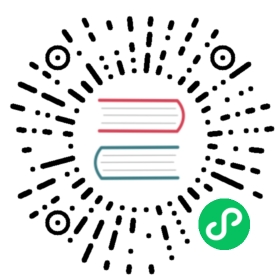Running
note
This help topic is in development and will be updated in the future.
Ktor applications can be self-hosted or hosted on an Application Server. This section shows you how to host Ktor applications externally.
Running an application in an external host
When you need to run a Ktor application in an independently maintained host (for instance Tomcat), you will need an application.conf file to tell Ktor how to start your application.
Defining the configuration
In the resources folder, create a file named application.conf with the following contents
ktor {deployment {port = 8080}application {modules = [ my.company.MyApplication.ApplicationKt.main ]}}
Replace my.company.MyApplication with your application’s package, and ApplicationKt with the name of the file your Application.main function is contained in.
Deploying the hosted application
// TODO
Running the application from inside the IDE
Running applications in a development environment such as IntelliJ IDEA, is supported by using development engines.
IntelliJ IDEA
Create a new Run Configuration using “Application” as a template
For the main class use one of the following engines
Netty: use
io.ktor.server.netty.EngineMainJetty: use
io.ktor.server.jetty.EngineMain
Specify the Module to be used
Save the Configuration by giving it a name
Once the configuration is saved, you can now run your application for development/debug purposes from inside IntelliJ IDEA, without having to deploy to a container or setup any application servers.
See also: Configuration
Use automatic reloading
Ktor can automatically reload the application when changes to the class files are detected, i.e. when you build the Application. Enable this feature by adding watch configuration to application.conf:
ktor {deployment {port = 8080watch = [ my.company ]}…}
Check Automatic Reloading article for more details.