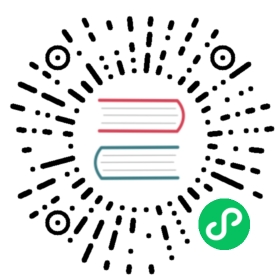Containers
note
This help topic is in development and will be updated in the future.
Docker
Docker is a container engine: it allows you to pack and run applications, in a sandboxed layered lightweight environment, with its own isolated filesystem, operating system, and resources.
You usually have to create a Dockerfile for monolithic services, and a docker-compose.yml when your container needs to interact with other services, like for example a database or a redis.
First you have to create a fat-jar file with your application. And a Dockerfile, which looks like this:
FROM openjdk:8-jre-alpineENV APPLICATION_USER ktorRUN adduser -D -g '' $APPLICATION_USERRUN mkdir /appRUN chown -R $APPLICATION_USER /appUSER $APPLICATION_USERCOPY ./build/libs/my-application.jar /app/my-application.jarWORKDIR /appCMD ["java", "-server", "-XX:+UnlockExperimentalVMOptions", "-XX:+UseCGroupMemoryLimitForHeap", "-XX:InitialRAMFraction=2", "-XX:MinRAMFraction=2", "-XX:MaxRAMFraction=2", "-XX:+UseG1GC", "-XX:MaxGCPauseMillis=100", "-XX:+UseStringDeduplication", "-jar", "my-application.jar"]
For deploying to Docker simply you can check out the docker quickstart page for full details.
Nginx
When using Docker with multiple domains, you might want to use the nginx-proxy image and the letsencrypt-nginx-proxy-companion image to serve multiple domains/subdomains in a single machine/ip and to automatically provide HTTPS, using let’s encrypt.
After configuring the nginx-proxy and letsencrypt-nginx-proxy-companion, your docker-compose.yml file (without additional services) might look like this:
version: '2'services:web:build:context: ./dockerfile: Dockerfileexpose:- 8080environment:- VIRTUAL_HOST=mydomain.com- VIRTUAL_PORT=8080- LETSENCRYPT_HOST=mydomain.com- LETSENCRYPT_EMAIL=myemail@mydomain.comnetworks:- reverse-proxyrestart: alwaysnetworks:backend:reverse-proxy:external:name: reverse-proxy
You can start it with docker-compose up -d and it will be restarted if the service fails or after a system reboot.
If the DNS for the specified domain is pointing to your server and you have configured the nginx-proxy and its companion correctly, the let’s encrypt companion will contact with letsencrypt and will grab and configure the certificate automatically for you. So you will be able to access your http-only service via: https://mydomain.com/ nginx will handle the SSL certificates and will contact your server via plain HTTP.
Tomcat
You have to generate a war file and put it in the Tomcat webapps folder.
note
For a complete example, check: https://github.com/ktorio/ktor-samples/tree/1.3.0/deployment/tomcat-war
Jetty
You have to generate a war file and put it in the Jetty webapps folder.
note
For a complete example, check: https://github.com/ktorio/ktor-samples/tree/1.3.0/deployment/jetty-war