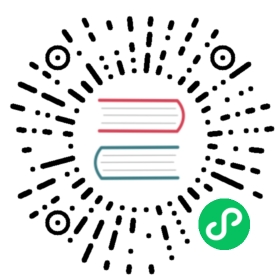Configurations
note
This help topic is in development and will be updated in the future.
Ktor uses HOCON (Human-Optimized Config Object Notation) format in the external configuration file. In this file, you can configure things like the port to listen to, or the modules to be loaded. This format is similar to JSON, but is optimized to be read and written by humans, and supports additional features like environment variable substitution. In this case, you configure the server engine to be used with the mainClassName pointing to a particular EngineMain.
Ktor also uses a set of lambdas with a typed DSL (Domain Specific Language) to configure the application and server engine when using embeddedServer.
note
Starting with Ktor 1.0.0-beta-2, the
DevelopmentEngineclass has been renamed toEngineMain, for older versions just rename it.
The HOCON file
This is the preferred way of configuring Ktor applications as it allows you to easily change the configuration without recompiling your application.
When Ktor is started using a EngineMain, or by calling the commandLineEnvironment, it tries to load a HOCON file called application.conf from the application resources. You can change the location of the file using command line arguments.
Available development engines that you can use as mainClassName:
io.ktor.server.cio.EngineMainio.ktor.server.tomcat.EngineMainio.ktor.server.jetty.EngineMainio.ktor.server.netty.EngineMain
Ktor only requires you to specify which module or modules you want it to load when starting the server using the ktor.application.modules property. All the other properties are optional.
A typical, simple HOCON file for Ktor (application.conf) would look like this:
ktor {deployment {port = 8080}application {modules = [ io.ktor.samples.metrics.MetricsApplicationKt.main ]}}
Using dot notation it would be equivalent to:
ktor.deployment.port = 8080ktor.application.modules = [ io.ktor.samples.metrics.MetricsApplicationKt.main ]
Ktor allows you to configure much more: from additional core configurations to Ktor features, and even custom configurations for your applications:
ktor {deployment {environment = developmentport = 8080sslPort = 8443autoreload = truewatch = [ httpbin ]}application {modules = [ io.ktor.samples.httpbin.HttpBinApplicationKt.main ]}security {ssl {keyStore = build/temporary.jkskeyAlias = mykeykeyStorePassword = changeitprivateKeyPassword = changeit}}}jwt {domain = "https://jwt-provider-domain/"audience = "jwt-audience"realm = "ktor sample app"}youkube {session {cookie {key = 03e156f6058a13813816065}}upload {dir = ktor-samples/ktor-samples-youkube/.video}}
There is a list of the available core configurations in this document.
note
You can use HOCON to set properties from environment variables.
note
There is an IntelliJ plugin for HOCON, that you may want to install.
Command Line
When using commandLineEnvironment (any EngineMain main) there are several switches and configuration parameters you can use to configure your application module.
If you start the application from the command line with -config=anotherfile.conf, it will load the config file from the specific local file instead of from the resources.
Using switches, you can, for example, override the bound port defined by executing:
java -jar myapp-fatjar.jar -port=8080
There is a list of available command line switches in this document.
Configuring the embeddedServer
embeddedServer is a simple way to start a Ktor application. You provide your own main function, and being more explicit, it is easier to understand what happens exactly.
embeddedServer includes an optional parameter configure that allows you to set the configuration for the engine specified in the first parameter. Independent to the engine used, you will have some available properties to configure:
embeddedServer(AnyEngine, configure = {// Size of the event group for accepting connectionsconnectionGroupSize = parallelism / 2 + 1// Size of the event group for processing connections,// parsing messages and doing engine's internal workworkerGroupSize = parallelism / 2 + 1// Size of the event group for running application codecallGroupSize = parallelism}) {// ...}.start(true)
Multiple connectors
It is possible to define by code several connectors using the applicationEngineEnvironment.
Inside the applicationEngineEnvironment, you can define HTTP and HTTPS connectors:
To define a HTTP connector:
connector {host = "0.0.0.0"port = 9090}
To define a HTTPS connector:
sslConnector(keyStore = keyStore, keyAlias = "mykey", keyStorePassword = { "changeit".toCharArray() }, privateKeyPassword = { "changeit".toCharArray() }) {port = 9091keyStorePath = keyStoreFile.absoluteFile}
An actual example:
fun main(args: Array<String>) {val env = applicationEngineEnvironment {module {main()}// Private APIconnector {host = "127.0.0.1"port = 9090}// Public APIconnector {host = "0.0.0.0"port = 8080}}embeddedServer(Netty, env).start(true)}
The application will handle all the connections. You have access to the local port for each ApplicationCall, so you can decide what to do based on the local port:
fun Application.main() {routing {get("/") {if (call.request.local.port == 8080) {call.respondText("Connected to public api")} else {call.respondText("Connected to private api")}}}}
You can see a complete example of this in ktor-samples/multiple-connectors.
Netty
When using Netty as the engine, in addition to common properties, you can configure some other properties:
embeddedServer(Netty, configure = {// Size of the queue to store [ApplicationCall] instances that cannot be immediately processedrequestQueueLimit = 16// Do not create separate call event group and reuse worker group for processing callsshareWorkGroup = false// User-provided function to configure Netty's [ServerBootstrap]configureBootstrap = {// ...}// Timeout in seconds for sending responses to clientresponseWriteTimeoutSeconds = 10}) {// ...}.start(true)
Jetty
When using Jetty as the engine, in addition to common properties, you can configure the Jetty server.
embeddedServer(Jetty, configure = {// Property to provide a lambda that will be called during Jetty// server initialization with the server instance as an argument.configureServer = {// ...}}) {// ...}.start(true)
CIO
When using CIO (Coroutine I/O) as the engine, in addition to common properties, you can configure the connectionIdleTimeoutSeconds property.
embeddedServer(CIO, configure = {// Number of seconds that the server will keep HTTP IDLE connections open.// A connection is IDLE if there are no active requests running.connectionIdleTimeoutSeconds = 45}) {// ...}.start(true)
Tomcat
When using Tomcat, in addition to common properties, you can configure the Tomcat server.
embeddedServer(Tomcat, configure = {// Property to provide a lambda that will be called during Tomcat// server initialization with the server instance as argument.configureTomcat { // this: Tomcat ->// ...}}) {// ...}.start(true)
note
Those are the official engines developed for Ktor, but it is also possible to create your own engines and provide custom configurations for them.
Available configuration parameters
There is a list of properties which Ktor understands out of the box and that you can pass from the command line or the HOCON file.
Switch refers to command line arguments that you pass to the application, so you can, for example, change the bound port by:
java -jar myapp-fatjar.jar -port=8080
Parameter paths are paths inside the application.conf file:
ktor.deployment.port = 8080
ktor {deployment {port = 8080}}
General switches and parameters:
| Switch | Parameter path | Default | Description |
|---|---|---|---|
-jar= | Path to JAR file | ||
-config= | Path to config file (instead of application.conf from resources) | ||
-host= | ktor.deployment.host | 0.0.0.0 | Bound host |
-port= | ktor.deployment.port | 80 | Bound port |
-watch= | ktor.deployment.watch | [] | Package paths to watch for reloading |
ktor.application.id | Application | Application Identifier used for logging | |
ktor.deployment.rootPath | / | Servlet context path | |
ktor.deployment.callGroupSize | parallelism | Event group size running application code | |
ktor.deployment.connectionGroupSize | parallelism / 2 + 1 | Event group size accepting connections | |
ktor.deployment.workerGroupSize | parallelism / 2 + 1 | Event group size for processing connections, parsing messages and doing engine’s internal work | |
ktor.deployment.shutdown.url | URL for shutdown the application when defined. Internally uses the ShutDownUrl feature |
Required when SSL port is defined:
| Switch | Parameter path | Default | Description |
|---|---|---|---|
-sslPort= | ktor.deployment.sslPort | null | SSL port |
-sslKeyStore= | ktor.security.ssl.keyStore | null | SSL key store |
ktor.security.ssl.keyAlias | mykey | Alias for the SSL key store | |
ktor.security.ssl.keyStorePassword | null | Password for the SSL key store | |
ktor.security.ssl.privateKeyPassword | null | Password for the SSL private key |
You can use -P: to specify parameters that don’t have a specific switch. For example: -P:ktor.deployment.callGroupSize=7.
Reading the configuration from code
If you are using a EngineMain instead of an embeddedServer, the HOCON file is loaded, and you are able to access its configuration properties.
You can also define arbitrary property paths to configure your application.
val port: String = application.environment.config.propertyOrNull("ktor.deployment.port")?.getString()?: "80"
It is possible to access the HOCON application.conf configuration too, by using a custom main with commandLineEnvironment:
embeddedServer(Netty, commandLineEnvironment(args + arrayOf("-port=8080"))).start(true)
Or by redirecting it to the specific EngineMain.main:
val moduleName = Application::module.javaMethod!!.let { "${it.declaringClass.name}.${it.name}" }io.ktor.server.netty.main(args + arrayOf("-port=8080", "-PL:ktor.application.modules=$moduleName"))
Or with a custom applicationEngineEnvironment:
embeddedServer(Netty, applicationEngineEnvironment {log = LoggerFactory.getLogger("ktor.application")config = HoconApplicationConfig(ConfigFactory.load()) // Provide a Hocon config filemodule {routing {get("/") {call.respondText("HELLO")}}}connector {port = 8080host = "127.0.0.1"}}).start(true)
You can also access the configuration properties by manually loading the default config file application.conf:
val config = HoconApplicationConfig(ConfigFactory.load())
Using environment variables
For HOCON, if you want to configure some parameters using environment variables, you can use environment substitution using ${ENV} syntax. For example:
ktor {deployment {port = ${PORT}}}
This will look for a PORT environment variable, and if not found an exception will be thrown:
Exception in thread "main" com.typesafe.config.ConfigException$UnresolvedSubstitution: application.conf @ file:/path/to/application.conf: 3: Could not resolve substitution to a value: ${PORT}
In case you want to provide a default value for a property because the environment doesn’t exist, you can set the property with the default value, and then set it again with the ${?ENV} syntax:
ktor {deployment {port = 8080port = ${?PORT}}}
If you are using embeddedServer you can still use System.getenv from Java. For example:
val port = System.getenv("PORT")?.toInt() ?: 8080
Custom configuration systems
Ktor provides an interface that you can implement the configuration in, available at application.environment.config. You can construct and set the configuration properties inside an applicationEngineEnvironment.
interface ApplicationConfig {fun property(path: String): ApplicationConfigValuefun propertyOrNull(path: String): ApplicationConfigValue?fun config(path: String): ApplicationConfigfun configList(path: String): List<ApplicationConfig>}interface ApplicationConfigValue {fun getString(): Stringfun getList(): List<String>}class ApplicationConfigurationException(message: String) : Exception(message)
Ktor provides two implementations. One based on a map (MapApplicationConfig), and other based on HOCON (HoconApplicationConfig).
You can create and compose config implementations and set them at applicationEngineEnvironment, so it is available to all the application components.