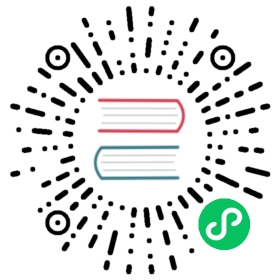Getting Started with kOps on DigitalOcean
WARNING: digitalocean support on kOps promoted to beta, which means it is in good shape and could be used for production. However, it is not as rigorously tested as the stable cloud providers and there are some features that might be missing.
Requirements
- kops version >= 1.9 installed
- kubectl installed
- DigitalOcean account
- DigitalOcean access token
- DigitalOcean Spaces bucket with API Keys
- DigitalOcean domain. To point your domain registrar to DigitalOcean’s nameservers follow this guide
- Setup your SSH key
Environment Variables
It is important to set the following environment variables:
export KOPS_STATE_STORE=do://<bucket-name> # where <bucket-name> is the name of the bucket you set earlierexport DIGITALOCEAN_ACCESS_TOKEN=<access-token> # where <access-token> is the access token generated earlier to use the V2 API# DigitalOCcean Spaces is S3 compatible so we just override some S3 configurations to talk to our bucketexport S3_ENDPOINT=nyc3.digitaloceanspaces.com # this can also be ams3.digitaloceanspaces.com or sgp1.digitaloceanspaces.com depending on where you created your Spaces bucketexport S3_ACCESS_KEY_ID=<access-key-id> # where <access-key-id> is the Spaces API Access Key for your bucketexport S3_SECRET_ACCESS_KEY=<secret-key> # where <secret-key> is the Spaces API Secret Key for your bucket
Creating a Single Master Cluster
In the following examples, example.com should be replaced with the DigitalOcean domain you created when going through the Requirements. Note that you kOps will only be able to successfully provision clusters in regions that support block storage (AMS3, BLR1, FRA1, LON1, NYC1, NYC3, SFO3, SGP1 and TOR1).
# debian (the default) + flannel overlay cluster in tor1kops create cluster --cloud=digitalocean --name=my-cluster.example.com --networking=flannel --zones=tor1 --ssh-public-key=~/.ssh/id_rsa.pubkops update cluster my-cluster.example.com --yes# ubuntu + calico overlay cluster in nyc1 using larger dropletskops create cluster --cloud=digitalocean --name=my-cluster.example.com --image=ubuntu-16-04-x64 --networking=calico --zones=nyc1 --ssh-public-key=~/.ssh/id_rsa.pub --node-size=s-8vcpu-32gbkops update cluster my-cluster.example.com --yes# debian + flannel overlay cluster in ams3 using optimized dropletskops create cluster --cloud=digitalocean --name=my-cluster.example.com --image=debian-9-x64 --networking=flannel --zones=ams3 --ssh-public-key=~/.ssh/id_rsa.pub --node-size=c-4kops update cluster my-cluster.example.com --yes# to validate a clusterkops validate cluster my-cluster.example.com# to delete a clusterkops delete cluster my-cluster.example.com --yes# to export kubecfg* follow steps as mentioned [here](https://kops.sigs.k8s.io/cli/kops_export_kubeconfig/#examples).# to update a cluster* follow steps as mentioned [here](https://kops.sigs.k8s.io/operations/updates_and_upgrades/#manual-update)# to install csi driver for DO block storage* follow steps as mentioned [here](https://github.com/digitalocean/csi-digitalocean#installing-to-kubernetes)
Creating a Multi-Master HA Cluster
In the below example, dev5.k8s.local should be replaced with any cluster name that ends with .k8s.local such that a gossip based cluster is created. Ensure the master-count is odd-numbered. A load balancer is created dynamically front-facing the master instances.
# debian (the default) + flannel overlay cluster in tor1 with 3 master setup and a public load balancer.kops create cluster --cloud=digitalocean --name=dev5.k8s.local --networking=cilium --api-loadbalancer-type=public --master-count=3 --zones=tor1 --dns none --ssh-public-key=~/.ssh/id_rsa.pub --yes# to delete a cluster - this will also delete the load balancer associated with the cluster.kops delete cluster dev5.k8s.local --yes
VPC Support
If you already have a VPC created and want to run kops cluster in this vpc, specify the vpc uuid as below.
/kops create cluster --cloud=digitalocean --name=dev1.example.com --vpc=af287488-862e-46c7-a783-5e5fa89cb200 --networking=cilium --zones=tor1 --ssh-public-key=~/.ssh/id_rsa.pub
If you want to create a new VPC for running your kops cluster, specify the network-cidr as below.
./kops create cluster --cloud=digitalocean --name=dev1.example.com --networking=calico --network-cidr=192.168.11.0/24 --zones=nyc1 --ssh-public-key=~/.ssh/id_rsa.pub --yes
Features Still in Development
kOps for DigitalOcean currently does not support these features:
- kops terraform support for DO
Next steps
Now that you have a working kOps cluster, read through the recommendations for production setups guide to learn more about how to configure kOps for production workloads.