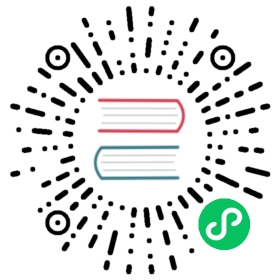- Getting Started with kOps on OpenStack
- OpenStack requirements
- Source your openstack RC
- Environment Variables
- Creating a Cluster
- Optional flags
- Compute and volume zone names does not match
- Using CCM created Loadbalancers
- Using OpenStack without lbaas
- Using existing OpenStack network
- Using with self-signed certificates in OpenStack
- Advanced Instance Group config
- Next steps
Getting Started with kOps on OpenStack
OpenStack support on kOps is currently beta, which means that OpenStack support is in good shape and could be used for production. However, it is not as rigorously tested as the stable cloud providers and there are some features not supported. In particular, kOps tries to support a wide variety of OpenStack setups and not all of them are equally well tested.
OpenStack requirements
In order to deploy a kops-managed cluster on OpenStack, you need the following OpenStack services:
- Nova (compute)
- Neutron (networking)
- Glance (image)
- Cinder (block storage)
In addition, kOps can make use of the following services:
- Swift (object store)
- Designate (dns)
- Octavia (loadbalancer)
The OpenStack version should be Ocata or newer.
Source your openstack RC
The Cloud Config used by the kubernetes API server and kubelet will be constructed from environment variables in the openstack RC file.
source openstack.rc
We recommend using Application Credentials when authenticating to OpenStack.
Note The authentication used locally will be exported to your cluster and used by the kubernetes controller components. You must avoid using personal credentials used for other systems,
Environment Variables
kOps stores its configuration in a state store. Before creating a cluster, we need to export the path to the state store:
export KOPS_STATE_STORE=swift://<bucket-name> # where <bucket-name> is the name of the Swift container to use for kops state
If your OpenStack does not have Swift you can use any other VFS store, such as S3. See the state store documentation for alternatives.
Creating a Cluster
# to see your etcd storage typeopenstack volume type list# coreos (the default) + calico overlay cluster in Defaultkops create cluster \--cloud openstack \--name my-cluster.k8s.local \--state ${KOPS_STATE_STORE} \--zones nova \--network-cidr 10.0.0.0/24 \--image <imagename> \--control-plane-count=3 \--node-count=1 \--node-size <flavorname> \--control-plane-size <flavorname> \--etcd-storage-type <volumetype> \--api-loadbalancer-type public \--topology private \--bastion \--ssh-public-key ~/.ssh/id_rsa.pub \--networking calico \--os-ext-net <externalnetworkname># to update a clusterkops update cluster my-cluster.k8s.local --state ${KOPS_STATE_STORE} --yes# to delete a clusterkops delete cluster my-cluster.k8s.local --yes
Optional flags
--os-kubelet-ignore-az=trueNova and Cinder have different availability zones, more information Kubernetes docs--os-octavia=trueIf Octavia Loadbalancer api should be used instead of old lbaas v2 api.--os-dns-servers=8.8.8.8,8.8.4.4You can define dns servers to be used in your cluster if your openstack setup does not have working dnssetup by default--os-octavia-providerYou can define the Octavia Loadbalancer provider to use. To get the list of providers available in your environment, runopenstack loadbalancer provider list. Default: octavia.
Compute and volume zone names does not match
Some of the openstack users do not have compute zones named exactly the same than volume zones. Good example is that there are several compute zones for instance zone-1, zone-2 and zone-3. Then there is only one volumezone which is usually called nova. By default this is problem in kOps, because kOps assumes that if you are deploying things to zone-1 there should be compute and volume zone called zone-1.
However, you can still get kOps working in your openstack by doing following:
Create cluster using your compute zones:
kops create cluster \--zones zone-1,zone-2,zone-3 \...
After you have initialized the configuration you need to edit configuration:
kops edit cluster my-cluster.k8s.local
Edit ignore-volume-az to true and override-volume-az according to your cinder az name.
Example (volume zone is called nova):
spec:cloudConfig:openstack:blockStorage:ignore-volume-az: trueoverride-volume-az: nova
Finally execute update cluster:
kops update cluster my-cluster.k8s.local --state ${KOPS_STATE_STORE} --yes
kOps should create instances to all three zones, but provision volumes from the same zone.
Using CCM created Loadbalancers
With the default configuration, the loadbalancers created using the cloud-provider-openstack cloud controller provider do not have access to the exposed NodePorts.
A fix is to add the cluster network to the authorized nodeIds.
First, you have to edit the cluster:
kops edit cluster <cluster>
Add the following to the clusterspec:
spec:nodePortAccess:- <Your network CIDR>
Finally, update the cluster:
kops update cluster --name <cluster> --yes
Using OpenStack without lbaas
Some OpenStack installations does not include installation of lbaas component. To launch a cluster without a loadbalancer, run:
kops create cluster \--cloud openstack \... (like usually)--api-loadbalancer-type=""
In clusters without loadbalancer, the address of a single random master will be added to your kube config.
Using existing OpenStack network
You can have kOps reuse existing network components instead of provisioning one per cluster. As OpenStack support is still beta, we recommend you take extra care when deleting clusters and ensure that kOps do not try to remove any resources not belonging to the cluster.
Let kOps provision new subnets within an existing network
Use an existing network by using --network <network id>.
If you are provisioning the cluster from a spec file, add the network ID as follows:
spec:networkID: <network id>
Use existing subnets
Instead of kOps creating new subnets for the cluster, you can reuse an existing subnet.
When you create a new cluster, you can specify subnets using the --subnets and --utility-subnets flags.
Example:
kops create cluster \--cloud openstack \--name sharedsub2.k8s.local \--state ${KOPS_STATE_STORE} \--zones zone-1 \--network-cidr 10.1.0.0/16 \--image debian-10-160819-devops \--control-plane-count=3 \--node-count=2 \--node-size m1.small \--control-plane-size m1.small \--etcd-storage-type default \--topology private \--bastion \--networking calico \--api-loadbalancer-type public \--os-kubelet-ignore-az=true \--os-ext-net ext-net \--subnets c7d20c0f-df3a-4e5b-842f-f633c182961f \--utility-subnets 90871d21-b546-4c4a-a7c9-2337ddf5375f \--os-octavia=true --yes
Using with self-signed certificates in OpenStack
kOps can be configured to use insecure mode towards OpenStack. However, this is not recommended as OpenStack cloudprovider in kubernetes does not support it. If you use insecure flag in kOps it might be that the cluster does not work correctly.
spec:cloudConfig:openstack:insecureSkipVerify: true
Advanced Instance Group config
Adding allowed address pairs to ports
It is possible to make kOps provision and update the ports of the servers with allowed address pairs, which can be beneficial when needing to use for example VRRP for a custom loadbalancing solution.
To make use of this annotate an Instance Group configuration like so:
kind: InstanceGroupmetadata:annotations:openstack.kops.io/allowedAddressPair/N: <IPAddress>(,<MACAddress>)
Where N can be an arbitrary identifier and the MACAddress is optional, for example:
kind: InstanceGroupmetadata:annotations:openstack.kops.io/allowedAddressPair/0: 192.168.0.0/16openstack.kops.io/allowedAddressPair/1: 10.123.0.10,12:34:56:78:90:AB
For more information about allowed address pairs refer to the OpenStack Network API documentation.
Using boot from volume
By default kOps provisions servers with “boot from image”.
To use “boot from volume” for servers specify the following annotations in the respective Instance Group manifests:
kind: InstanceGroupmetadata:annotations:openstack.kops.io/osVolumeBoot: trueopenstack.kops.io/osVolumeSize: 10
Setting the size of the volume with osVolumeSize is optional and if not specified kOps will use the value of the image’s minimum amount of disk space required to boot it. The value of it needs to be an integer and is the mount of GBs the root volume will use.
Please note that when enabling “boot from volume” the servers will use the default volume type and the volumes will be deleted when the servers are terminated.
Using a custom server group policy
By default kOps provisions the server groups in OpenStack with anti-affinity.
To override this add the following annotation to the Instance Group configuration where kOps should provision a server group with another policy:
kind: InstanceGroupmetadata:annotations:openstack.kops.io/serverGroupAffinity: soft-anti-affinity
Please refer to the OpenStack Compute API documentation for supported policies.
Using a custom server group name
By default kOps provisions the server groups in OpenStack with anti-affinity. However, if you have only one AZ and you want to run multiple control-planes you might want to have anti-affinity between control planes.
To override this add the following annotation to all control-plane Instance Groups configuration where kOps should provision a server group with another policy:
kind: InstanceGroupmetadata:annotations:openstack.kops.io/serverGroupName: control-plane
Next steps
Now that you have a working kOps cluster, read through the recommendations for production setups guide to learn more about how to configure kOps for production workloads.