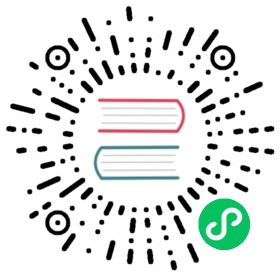Cilium
The Cilium CNI uses a Linux kernel technology called BPF, which enables the dynamic insertion of powerful security visibility and control logic within the Linux kernel.
Installing Cilium on a new Cluster
To use the Cilium, specify the following in the cluster spec.
networking:cilium: {}
The following command sets up a cluster using Cilium.
export ZONES=mylistofzoneskops create cluster \--zones $ZONES \--networking cilium\--yes \--name cilium.example.com
Configuring Cilium
Using etcd for agent state sync
This feature is in beta state as of kOps 1.18.
By default, Cilium will use CRDs for synchronizing agent state. This can cause performance problems on larger clusters. As of kOps 1.18, kOps can manage an etcd cluster using etcd-manager dedicated for cilium agent state sync. The Cilium docs contains recommendations for when this must be enabled.
For new clusters you can use the cilium-etcd networking provider:
export ZONES=mylistofzoneskops create cluster \--zones $ZONES \--networking cilium-etcd \--yes \--name cilium.example.com
For existing clusters, add the following to spec.etcdClusters: Make sure instanceGroup match the other etcd clusters. You should also enable auto compaction.
- etcdMembers:- instanceGroup: master-az-1aname: a- instanceGroup: master-az-1bname: b- instanceGroup: master-az-1cname: cmanager:env:- name: ETCD_AUTO_COMPACTION_MODEvalue: revision- name: ETCD_AUTO_COMPACTION_RETENTIONvalue: "2500"name: cilium
It is important that you perform a rolling update on the entire cluster so that all the nodes can connect to the new etcd cluster.
kops update clusterkops update cluster --yeskops rolling-update cluster --force --yes
Then enable etcd as kvstore:
networking:cilium:etcdManaged: true
Enabling BPF NodePort
As of kOps 1.19, BPF NodePort is enabled by default for new clusters if the kubernetes version is 1.12 or newer. It can be safely enabled as of kOps 1.18.
In this mode, the cluster is fully functional without kube-proxy, with Cilium replacing kube-proxy’s NodePort implementation using BPF. Read more about this in the Cilium docs - kubeproxy free and Cilium docs - NodePort
Be aware that you need to use an AMI with at least Linux 4.19.57 for this feature to work.
Also be aware that while enabling this on an existing cluster is safe, disabling this is disruptive and requires you to run kops rolling-upgrade cluster --cloudonly.
kubeProxy:enabled: falsenetworking:cilium:enableNodePort: true
If you are migrating an existing cluster, you need to manually roll the cilium DaemonSet before rolling the cluster:
kops update clusterkops update cluster --yeskubectl rollout restart ds/cilium -n kube-systemkops rolling-update cluster --yes
Enabling Cilium ENI IPAM
| Introduced |
|---|
| Kops 1.18 |
This feature is in beta state.
You can have Cilium provision AWS managed addresses and attach them directly to Pods much like Lyft VPC and AWS VPC. See the Cilium docs for more information
networking:cilium:ipam: eni
In kOps versions before 1.22, when using ENI IPAM you need to explicitly disable masquerading in Cilium as well.
networking:cilium:disableMasquerade: trueipam: eni
Note that since Cilium Operator is the entity that interacts with the EC2 API to provision and attaching ENIs, we force it to run on the master nodes when this IPAM is used.
Also note that this feature has only been tested on the default kOps AMIs.
Enabling Encryption in Cilium
| Introduced | Minimum K8s Version |
|---|---|
| Kops 1.19 | K8s 1.17 |
As of kOps 1.19, it is possible to enable encryption for Cilium agent. In order to enable encryption, you must first generate the pre-shared key using this command:
cat <<EOF | kops create secret ciliumpassword -f -keys: $(echo "3 rfc4106(gcm(aes)) $(echo $(dd if=/dev/urandom count=20 bs=1 2> /dev/null| xxd -p -c 64)) 128")EOF
The above command will create a dedicated secret for cilium and store it in the kOps secret store. Once the secret has been created, encryption can be enabled by setting enableEncryption option in spec.networking.cilium to true:
networking:cilium:enableEncryption: true
Resources in Cilium
| Introduced | Minimum K8s Version |
|---|---|
| Kops 1.21 | K8s 1.20 |
As of kOps 1.20, it is possible to choose your own values for Cilium Agents + Operator. Example:
networking:cilium:cpuRequest: "25m"memoryRequest: "128Mi"
Hubble
| Introduced | Minimum K8s Version |
|---|---|
| Kops 1.20.1 | K8s 1.20 |
Hubble is the observability layer of Cilium and can be used to obtain cluster-wide visibility into the network and security layer of your Kubernetes cluster. See the Hubble documentation for more information.
Hubble can be enabled by adding the following to the spec:
networking:cilium:hubble:enabled: true
This will enable Hubble in the Cilium agent as well as install hubble-relay. kOps will also configure mTLS between the Cilium agent and relay. Note that since the Hubble UI does not support TLS, the relay is not configured to listen on a secure port.
The Hubble UI has to be installed separatly.
Getting help
For problems with deploying Cilium please post an issue to Github:
For support with Cilium Network Policies you can reach out on Slack or Github: