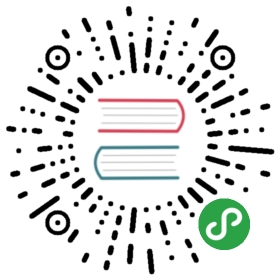- Networking Overview including CNI
- Kubernetes Networking Setup
- Specifying network option for cluster creation
- Weave Example for CNI
- Configuring Weave MTU
- Configuring Weave Net EXTRA_ARGS
- Configuring Weave NPC EXTRA_ARGS
- Configuring Weave network encryption
- Calico Example for CNI and Network Policy
- Configuring Calico MTU
- Canal Example for CNI and Network Policy
- Kube-router example for CNI, IPVS based service proxy and Network Policy enforcer
- Romana Example for CNI
- Cilium Example for CNI and Network Policy
- Flannel Example for CNI
- Validating CNI Installation
- Switching between networking providers
Networking Overview including CNI
Kubernetes Networking Setup
Kubernetes Operations (kops) currently supports 4 networking modes:
kubenetKubernetes native networking via a CNI plugin. This is the default.cniContainer Network Interface(CNI) style networking, often installed via a Daemonset.classicKubernetes native networking, done in-process.externalnetworking is done via a Daemonset. This is used in some custom implementations.
kops Default Networking
Kubernetes Operations (kops) uses kubenet networking by default. This sets up networking on AWS using VPCnetworking, where the master allocates a /24 CIDR to each Node, drawing from the Node network.Using kubenet mode routes for each node are then configured in the AWS VPC routing tables.
One important limitation when using kubenet networking is that an AWS routing table cannot have more than50 entries, which sets a limit of 50 nodes per cluster. AWS support will sometimes raise the limit to 100,but their documentation notes that routing tables over 50 may take a performance hit.
Because k8s modifies the AWS routing table, this means that realistically Kubernetes needs to own therouting table, and thus it requires its own subnet. It is theoretically possible to share a routing tablewith other infrastructure (but not a second cluster!), but this is not really recommended. Certaincni networking solutions claim to address these problems.
Users running —topology private will not be able to choose kubenet networking because kubenetrequires a single routing table. These advanced users are usually running in multiple availability zonesand NAT gateways are single AZ, multiple route tables are needed to use each NAT gateway.
Supported CNI Networking
Container Network Interface provides a specificationand libraries for writing plugins to configure network interfaces in Linux containers. Kuberneteshas built in support for CNI networking components.
Several different CNI providers are currently built into kops:
- Calico - use
—networking calico(See below for additional configuration options.) - Canal (Flannel + Calico)
- flannel - use
—networking flannel-vxlan(recommended) or—networking flannel-udp(legacy).—networking flannelnow selectsflannel-vxlan. - kopeio-vxlan
- kube-router
- romana
- weave
- amazon-vpc-routed-eni
- Cilium
- Lyft cni-ipvlan-vpc-k8s
The manifests for the providers are included with kops, and you simply use —networking provider-name.Replace the provider name with the names listed above with you kops cluster create. For instanceto install kopeio-vxlan execute the following:
- $ kops create cluster --networking kopeio-vxlan
This project has no bias over the CNI provider that you run, we care that we provide the correct setup to run CNI providers.
Both kubenet and classic networking options are completely baked into kops, while sinceCNI networking providers are not part of the Kubernetes project, we do not maintaintheir installation processes. With that in mind, we do not support problems withdifferent CNI providers but support configuring Kubernetes to run CNI providers.
Specifying network option for cluster creation
You are able to specify your networking type via command line switch or in your yaml file.The —networking option accepts the four different values defined above: kubenet, cni,classic, and external. If —networking is left undefined kubenet is installed.
Weave Example for CNI
Installation Weave on a new Cluster
The following command sets up a cluster, in HA mode, that is ready for a CNI installation.
- $ export ZONES=mylistofzones
- $ kops create cluster \
- --zones $ZONES \
- --master-zones $ZONES \
- --master-size m4.large \
- --node-size m4.large \
- --networking cni \
- --yes \
- --name myclustername.mydns.io
Once the cluster is stable, which you can check with a kubectl cluster-info command, the nextstep is to install CNI networking. Most of the CNI network providers aremoving to installing their components plugins via a Daemonset. For instance weave willinstall with the following command:
Daemonset installation for K8s 1.6.x or above.
- $ kubectl create -f https://git.io/weave-kube-1.6
Daemonset installation for K8s 1.4.x or 1.5.x.
- $ kubectl create -f https://git.io/weave-kube
Configuring Weave MTU
The Weave MTU is configurable by editing the cluster and setting mtu option in the weave configuration.AWS VPCs support jumbo frames, so on cluster creation kops sets the weave MTU to 8912 bytes (9001 minus overhead).
- spec:
- networking:
- weave:
- mtu: 8912
Configuring Weave Net EXTRA_ARGS
Weave allows you to pass command line arguments to weave by adding those arguments to the EXTRA_ARGS environmental variable.This can be used for debugging or for customizing the logging level of weave net.
- spec:
- networking:
- weave:
- netExtraArgs: "--log-level=info"
Note that it is possible to break the cluster networking if flags are improperly used and as such this option should be used with caution.
Configuring Weave NPC EXTRA_ARGS
Weave-npc (the Weave network policy controller) allows you to customize arguments of the running binary by setting the EXTRA_ARGS environmental variable.This can be used for debugging or for customizing the logging level of weave npc.
- spec:
- networking:
- weave:
- npcExtraArgs: "--log-level=info"
Note that it is possible to break the cluster networking if flags are improperly used and as such this option should be used with caution.
Configuring Weave network encryption
The Weave network encryption is configurable by creating a weave network secret password.Weaveworks recommends choosing a secret with at least 50 bits of entropy.If no password is supplied, kops will generate one at random.
- $ cat /dev/urandom | tr -dc A-Za-z0-9 | head -c9 > password
- $ kops create secret weavepassword -f password
- $ kops update cluster
Since unencrypted nodes will not be able to connect to nodes configured with encryption enabled, this configuration cannot be changed easily without downtime.
Calico Example for CNI and Network Policy
Installing Calico on a new Cluster
The following command sets up a cluster, in HA mode, with Calico as the CNI and Network Policy provider.
- $ export ZONES=mylistofzones
- $ kops create cluster \
- --zones $ZONES \
- --master-zones $ZONES \
- --master-size m4.large \
- --node-size m4.large \
- --networking calico \
- --yes \
- --name myclustername.mydns.io
The above will deploy a daemonset installation which requires K8s 1.4.x or above.
Enable Cross-Subnet mode in Calico (AWS only)
Calico since 2.1 supports a new option for IP-in-IP mode where traffic is only encapsulatedwhen it’s destined to subnets with intermediate infrastructure lacking Calico route awareness– for example, across heterogeneous public clouds or on AWS where traffic is crossing availability zones/ regions.
With this mode, IP-in-IP encapsulation is only performed selectively.This provides better performance in AWS multi-AZ deployments, and in general when deploying on networks wherepools of nodes with L2 connectivity are connected via a router.
Note that Calico by default, routes between nodes within a subnet are distributed using a full node-to-node BGP mesh.Each node automatically sets up a BGP peering with every other node within the same L2 network.This full node-to-node mesh per L2 network has its scaling challenges for larger scale deployments.BGP route reflectors can be used as a replacement to a full mesh, and is useful for scaling up a cluster. BGP route reflectors are recommended once the number of nodes goes above ~50-100.The setup of BGP route reflectors is currently out of the scope of kops.
Read more here: BGP route reflectors
To enable this mode in a cluster, with Calico as the CNI and Network Policy provider, you must edit the cluster after the previous kops create … command.
kops edit cluster will show you a block like this:
- networking:
- calico:
- majorVersion: v3
You will need to change that block, and add an additional field, to look like this:
- networking:
- calico:
- majorVersion: v3
- crossSubnet: true
This crossSubnet field can also be defined within a cluster specification file, and the entire cluster can be create by running:kops create -f k8s-cluster.example.com.yaml
In the case of AWS, EC2 instances have source/destination checks enabled by default.When you enable cross-subnet mode in kops, an addon controller (k8s-ec2-srcdst)will be deployed as a Pod (which will be scheduled on one of the masters) to facilitate the disabling of said source/destination address checks.Only the masters have the IAM policy (ec2:*) to allow k8s-ec2-srcdst to execute ec2:ModifyInstanceAttribute.
Configuring Calico MTU
The Calico MTU is configurable by editing the cluster and setting mtu option in the calico configuration.AWS VPCs support jumbo frames, so on cluster creation kops sets the calico MTU to 8912 bytes (9001 minus overhead).
For more details on Calico MTU please see the Calico Docs.
- spec:
- networking:
- calico:
- mtu: 8912
More information about Calico
For Calico specific documentation please visit the Calico Docs.
For details on upgrading a Calico v2 deployment see Calico Version 3.
Getting help with Calico
For help with Calico or to report any issues:
Calico Backend
In kops 1.12.0 and later Calico uses the k8s APIServer as its datastore.
In versions <1.12.0 of kops Calico uses etcd as a backend for storing information about workloads and policies. Calico does not interfere with normal etcd operations and does not require special handling when upgrading etcd. For more information please visit the etcd Docs
Configuring Calico to use Typha
As of Kops 1.12 Calico uses the kube-apiserver as its datastore. The default setup does not make use of Typha - a component intended to lower the impact of Calico on the k8s APIServer which is recommended in clusters over 50 nodes and is strongly recommended in clusters of 100+ nodes.It is possible to configure Calico to use Typha by editing a cluster and adding atyphaReplicas option to the Calico spec:
- networking:
- calico:
- typhaReplicas: 3
Calico troubleshooting
New nodes are taking minutes for syncing ip routes and new pods on them can't reach kubedns
This is caused by nodes in the Calico etcd nodestore no longer existing. Due to the ephemeral nature of AWS EC2 instances, new nodes are brought up with different hostnames, and nodes that are taken offline remain in the Calico nodestore. This is unlike most datacentre deployments where the hostnames are mostly static in a cluster. Read more about this issue at https://github.com/kubernetes/kops/issues/3224This has been solved in kops 1.9.0, when creating a new cluster no action is needed, but if the cluster was created with a prior kops version the following actions should be taken:
- Use kops to update the cluster
kops update cluster <name> —yesand wait for calico-kube-controllers deployment and calico-node daemonset pods to be updated - Decommission all invalid nodes, see here
- All nodes that are deleted from the cluster after this actions should be cleaned from calico's etcd storage and the delay programming routes should be solved.
Canal Example for CNI and Network Policy
Canal is a project that combines Flannel and Calico for CNI Networking. It uses Flannel for networking pod traffic between hosts via VXLAN and Calico for network policy enforcement and pod to pod traffic.
Installing Canal on a new Cluster
The following command sets up a cluster, in HA mode, with Canal as the CNI and networking policy provider
- $ export ZONES=mylistofzones
- $ kops create cluster \
- --zones $ZONES \
- --master-zones $ZONES \
- --master-size m4.large \
- --node-size m4.large \
- --networking canal \
- --yes \
- --name myclustername.mydns.io
The above will deploy a daemonset installation which requires K8s 1.4.x or above.
Getting help with Canal
For problems with deploying Canal please post an issue to Github:
For support with Calico Policies you can reach out on Slack or Github:
For support with Flannel you can submit an issue on Github:
Kube-router example for CNI, IPVS based service proxy and Network Policy enforcer
Kube-router is project that provides one cohesive solution that provides CNI networking for pods, an IPVS based network service proxy and iptables based network policy enforcement.
Installing kube-router on a new Cluster
The following command sets up a cluster with Kube-router as the CNI, service proxy and networking policy provider
- $ kops create cluster \
- --node-count 2 \
- --zones us-west-2a \
- --master-zones us-west-2a \
- --dns-zone aws.cloudnativelabs.net \
- --node-size t2.medium \
- --master-size t2.medium \
- --networking kube-router \
- --yes \
- --name myclustername.mydns.io
Currently kube-router supports 1.6 and above. Please note that kube-router will also provide service proxy, so kube-proxy will not be deployed in to the cluster.
No additional configurations are required to be done by user. Kube-router automatically disables source-destination check on all AWS EC2 instances. For the traffic within a subnet there is no overlay or tunneling used. For cross-subnet pod traffic ip-ip tunneling is used implicitly and no configuration is required.
Romana Example for CNI
Installing Romana on a new Cluster
The following command sets up a cluster with Romana as the CNI.
- $ export ZONES=mylistofzones
- $ kops create cluster \
- --zones $ZONES \
- --master-zones $ZONES \
- --master-size m4.large \
- --node-size m4.large \
- --networking romana \
- --yes \
- --name myclustername.mydns.io
Currently Romana supports Kubernetes 1.6 and above.
Getting help with Romana
For problems with deploying Romana please post an issue to Github:
You can also contact the Romana team on Slack
- Romana Slack (invite required - email info@romana.io)
Romana Backend
Romana uses the cluster's etcd as a backend for storing information about routes, hosts, host-groups and IP allocations.This does not affect normal etcd operations or require special treatment when upgrading etcd.The etcd port (4001) is opened between masters and nodes when using this networking option.
Amazon VPC Backend
The Amazon VPC CNI pluginrequires no additional configurations to be done by user.
To use the Amazon VPC CNI plugin you specify
- networking:
- amazonvpc: {}
in the cluster spec file or pass the —networking amazon-vpc-routed-eni option on the command line to kops:
- $ export ZONES=mylistofzones
- $ kops create cluster \
- --zones $ZONES \
- --master-zones $ZONES \
- --master-size m4.large \
- --node-size m4.large \
- --networking amazon-vpc-routed-eni \
- --yes \
- --name myclustername.mydns.io
Important: pods use the VPC CIDR, i.e. there is no isolation between the master, node/s and the internal k8s network.
Note: The following permissions are added to all nodes by kops to run the provider:
- {
- "Sid": "kopsK8sEC2NodeAmazonVPCPerms",
- "Effect": "Allow",
- "Action": [
- "ec2:CreateNetworkInterface",
- "ec2:AttachNetworkInterface",
- "ec2:DeleteNetworkInterface",
- "ec2:DetachNetworkInterface",
- "ec2:DescribeNetworkInterfaces",
- "ec2:DescribeInstances",
- "ec2:ModifyNetworkInterfaceAttribute",
- "ec2:AssignPrivateIpAddresses",
- "ec2:UnassignPrivateIpAddresses",
- "tag:TagResources"
- ],
- "Resource": [
- "*"
- ]
- },
- {
- "Effect": "Allow",
- "Action": "ec2:CreateTags",
- "Resource": "arn:aws:ec2:*:*:network-interface/*"
- }
In case of any issues the directory /var/log/aws-routed-eni contains the log files of the CNI plugin. This directory is located in all the nodes in the cluster.
Configuration options for the Amazon VPC CNI plugin can be set through env vars defined in the cluster spec:
- networking:
- amazonvpc:
- env:
- - name: WARM_IP_TARGET
- value: "10"
- - name: AWS_VPC_K8S_CNI_LOGLEVEL
- value: debug
Cilium Example for CNI and Network Policy
The Cilium CNI uses a Linux kernel technology called BPF, which enables the dynamic insertion of powerful security visibility and control logic within the Linux kernel.
Installing Cilium on a new Cluster
The following command sets up a cluster, in HA mode, with Cilium as the CNI and networking policy provider
- $ export ZONES=mylistofzones
- $ kops create cluster \
- --zones $ZONES \
- --master-zones $ZONES \
- --networking cilium\
- --yes \
- --name cilium.example.com
The above will deploy a Cilium daemonset installation which requires K8s 1.10.x or above.
Configuring Cilium
The following command registers a cluster, but doesn't create it yet
- $ export ZONES=mylistofzones
- $ kops create cluster \
- --zones $ZONES \
- --master-zones $ZONES \
- --networking cilium\
- --name cilium.example.com
kops edit cluster will show you a block like this:
- networking:
- cilium: {}
You can adjust Cilium agent configuration with most options that are available in cilium-agent command reference.
The following command will launch your cluster with desired Cilium configuration
- $ kops update cluster myclustername.mydns.io --yes
Enabling BPF NodePort
As of Kops 1.18 you can safely enable Cilium NodePort.
In this mode, the cluster is fully functional without kube-proxy, with Cilium replacing kube-proxy's NodePort implementation using BPF.Read more about this in the Cilium docs
Be aware that you need to use an AMI with at least Linux 4.19.57 for this feature to work.
- kubeProxy:
- enabled: false
- networking:
- cilium:
- enableNodePort: true
Enabling Cilium ENI IPAM
As of Kops 1.18, you can have Cilium provision AWS managed adresses and attach them directly to Pods much like Lyft VPC and AWS VPC. See the Cilium docs for more information
When using ENI IPAM you need to disable masquerading in Cilium as well.
- networking:
- cilium:
- disableMasquerade: true
- ipam: eni
Note that since Cilium Operator is the entity that interacts with the EC2 API to provision and attaching ENIs, we force it to run on the master nodes when this IPAM is used.
Also note that this feature has only been tested on the default kops AMIs.
Getting help with Cilium
For problems with deploying Cilium please post an issue to Github:
For support with Cilium Network Policies you can reach out on Slack or Github:
Flannel Example for CNI
Configuring Flannel iptables resync period
As of Kops 1.12.0, Flannel iptables resync option is configurable via editing a cluster and addingiptablesResyncSeconds option to spec:
- networking:
- flannel:
- iptablesResyncSeconds: 360
Validating CNI Installation
You will notice that kube-dns fails to start properly until you deploy your CNI provider.Pod networking and IP addresses are provided by the CNI provider.
Here are some steps items that will confirm a good CNI install:
kubeletis running with the with—network-plugin=cnioption.- The CNS provider started without errors.
kube-dnsdaemonset starts.- Logging on a node will display messages on pod create and delete.
The sig-networking and sig-cluster-lifecycle channels on K8s slack are always good starting placesfor Kubernetes specific CNI challenges.
Lyft CNI
The lyft cni-ipvlan-vpc-k8s plugin uses Amazon Elastic Network Interfaces (ENI) to assign AWS-managed IPs to Pods using the Linux kernel's IPvlan driver in L2 mode.
Read the prerequisites before starting. In addition to that, you need to specify the VPC ID as spec.networkID in the cluster spec file.
To use the Lyft CNI plugin you specify
- networking:
- lyftvpc: {}
in the cluster spec file or pass the —networking lyftvpc option on the command line to kops:
- $ export ZONES=mylistofzones
- $ kops create cluster \
- --zones $ZONES \
- --master-zones $ZONES \
- --master-size m4.large \
- --node-size m4.large \
- --networking lyftvpc \
- --yes \
- --name myclustername.mydns.io
You can specify which subnets to use for allocating Pod IPs by specifying
- networking:
- lyftvpc:
- subnetTags:
- KubernetesCluster: myclustername.mydns.io
In this example, new interfaces will be attached to subnets tagged with kubernetes_kubelet = true.
Note: The following permissions are added to all nodes by kops to run the provider:
- {
- "Sid": "kopsK8sEC2NodeAmazonVPCPerms",
- "Effect": "Allow",
- "Action": [
- "ec2:CreateNetworkInterface",
- "ec2:AttachNetworkInterface",
- "ec2:DeleteNetworkInterface",
- "ec2:DetachNetworkInterface",
- "ec2:DescribeNetworkInterfaces",
- "ec2:DescribeInstances",
- "ec2:DescribeInstanceTypes",
- "ec2:ModifyNetworkInterfaceAttribute",
- "ec2:AssignPrivateIpAddresses",
- "ec2:UnassignPrivateIpAddresses",
- "tag:TagResources"
- ],
- "Resource": [
- "*"
- ]
- },
- {
- "Effect": "Allow",
- "Action": "ec2:CreateTags",
- "Resource": "arn:aws:ec2:*:*:network-interface/*"
- }
In case of any issues the directory /var/log/aws-routed-eni contains the log files of the CNI plugin. This directory is located in all the nodes in the cluster.
Switching between networking providers
kops edit cluster and you will see a block like:
- networking:
- classic: {}
That means you are running with classic networking. The {} means there areno configuration options, beyond the setting classic.
To switch to kubenet, change the word classic to kubenet.
- networking:
- kubenet: {}
Now follow the normal update / rolling-update procedure:
- $ kops update cluster # to preview
- $ kops update cluster --yes # to apply
- $ kops rolling-update cluster # to preview the rolling-update
- $ kops rolling-update cluster --yes # to roll all your instances
Your cluster should be ready in a few minutes. It is not trivial to see that thishas worked; the easiest way seems to be to SSH to the master and verifythat kubelet has been run with —network-plugin=kubenet.
Switching from kubenet to a CNI network provider has not been tested at this time.