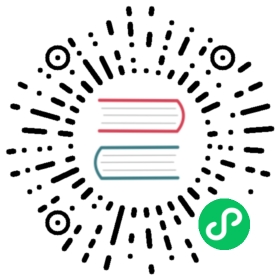Colocation of Spark Jobs
Apache Spark is an analysis engine for large-scale data processing, which is widely used in Big Data, SQL Analysis and Machine Learning scenarios. This tutorial provides a quick practice guide about running Spark jobs in colocation mode with other latency sensitive applications by Koordinator, which is helpful for improving cluster resource utilization. For more details about how to use, compose, and work with Koordinator colocation, please refer to the Introduction
Requirements
Koordinator Components
Before submitting Spark jobs as colocate mode, you need to ensure all Koordinator components have already been successfully installed. Please follow the step in Installation guide.
Install Kubernetes Operator for Apache Spark
To simplify running of Spark jobs in Cluster, we import the Kubernetes Operator for Apache Spark in this practice, which uses Kubernetes custom resource for managing Spark applications.
With the help of Helm chart, Kubernetes Operator for Apache Spark can be easily installed using the command below.
$ helm install koord-spark-operator ./spark-operator-chart/ --namespace spark-operator
Installing the chart will create a namespace spark-operator and if doesn’t exist, besides, helm will create a spark-operator Deployment and set up RBAC role for it. After the installation, you should see the operator in running successfully by checking the status of helm release.
$ helm status --namespace spark-operator koord-spark-operator
Run Spark Applications with Koordinator
Due to the mechanism that Spark driver pod needs a Kubernetes service account to manage executor pods, the service account must be authorized with appropriate permissions. Run the following command to create namespace spark-demo and service account spark before submitting jobs.
$ kubectl apply -f examples/spark-jobs/service-account.yaml
Next, run the following command to create Colocation Profile so that all pods submitted following in namespace spark-demo will run in colocation mode. See this tutorial to learn more about Colocation Profile.
$ kubectl apply -f examples/spark-jobs/cluster-colocation-profile.yaml
Submit a Spark TC example job to namespace spark-demo with the command:
$ kubectl apply -f examples/spark-jobs/spark-tc-complex.yaml
Then, check the status of Spark application by running the following command.
$ kubectl get sparkapplication -n spark-demo spark-tc-complex
This will show similar content as following:
NAME STATUS ATTEMPTS START FINISH AGEspark-tc-complex RUNNING 1 2022-03-30T09:11:22Z <no value> 14s
Now, all pods submitted to namespace spark-demo will be switched to colocation mode, check spark-driver pod as below for example. We can see the protocols likekoordinator.sh/qosClass: BE and kubernetes.io/batch-cpu are successfully injected to pod by Colocation Profile.
apiVersion: v1kind: Podmetadata:labels:koordinator.sh/qosClass: BEspark-role: driver...spec:containers:- args:- driver- --properties-file- /opt/spark/conf/spark.properties- --class- org.apache.spark.examples.SparkTC- local:///opt/spark/examples/jars/spark-examples_2.12-3.2.1-tc1.2.jarresources:limits:kubernetes.io/batch-cpu: "1000"kubernetes.io/batch-memory: 3456Mirequests:kubernetes.io/batch-cpu: "1000"kubernetes.io/batch-memory: 3456Mi...
Evaluation
With the help of Koordinator, when pods resource usage is idle, resources already requested can be reallocated to other colocation pods by the overcommitment model, which can significantly improve the resource utilization of cluster.
In our experiment environment, before the Spark job submitted, we can see the cluster allocatable resources run out while the actual resource usage is in low level.
$ kubectl describe nodeAllocated resources:Resource Requestscpu 7620m (95.25%)$ kubectl top nodeNAME CPU(cores) CPU%cn-hangzhou.your-node-1 1190m 14.8%cn-hangzhou.your-node-2 1620m 20.25%
After submit the Spark job in colocation mode, those unused resources will be reallocated through batch priority to Spark pods, so that we can make the cluster a higher utilization level.
$ kubectl top nodeNAME CPU(cores) CPU%cn-hangzhou.your-node-1 4077m 52%cn-hangzhou.your-node-2 3830m 49%