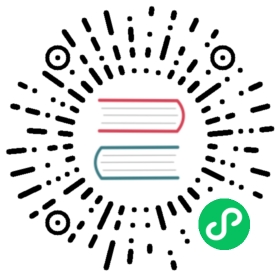Enable OIDC for Kong Manager
Kong Gateway offers the ability to bind authentication for Kong Manager admins to an organization’s OpenID Connect Identity Provider using the OpenID Connect Plugin.
Note: By using the configuration below, it is unnecessary to manually enable the plugin. The configuration alone will enable OIDC for Kong Manager.
Set up RBAC with OIDC
The following is an example using Google as the IdP and serving Kong Manager from its default URL, http://127.0.0.1:8002.
The admin_gui_auth_config value must be valid JSON. The following is an example of the configuration:
enforce_rbac = onadmin_gui_auth=openid-connectadmin_gui_session_conf = { "secret":"set-your-string-here" }admin_gui_auth_conf={ \"issuer": "https://accounts.google.com/", \"client_id": ["<ENTER_YOUR_CLIENT_ID>"], \"client_secret": ["<ENTER_YOUR_CLIENT_SECRET_HERE>"], \"admin_claim": ["email"], \"redirect_uri": ["http://localhost:8002/default"], \}
While authenticating Kong Manager with OpenID Connect, make sure that your IdP supports the authorization_code grant type and is enabled for the associated client.
The following are configuration parameters in admin_gui_auth_conf for openid-connect:
| parameter | data type | default value | notes |
|---|---|---|---|
issuerrequired | String | “input issuer” | A string representing a URL |
client_idrequired | Array | [“input client id”] | The client id(s) that the plugin uses when it calls authenticated endpoints on the identity provider. |
client_secretrequired | Array | [“input client secret”] | The client secret. |
redirect_urirequired | Array | [“input http://ip:8002/default”] | The redirect URI passed to the authorization and token endpoints. |
authenticated_groups_claimrequired | Array | [“groups”] | The claim that contains authenticated groups. |
admin_claimrequired | Array | [“email”] | Retrieve the field as a username. |
admin_auto_createoptional | Boolean | true | This parameter is used to enable the automatic creation of administrators. |
ssl_verifyoptional | Boolean | false | Verify identity provider server certificate. |
The Sessions plugin (configured with admin_gui_session_conf) requires a secret and is configured securely by default.
- Under all circumstances, the
secretmust be manually set to a string. - If using HTTP instead of HTTPS,
cookie_securemust be manually set tofalse. - If using different domains for the Admin API and Kong Manager,
cookie_same_sitemust be set toLax.
Learn more about these properties in Session Security in Kong Manager, and see example configurations.
Replace the entries surrounded by <> with values that are valid for your IdP. For example, Google credentials can be found here: https://console.cloud.google.com/projectselector/apis/credentials
Create an admin
Create an admin that has a username matching the email returned from the identity provider upon successful login:
curl -i -X POST http://localhost:8001/admins \--data username="<admin_email>" \--data email="<admin_email>" \--header Kong-Admin-Token:<RBAC_TOKEN>
For example, if a user has the email address example_user@example.com:
curl -i -X POST http://localhost:8001/admins \--data username="example_user@example_com" \--data email="example_user@example.com" \--header Kong-Admin-Token:<RBAC_TOKEN>
Note: The email entered for the admin in the request is used to ensure the admin receives an email invitation, whereas username is the attribute that the plugin uses with the IdP.
Assign a role to the admin
Assign the new admin at least one role so they can log in and access Kong entities:
curl -i -X POST http://localhost:8001/admins/<admin_email>/roles \--data roles="<role-name>" \--header Kong-Admin-Token:<RBAC_TOKEN>
For example, to grant example_user@example.com the role of super admin:
curl -i -X POST http://localhost:8001/admins/example_user@example.com/roles \--data roles="super-admin" \--header Kong-Admin-Token:<RBAC_TOKEN>