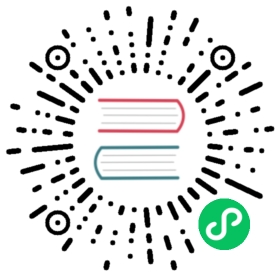Vitals with Prometheus
This document covers integrating Kong Vitals with a new or existing Prometheus time-series server or cluster. Leveraging a time-series database for Vitals data can improve request and Vitals performance in very-high traffic Kong Gateway clusters (such as environments handling tens or hundreds of thousands of requests per second), without placing addition write load on the database backing the Kong cluster.
For using Vitals with a database as the backend, refer to Kong Vitals.
Lifecycle Overview
Kong Vitals integrates with Prometheus using an intermediary data exporter, the Prometheus StatsD exporter. This integration allows Kong to efficiently ship Vitals metrics to an outside process where data points can be aggregated and made available for consumption by Prometheus, without impeding performance within the Kong proxy itself. In this design, Kong writes Vitals metrics to the StatsD exporter as StatsD metrics. Prometheus scrapes this exporter as it would any other endpoint. Kong then queries Prometheus to retrieve and display Vitals data via the API and Kong Manager. Prometheus does not ever directly scrape the Kong nodes for time series data. A trivialized workflow looks as follows:

It is not uncommon to separate Kong functionality amongst a cluster of nodes. For example, one or more nodes serve only proxy traffic, while another node is responsible for serving the Kong Admin API and Kong Manager. In this case, the node responsible for proxy traffic writes the data to a StatsD exporter, and the node responsible for Admin API reads from Prometheus:

In either case, the StatsD exporter process can be run either as a standalone process/container or as a sidecar/adjacent process within a VM. Note that in high-traffic environments, data aggregation within the StatsD exporter process can cause significant CPU usage. In such cases, we recommend to run Kong and StatsD processes on separate hardware/VM/container environments to avoid saturating CPU usage.
Set up Prometheus environment for Vitals
Download Prometheus
The latest release of Prometheus can be found at the Prometheus download page.
Prometheus should be running on a separate node from the one running Kong. For users that are already using Prometheus in their infrastructure, it’s possible to use existing Prometheus nodes as Vitals storage backend.
In this guide, we assume Prometheus is running on hostname prometheus-node using default config that listens on port 9090.
Download and configure StatsD exporter
StatsD exporter is distributed as a Docker image. Pull the latest version with the following command:
docker pull kong/statsd-exporter-advanced:0.3.1
The binary includes features like min/max gauges and Unix domain socket support which are not supported in the public project.
This Docker image is a Kong fork of the Prometheus community project and the mapping rules linked below do not work with the public image. Ensure you are using the correct one.
If you prefer to use the Prometheus community Helm chart to deploy the exporter, override the image and tag in the
valuesfile as shown below:
image:repository: kong/statsd-exporter-advancedtag: 0.3.1
StatsD exporter needed to configured with a set of mapping rules to translate the StatsD UDP events to Prometheus metrics. A default set of mapping rules can be downloaded at statsd.rules.yaml. Then start StatsD exporter with
./statsd_exporter --statsd.mapping-config=statsd.rules.yaml \--statsd.listen-unixgram=''
The StatsD mapping rules file must be configured to match the metrics sent from Kong. To learn how to customize the StatsD events name, please refer to Enable Vitals with Prometheus strategy in Kong section.
StatsD exporter can run either on a separate node from Kong (to avoid resource competition with Kong), or on the same host with Kong (to reduce unnecessary network overhead).
In this guide, we assume StatsD exporter is running on hostname statsd-node, using default config that listens to UDP traffic on port 9125 and the metrics in Prometheus Exposition Format are exposed on port 9102.
Configure Prometheus to scrape StatsD exporter
To configure Prometheus to scrape StatsD exporter, add the following section to scrape_configs in prometheus.yaml.
scrape_configs:- job_name: 'vitals_statsd_exporter'scrape_interval: "5s"static_configs:- targets: ['statsd-node:9102']
Please update statsd-node with the actual hostname that runs StatsD exporter.
If you are using service discovery, it will be more convenient to configure multiple StatsD exporters in Prometheus. Please refer to the scape_configs section of Prometheus document for further reading.
By default, the Vitals graph in Kong Manager uses the configured target address in the legend, which is named instance in the Prometheus metrics label. For some service discovery setups where instance is IP:PORT, the user might want to relabel the instance label to display a more meaningful hostname in the legend. To do so, the user can also refer to the scape_configs section and rewrite the instance label with the corresponding meta label.
For example, in a Kubernetes environment, use the following relabel rules:
scrape_configs:- job_name: 'vitals_statsd_exporter'kubernetes_sd_configs:# your SD config to filter statsd exporter podsrelabel_configs:- source_labels: [__meta_kubernetes_pod_name]action: replacetarget_label: 'instance'
Enable Vitals with Prometheus strategy in Kong
You can change this in your configuration to enable Vitals with Prometheus:
# via your Kong configuration filevitals = onvitals_strategy = prometheusvitals_statsd_address = statsd-node:9125vitals_tsdb_address = prometheus-node:9090
# or via environment variablesexport KONG_VITALS=onexport KONG_VITALS_STRATEGY=prometheusexport KONG_VITALS_STATSD_ADDRESS=statsd-node:9125export KONG_VITALS_TSDB_ADDRESS=prometheus-node:9090
Note: In Hybrid Mode, configure vitals_strategy and vitals_tsdb_address on both the control plane and all data planes.
Please update statsd-node and prometheus-node with the actual hostname that runs StatsD exporter and Prometheus.
As with other Kong configurations, your changes take effect on kong reload or kong restart.
If you set scrape_interval in Prometheus other than the default value of 5 seconds, you will also need to update the following:
# via your Kong configuration filevitals_prometheus_scrape_interval = new_value_in_seconds
# or via environment variablesexport KONG_VITALS_PROMETHEUS_SCRAPE_INTERVAL=new_value_in_seconds
The above option configures interval parameter when querying Prometheus. The value new_value_in_seconds should be equal or larger than scrape_interval config in Prometheus.
You can also configure Kong to send StatsD events with a different prefix from the default value of kong. Make sure the prefix in statsd.rules is same as that in Kong configuration:
# via your Kong configuration filevitals_statsd_prefix = kong-vitals
# or via environment variablesexport KONG_VITALS_STATSD_PREFIX=kong-vitals
# in statsd.rulesmappings:# by API- match: kong-vitals.api.*.request.countname: "kong_requests_proxy"labels:job: "kong_metrics"# follows other metrics# ...
Install Grafana dashboard
If you use Grafana, you can import the Kong Vitals Prometheus dashboard to visualize the data.
In your Grafana installation, click the + button in the sidebar, and choose Import.
On the Import screen, find the Grafana.com Dashboard field and enter 11870. Then, click Load. Optionally, you can also download the JSON model from https://grafana.com/grafana/dashboards/11870 and import it manually.
On the next screen, select the Prometheus data source that is configured to scrape statsd-exporter, then click Import.
Tuning and Optimization
StatsD exporter UDP buffer
As the amount of concurrent requests increases, the length of the queue to store unprocessed UDP events will grow as well. It’s necessary to increase the UDP read buffer size to avoid possible packet dropping.
To increase the UDP read buffer for the StatsD exporter process, run the binary using the following example to set read buffer to around 3 MB:
./statsd_exporter --statsd.mapping-config=statsd.rules.yaml \--statsd.listen-unixgram='' \--statsd.read-buffer=30000000
To increase the UDP read buffer for the host that’s running, adding the following example line to /etc/sysctl.conf:
net.core.rmem_max = 60000000
And then apply the setting with root privilege:
# sysctl -p
StatsD exporter with Unix domain socket
It is possible to further reduce network overhead by deploying StatsD exporter on the same node with Kong and let the exporter listen on local Unix domain socket.
./statsd_exporter --statsd.mapping-config=statsd.rules.yaml \--statsd.read-buffer=30000000 \--statsd.listen-unixgram='/tmp/statsd.sock'
By default the socket is created with permission 0755, so that StatsD exporter has to be running with the same user with Kong to allow Kong to write UDP packets to the socket. To allow the exporter and Kong to run as different users, the socket can be created with permission 0777 with the following:
./statsd_exporter --statsd.mapping-config=statsd.rules.yaml \--statsd.read-buffer=30000000 \--statsd.listen-unixgram='/tmp/statsd.sock' \--statsd.unixsocket-umask="777"
Exported Metrics
With the above configuration, the Prometheus StatsD exporter will make available all metrics as provided by the standard Vitals configuration.
Additionally, the exporter process provides access to the default metrics exposed by the Golang Prometheus client library. These metric names include the go_ and process_ prefixes. These data points are related specifically to the StatsD exporter process itself, not Kong. Infrastructure teams may find this data useful, but they are of limited value with respect to monitoring Kong behavior.
Accessing Vitals metrics from Prometheus
You can also access Kong Vitals metrics in Prometheus and display on Grafana or setup alerting rules. With the example StatsD mapping rules, all metrics are labeled with exported_job=kong_vitals. With the above Prometheus scrape config above, all metrics are also labeled with job=vitals_statsd_exporter.