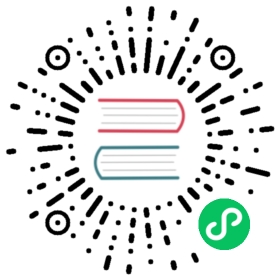Adding attributes to HTTP requests with Kong Gateway
It’s very common to have an HTTP service which accepts requests expecting a JSON document in the body. Let’s assume that the development team of your service plans to change the request API in the near future, and will eventually begin to require a new field in the JSON body of the requests. Eventually your client applications will need to upgrade their requests to support this new value, but how could you provide a default value for your services in the meantime?
Kong Gateway supports a Plugin architecture including a Request Transformer Plugin that can modify incoming requests before proxying them to your upstream service. This can all be accomplished using a no-code solution and managed with no downtime using Kong’s dynamic administrative capabilities.
This guide will show you how to configure the Request Transformer plugin using the Kong Admin API to modify incoming requests with a static constant value. Then you will test the feature with a mock request to verify the transformation process.
Prerequisites
- This document is best used after following the companion Kong Gateway in minutes guide, which walks you through running a local Kong Gateway in Docker, setting up a mock service, and the necessary connection details. If you’d like to use an existing Kong Gateway or a different service, you will need to adjust the commands in this guide as necessary.
- You have curl installed on your system, which is used to send requests to the gateway. Most systems come with
curlpre-installed. - This guide uses the jq command line JSON processing tool. While this tool is not necessary to complete the tasks, it’s helpful for processing JSON responses from the gateway. If you do not have
jqor do not wish to install it, you can modify the commands to removejqprocessing.
Steps
There are a large number of Kong plugins, many of which need to be custom installed prior to utilization. Kong ships prepackaged with a number of useful plugins including the Request Transformer you will use in this guide.
First verify the Request Transformer plugin is available on your gateway by querying the Admin API and using jq to filter the response looking at the plugins available on the server.
curl -s $KONG_ADMIN_API | \jq -r '.plugins.available_on_server."request-transformer"'
The command output should be:
true
Now, assign a new instance of the Request Transformer plugin to the mock service by sending a POST request to the Admin API. In this command, the config.add.body value instructs the plugin to add a new field to the body of incoming requests before forwarding them to the mock service. In this example, we are instructing the plugin to add a field named new-field and give it a static value of defaultValue.
curl -i -X POST $KONG_ADMIN_API/services/mock/plugins \--data "name=request-transformer" \--data "config.add.body=new-field:defaultValue"
If successful the API will return a 201 Created HTTP response code with a JSON body including information about the new plugin instance.
Note: The Request Transformer can perform more complex transformations than shown here, see the full documentation for the details.
Next, use the mock service’s /requests endpoint to test the behavior of the plugin. The /requests API will echo back helpful information from the request we send it, including headers and the request body.
curl -s -XPOST $KONG_PROXY/mock/requests \-H 'Content-Type: application/json' \-d '{"existing-field": "abc123"}'
The JSON response will contain the postData field which includes the JSON body sent to the service. You can use jq to fully extract the request body returned from the mock service, as follows:
curl -s -XPOST $KONG_PROXY/mock/requests \-H 'Content-Type: application/json' \-d '{"existing-field": "Kong FTW!"}' | \jq -r '.postData.text'
This will output the following text indicating new-field has been added to the request body.
{"existing-field":"Kong FTW!","new-field":"defaultValue"}
What’s next?
- More advanced transformations can be accomplished with the Request Transformer Advanced plugin.
- If no standard plugin is available to satisfy your use case, the Plugin Development Guide can help you with developing your own plugin.