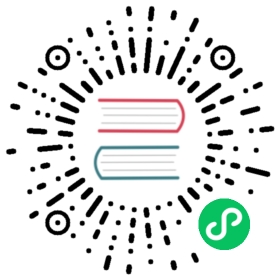Start Kong Gateway Securely
To secure the Admin API or Kong Manager, a Super Admin account is required.
The Super Admin has the ability to invite other Admins and restrict their access based on Permissions of Roles within Workspaces.
The first Super Admin account is created during database migrations following the guide below. It may only be added once.
Prerequisites
After installing Kong Gateway, either modify the configuration file or set environment variables for the following properties:
enforce_rbacwill force all Admin API requests to require aKong-Admin-Token. The Admin associated with theKong-Admin-Tokenmust have adequate Permissions in order for the request to succeed.If using Kong Manager, select the type of authentication that Admins should use to log in. For the purpose of this guide,
admin_gui_authmay be set tobasic-auth. See Securing Kong Manager for other types of authentication.
Configure RBAC with basic authentication:
Important: The settings below are intended for non-production use only, as they override the default
admin_listensetting to listen for requests from any source. Do not use these settings in environments directly exposed to the internet.If you need to expose the
admin_listenport to the internet in a production environment,
enforce_rbac = onadmin_gui_auth = basic-authadmin_gui_session_conf = {"secret":"secret","storage":"kong","cookie_secure":false}admin_listen = 0.0.0.0:8001, 0.0.0.0:8444 ssl
Kong Manager uses the Sessions plugin in the background. This plugin (configured with admin_gui_session_conf) requires a secret and is configured securely by default.
- Under all circumstances, the
secretmust be manually set to a string. - If using HTTP instead of HTTPS,
cookie_securemust be manually set tofalse. - If using different domains for the Admin API and Kong Manager,
cookie_same_sitemust be set tooff.
Learn more about these properties in Session Security in Kong Manager, and see example configurations.
Step 1
Set a password for the Super Admin. This environment variable must be present in the environment where database migrations will run.
Important: Setting your Kong password (
KONG_PASSWORD) using a value containing four ticks (for example,KONG_PASSWORD="a''a'a'a'a") causes a PostgreSQL syntax error on bootstrap. To work around this issue, do not use special characters in your password.
export KONG_PASSWORD=<password-only-you-know>
This automatically creates a user, kong_admin, and a password that can be used to log in to Kong Manager. This password may also be used as a Kong-Admin-Token to make Admin API requests.
Note: only one Super Admin may be created using this method, and only on a fresh installation with an empty database. If one is not created during migrations, follow this guide to remediate.
Future migrations will not update the password or create additional Super Admins. To add additional Super Admins it is necessary to invite a new user as a Super Admin in Kong Manager.
Step 2
Issue the following command to prepare your data store by running the Kong migrations:
kong migrations bootstrap [-c /path/to/kong.conf]
Step 3
Start Kong:
kong start [-c /path/to/kong.conf]
Note: the CLI accepts a configuration option (-c /path/to/kong.conf) allowing you to point to your own configuration.
Step 4
To test that Kong Gateway has successfully started with a Super Admin, visit Kong Manager’s URL. By default, it is on port :8002.
The username is kong_admin and the password is the one set in Step 1.