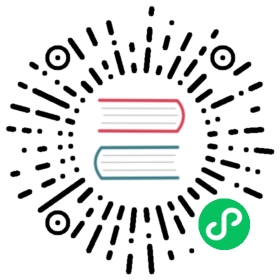You are browsing documentation for an outdated version. See the latest documentation here.
Themes Files
Theme files
Themes directory structure
Theme files allow you to determine the look and feel of the Dev Portal using HTML, CSS, and JavaScript. The theme directory contains different instances of portal themes. The theme that is used during rendering is determined by configuring the theme.name in the portal.conf.yaml file. For example, if you set theme.name to best-theme, the Dev Portal loads theme files in themes/best-theme/**.
A theme file is composed of the following directories:
- assets/: Contains static assets that layouts and partials reference during rendering. Includes CSS, JS, font, and image files.
- layouts/: Contains HTML page templates that
contentreferences via thelayoutattribute inheadmatter - partials/: Contains HTML partials that are referenced by layouts.
- theme.conf.yaml: Sets the color and font defaults that are available to templates as CSS variables. It also determines which options are available on the Kong Manager appearance page.
Theme assets
Path
- format:
theme/*/assets/**/*
Description
The asset directory contains CSS, JavaScript, fonts, and images for your templates to reference.
To access asset files from your templates, keep in mind that Kong Gateway assumes a path from the root of your selected theme.
| Asset Path | HREF Element |
|---|---|
themes/light-theme/assets/images/image1.jpeg | <img src=”assets/images/image1”> |
themes/light-theme/assets/js/my-script.js | <script src=”assets/js/my-script.js”></script> |
themes/light-theme/assets/styles/my-styles.css | <link href=”assets/styles/normalize.min.css” rel=”stylesheet” /> |
Note: Image files uploaded to the
theme/*/assets/directory should either be asvgtext string orbase64encoded.base64images are decoded when served.
Theme layouts
Path
- format:
theme/*/layouts/**/* - file extensions:
.html
Description
Layouts act as the HTML skeleton of the page you want to render. Each file in the layouts directory must have an html file type. They can exist as vanilla html or reference partials and parent layouts via the portals templating syntax. Layouts also have access to the headmatter and body attributes set in content.
This example shows what a typical layout can look like:
<div class="homepage">{(partials/header.html)} <- syntax for calling a partial within a template<div class="page"><div class="row"><h1>{{page.title}}</h1> <- 'title' retrieved from page headmatter</div><div class="row"><p>{{page.body}}</p> <- 'body' retrieved from page body</div></div>{(partials/footer.html)}</div>
To learn more about the templating syntax used in this example, see the template guide.
Theme partials
Path
- format:
theme/*/partials/**/* - file extensions:
.html
Description
Partials are very similar to layouts: they share the same syntax, can call other partials within themselves, and have access to the same data/helpers during rendering. Partials are differentiated from layouts in that layouts call on partials to build the page, but partials cannot call on layouts.
This example shows the header.html partial referenced from previous example:
<header><div class="row"><div class="column"><img src="{{page.logo}}"> <- can access the same page data the parent layout</div><div class="column">{(partials/header_nav.html)} <- partials can call other partials</div></div></header>
Theme configuration file
Path
- format:
theme/*/theme.conf.yaml - file extensions:
.yaml
Description
The theme configuration file determines color, font, and image values that a theme makes available to templates and CSS during rendering. It is required in the root of every theme. There can only be one theme configuration file. It must be named theme.conf.yaml and it must be a direct child of the themes root directory.