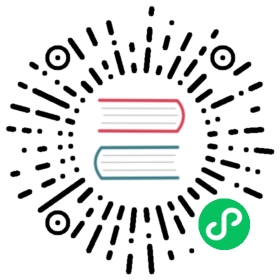You are browsing documentation for an outdated version. See the latest documentation here.
Create a Super Admin
If you seeded a super admin at the time of running migrations by passing KONG_PASSWORD, you can log in to Kong Manager with the kong_admin username.
Otherwise, if enforce_rbac=off, you can create your first super admin within Kong Manager itself.
You can also use this guide to create additional super admins once you have an account and enforce_rbac=on.
Create a super admin
If you have a super admin account already and need to create additional super admins, follow these steps:
Go to the Teams tab in Kong Manager.
Click the Invite Admin button and fill out the form.
Give the user the
super-adminrole in thedefaultworkspace.Return to the Admins page, and in the Invited section, click the email address of the user in order to view them.
Click Generate Registration Link.
Copy the link for later use after completing the account setup.
Important: Kong Manager does not support entity-level RBAC. Run Kong Manager on a node where
enforce_rbacis set toonoroff, but notboth.
Create your first super admin account post-installation
In the event that the default kong_admin super admin was not seeded during the initial database preparation step as defined in How To Start Kong Gateway Securely, the following steps outline how to create and enable a new super admin post installation.
Follow the instructions to create a new super admin user account and generate a registration link.
Before the link generated above can be used, RBAC and GUI authentication must be enabled. Follow the instructions for enabling basic authentication on Kong Manager.
Paste the URL in your browser. You will be asked to create a password for the newly defined super admin user.
Go to the Kong Manager homepage to login with the new super admin credentials.