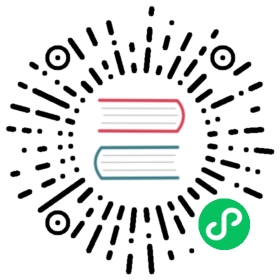You are browsing documentation for an outdated version. See the latest documentation here.
Kong Manager
Kong Manager is the graphical user interface (GUI) for Kong Gateway. It uses the Kong Admin API under the hood to administer and control Kong Gateway.
Here are some of the things you can do with Kong Manager:
- Manage all workspaces in one place
- Create new routes and services
- Activate or deactivate plugins
- Group your teams, services, plugins, consumer management, and everything else exactly how you want them
- Manage users and roles for both Kong Gateway and for the Dev Portal
- Configure Dev Portals: customize appearance, manage developers and applications, and edit Dev Portal layouts, specs, and documentation
- Monitor performance: visualize cluster-wide, workspace-level, or even object-level health using intuitive, customizable dashboards
Note: If you are running Kong in traditional mode, increased traffic could lead to potential performance issues for the Kong proxy. Server-side sorting and filtering large quantities of entities can also cause increased CPU usage in both Kong Gateway and its database.
Kong Manager interface

Figure 1: Kong Manager individual workspace dashboard
Top menu
| Number | Item | Description |
|---|---|---|
| 1 | Workspaces | Dashboard for all the workspaces in the cluster. |
| 2 | Dev Portals | Overview of all Dev Portals in the cluster. At a glance, see which workspaces have active Dev Portals and access their URLs, or set up a Dev Portal instance. |
| 3 | Vitals | Dashboard for cluster-wide monitoring. Use the dashboard to: • View request activity • Track proxy and upstream latency over time • See when the data store cache was accessed and whether the attempts to access it were successful or not |
| 4 | Teams | Manage team roles and permissions with RBAC, or map groups to your IdP. |
| 5 | Account settings | Manage your password and RBAC token. |
Side menu
| Number | Item | Description |
|---|---|---|
| 6 | Change workspace | Shortcut to quickly change between workspaces. |
| 7 | API Gateway | Manage the Kong Gateway entities in the current workspace. |
| 8 | Dev Portal | Workspace-specific Dev Portal configuration. If you enable Dev Portal for the current workspace, the menu will have additional items: • Settings: General settings for the Dev Portal instance in this workspace • Appearance: Customize your Dev Portal colors, fonts, and branding • Developers: Manage developer requests and access • Applications: Manage application requests and access • Permissions: Manage roles and content permissions • Editor: Access the Dev Portal files editor to configure layouts, documentation, and specs |
| 9 | Vitals | Monitor requests by access code for all services in the workspace. |
| 10 | Vaults | Manage secret vaults in your environment. |
Workspace dashboard
| Number | Item | Description |
|---|---|---|
| 11 | Settings | Edit the workspace avatar or delete the workspace. |
| 12 | Overview panel | Overview of key statistics for the workspace: number of services, consumers, and API requests, as well as the license validity information. |
| 13 | Total traffic graph | Total traffic in the workspace by status code within a selected time frame. |
| 14 | Time frame selector | Choose the time frame for the traffic graph, from the last 5 minutes to the last 12 hours. |