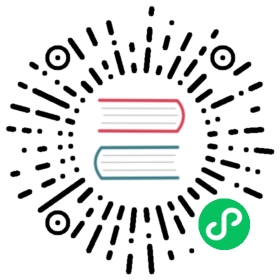You are browsing documentation for an outdated version. See the latest documentation here.
Authentication with Consumers
In this example, you’re going to enable the Key Authentication plugin, then create a consumer that uses key authentication. API key authentication is one of the most popular ways to conduct API authentication and can be implemented to create and delete access keys as required.
If you prefer to use the Admin API, check out the Kong Gateway getting started guide.
Set up the Key Authentication Plugin
From the Workspaces tab in Kong Manager:
- Open the default workspace.
- From the menu, open Routes and select the mocking route you created.
- From the sub-menu, select the Plugins tab, then click Install Plugin.
- Find the Key Authentication plugin and click Enable.
On the Install plugin: key-auth page, the plugin fields are automatically scoped to the route because the plugin is selected from the mocking route’s page.
For this example, this means that you can use all of the default values.
Click Create.
Now, if you try to access the route without providing an API key, the request will fail, and you’ll see the message "No API key found in request".
Before Kong proxies requests for this route, it needs an API key. For this example, since you installed the Key Authentication plugin, you need to create a consumer with an associated key first.
Set up Consumers and Credentials
From the Workspaces tab in Kong Manager:
- Open the default workspace.
- From the menu, open Consumers, then click New Consumer.
- Enter a Username and Custom ID. For this example, you can use
consumerfor each field. - Click Create.
- On the Consumers page, open your new consumer.
- Open Credentials from the sub-menu.
- Click New Key Auth Credential.
- Set the key to
apikeyand click Create.
The new Key Authentication ID displays on the Consumers page under the Credentials tab.
Validate Key Authentication
To validate the Key Authentication plugin, access your route through your browser by appending ?apikey=apikey to the url:
http://localhost:8000/mock?apikey=apikey
Next steps
Next, you’ll learn about load balancing upstream services using targets.