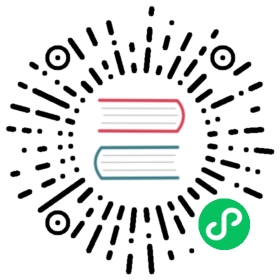You are browsing documentation for an outdated version. See the latest documentation here.
Proxy Caching
This tutorial walks you through setting up proxy caching in Kong Manager.
Use proxy caching so that upstream services are not bogged down with repeated requests. With proxy caching, Kong Gateway can respond with cached results for better performance.
If you prefer to use the Admin API, check out the Kong Gateway getting started guide.
Prerequisites
You need a Kong Gateway instance with Kong Manager enabled.
Set up the Proxy Caching plugin
From the Workspaces tab in Kong Manager:
- Open the default workspace.
- From the menu, open Plugins, then click Install Plugin.
- Find the Proxy Caching plugin, then click Enable.
- Select to apply the plugin as Global. This means that proxy caching applies to all requests.
Scroll down and complete only the following fields with the parameters listed.
- config.cache_ttl:
30 - config.content_type:
application/jsonandcharset=utf-8 - config.strategy:
memory
Besides the above fields, there may be others populated with default values. For this example, leave the rest of the fields as they are.
- config.cache_ttl:
Click Install.
Next Steps
Next, you’ll learn about securing services through Kong Manager.