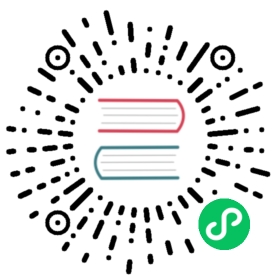Install Kong Gateway on Ubuntu
The Kong Gateway software is governed by the Kong Software License Agreement. Kong is licensed under an Apache 2.0 license.
Prerequisites
- A supported system with root or root-equivalent access.
- (Enterprise only) A
license.jsonfile from Kong
Download and install
You can install Kong Gateway by downloading an installation package or using our APT repository.
We currently package Kong Gateway for Ubuntu Bionic and Focal. If you are using a different release, replace
$(lsb_release -sc)withfocalin the commands below.To check your release name run
lsb_release -sc.
Package
APT repository
Install Kong Gateway on Ubuntu from the command line.
Download the Kong package:
Kong Gateway
Kong Gateway (OSS)
curl -Lo kong-enterprise-edition-3.0.1.0.all.deb "https://download.konghq.com/gateway-3.x-ubuntu-$(lsb_release -sc)/pool/all/k/kong-enterprise-edition/kong-enterprise-edition_3.0.1.0_amd64.deb"
curl -Lo kong-3.0.1.amd64.deb "https://download.konghq.com/gateway-3.x-ubuntu-$(lsb_release -sc)/pool/all/k/kong/kong_3.0.1_amd64.deb"
Install the package:
Kong Gateway
Kong Gateway (OSS)
sudo dpkg -i kong-enterprise-edition-3.0.1.0.all.deb
sudo dpkg -i kong-3.0.1.amd64.deb
(Optional) Prevent accidental upgrades by marking the package as
hold:Kong Gateway
Kong Gateway (OSS)
sudo apt-mark hold kong-enterprise-edition
sudo apt-mark hold kong
Kong Gateway
Kong Gateway (OSS)
To uninstall the package, run:
sudo apt remove kong-enterprise-edition.To uninstall the package, run:
sudo apt remove kong.
Install the APT repository from the command line.
Setup the Kong APT repository:
echo "deb [trusted=yes] https://download.konghq.com/gateway-3.x-ubuntu-$(lsb_release -sc)/ \default all" | sudo tee /etc/apt/sources.list.d/kong.list
Update the repository:
sudo apt-get update
Install Kong:
Kong Gateway
Kong Gateway (OSS)
sudo apt install -y kong-enterprise-edition=3.0.1.0
apt install -y kong=3.0.1
Set up configs
Kong Gateway comes with a default configuration property file that can be found at /etc/kong/kong.conf.default if you installed Kong Gateway with one of the official packages. This configuration file is used for setting Kong Gateway’s configuration properties at startup.
Kong Gateway offers two options for storing the configuration properties for all of Kong Gateway’s configured entities, a database or a yaml declarative configuration file. Before starting Kong Gateway you must update the kong.conf.default configuration property file with a reference to your data store.
To alter the default properties listed in the kong.conf.default file and configure Kong Gateway, make a copy of the file, rename it (for example kong.conf), make your updates, and save it to the same location.
Using a database
First, configure Kong Gateway using the kong.conf configuration file so it can connect to your database. See the data store section of the Configuration Property Reference for all relevant configuration parameters.
The following instructions use PostgreSQL as a database to store Kong configuration.
We don’t recommend using Cassandra with Kong Gateway, because support for Cassandra is deprecated and planned to be removed.
Provision a database and a user before starting Kong Gateway:
CREATE USER kong WITH PASSWORD 'super_secret'; CREATE DATABASE kong OWNER kong;
Run the Kong Gateway migrations using the following command:
kong migrations bootstrap -c {PATH_TO_KONG.CONF_FILE}
Note: Older versions of PostgreSQL use
identauthentication by default, newer versions (PSQL 10+) usescram-sha-256. To allow thekonguser to communicate with the database locally, change the authentication method tomd5by modifying the PostgreSQL configuration file.
Using a yaml declarative config file
If you want to store the configuration properties for all of Kong Gateway’s configured entities in a yaml declarative configuration file, also referred to as DB-less mode, you must create a kong.yml file and update the kong.conf configuration file to include the file path to the kong.yml file.
First, the following command will generate a kong.yml declarative configuration file in your current folder:
kong config init
The generated kong.yml file contains instructions for how to configure Kong Gateway using the file.
Second, you must configure Kong Gateway using the kong.conf configuration file so it is aware of your declarative configuration file.
Set the database option to off and the declarative_config option to the path of your kong.yml file as in the following example:
database = offdeclarative_config = {PATH_TO_KONG.CONF_FILE}
Seed Super Admin
Setting a password for the Super Admin before initial start-up is strongly recommended. This will permit the use of RBAC (Role Based Access Control) at a later time, if needed.
Create an environment variable with the desired Super Admin password and store the password in a safe place.
Important: Setting your Kong password (
KONG_PASSWORD) using a value containing four ticks (for example,KONG_PASSWORD="a''a'a'a'a") causes a PostgreSQL syntax error on bootstrap. To work around this issue, do not use special characters in your password.
Run migrations to prepare the Kong database, using the following command:
KONG_PASSWORD={PASSWORD} kong migrations bootstrap -c {PATH_TO_KONG.CONF_FILE}
Start Kong Gateway
Important: When you start Kong Gateway, the NGINX master process runs as
root, and the worker processes run askongby default. If this is not the desired behavior, you can switch the NGINX master process to run on the built-inkonguser or to a custom non-root user before starting Kong Gateway.
For more information, see Running Kong as a Non-Root User.
Start Kong Gateway using the following command:
kong start -c {PATH_TO_KONG.CONF_FILE}
Verify install
If everything went well, you should see a message (Kong started) informing you that Kong Gateway is running.
You can also check using the Admin API:
curl -i http://localhost:8001
You should receive a 200 status code.
By default, listens on the following ports:
:8000: Port on which listens for incoming HTTP traffic from your clients, and forwards it to your upstream services.:8443: Port on which listens for incoming HTTPS traffic. This port has similar behavior as the:8000port, except that it expects HTTPS traffic only. This port can be disabled with thekong.confconfiguration file.:8001: Port on which the Admin API used to configure listens.:8444: Port on which the Admin API listens for HTTPS traffic.
Post-install configuration
The following steps are all optional and depend on the choices you want to make for your environment.
Apply Enterprise license
If you have an Enterprise license for Kong Gateway, apply it using one of the methods below, depending on your environment.
With a database
Without a database
Apply the license using the Admin API. The license data must contain straight quotes to be considered valid JSON (' and ", not ’ or “).
POST the contents of the provided license.json license to your Kong Gateway instance:
Note: The following license is only an example. You must use the following format, but provide your own content.
cURL
HTTPie
curl -i -X POST http://localhost:8001/licenses \-d payload='{"license":{"payload":{"admin_seats":"1","customer":"Example Company, Inc","dataplanes":"1","license_creation_date":"2017-07-20","license_expiration_date":"2017-07-20","license_key":"00141000017ODj3AAG_a1V41000004wT0OEAU","product_subscription":"Konnect Enterprise","support_plan":"None"},"signature":"6985968131533a967fcc721244a979948b1066967f1e9cd65dbd8eeabe060fc32d894a2945f5e4a03c1cd2198c74e058ac63d28b045c2f1fcec95877bd790e1b","version":"1"}}'
http POST :8001/licenses \payload='{"license":{"payload":{"admin_seats":"1","customer":"Example Company, Inc","dataplanes":"1","license_creation_date":"2017-07-20","license_expiration_date":"2017-07-20","license_key":"00141000017ODj3AAG_a1V41000004wT0OEAU","product_subscription":"Konnect Enterprise","support_plan":"None"},"signature":"6985968131533a967fcc721244a979948b1066967f1e9cd65dbd8eeabe060fc32d894a2945f5e4a03c1cd2198c74e058ac63d28b045c2f1fcec95877bd790e1b","version":"1"}}'
Securely copy the license.json file to your home directory on the filesystem where you have installed Kong Gateway:
$ scp license.json <system_username>@<server>:~
Then, copy the license file again, this time to the /etc/kong directory:
$ scp license.json /etc/kong/license.json
Kong Gateway will look for a valid license in this location.
Enable Kong Manager
If you’re running Kong Gateway with a database (either in traditional or hybrid mode), you can enable Kong Gateway’s graphical user interface (GUI), Kong Manager. See the Kong Manager setup guide for more information.
Enable Dev Portal
If you’re running Kong Gateway with a database (either in traditional or hybrid mode), you can enable the Dev Portal
Enable the Dev Portal in the
kong.conffile by setting theportalproperty toonand theportal_gui_hostproperty to the DNS or IP address of the system. For example:portal = onportal_gui_host = localhost:8003
Restart Kong Gateway for the setting to take effect, using the following command:
kong restart -c {PATH_TO_KONG.CONF_FILE}
To enable the Dev Portal for a workspace, execute the following command, updating
DNSorIPto reflect the IP or valid DNS for the system:curl -X PATCH http://localhost:8001/workspaces/default \--data "config.portal=true"
Access the Dev Portal for the default workspace using the following URL, substituting your own DNS or IP:
http://localhost:8003/default
Troubleshooting and support
For troubleshooting license issues, see:
- Deployment options for licenses
- /licenses API reference
- /licenses API examples If you did not receive an
HTTP/1.1 200 OKmessage or need assistance completing your setup, reach out to your Kong Support contact or go to the Support Portal.
Next steps
Check out Kong Gateway’s series of Getting Started guides to get the most out of Kong Gateway.