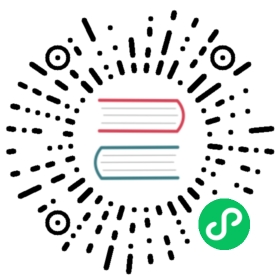- Mapping LDAP Service Directory Groups to Kong Roles
- Prerequisites
- Configure Service Directory Mapping
- Start Kong Gateway
- Enable LDAP Authentication and enforce RBAC
- Configure the Sessions plugin
- Configure LDAP Authentication for Kong Manager
- Define Roles with Permissions
- User-Admin Mapping
- Group-Role Assignment
- Set Up a Directory User as the First Super Admin
Mapping LDAP Service Directory Groups to Kong Roles
Service Directory Mapping allows organizations to use their LDAP Directory for authentication and authorization in Kong Gateway.
After starting Kong Gateway with the desired configuration, you can create new Admins whose usernames match those in your LDAP directory. Those users will then be able to accept invitations to join Kong Manager and log in with their LDAP credentials.
How Service Directory Mapping works in Kong:
- Roles are created in Kong Gateway using the Admin API or Kong Manager.
- Groups are created and roles are associated with the groups.
- When users log in to Kong Manager, they get permissions based on the group(s) they belong to.
For example, if a User’s Group changes in the Service Directory, their Kong Admin account’s associated Role also changes in Kong Gateway the next time they log in to Kong Manager. The mapping removes the task of manually managing access in Kong Gateway, as it makes the Service Directory the system of record.
Prerequisites
- Kong Gateway installed and configured
- Kong Manager access
- A local LDAP directory
Configure Service Directory Mapping
Configure Service Directory Mapping to use your LDAP Directory for authentication and authorization.
Start Kong Gateway
From a terminal window, enter:
$ kong start [-c /path/to/kong/conf]
Enable LDAP Authentication and enforce RBAC
To enable LDAP Authentication and enforce RBAC for Kong Manager, configure Kong with the following properties:
admin_gui_auth = ldap-auth-advancedenforce_rbac = on
Note: When enabling LDAP Authentication in this step, you are enabling and configuring the LDAP Authentication Advanced Plugin for Kong Manager. No other configuration for the plugin is needed.
Configure the Sessions plugin
Configure the Sessions Plugin for Kong Manager:
admin_gui_session_conf = { "secret":"set-your-string-here" }
Note: The Sessions Plugin requires a secret and is configured securely by default:
- Under all circumstances, the secret must be manually set to a string.
- If using HTTP instead of HTTPS, cookie_secure must be manually set to false.
- If using different domains for the Admin API and Kong Manager, cookie_samesite must be set to off. Learn more about these properties in Session Security in Kong Manager, and see example configurations.
Configure LDAP Authentication for Kong Manager
Configure LDAP Authentication for Kong Manager with the following properties. Note the attribute variables are defined below:
admin_gui_auth_conf = {"anonymous":"", \"attribute":"<ENTER_YOUR_ATTRIBUTE_HERE>", \"bind_dn":"<ENTER_YOUR_BIND_DN_HERE>", \"base_dn":"<ENTER_YOUR_BASE_DN_HERE>", \"cache_ttl": 2, \"header_type":"Basic", \"keepalive":60000, \"ldap_host":"<ENTER_YOUR_LDAP_HOST_HERE>", \"ldap_password":"<ENTER_YOUR_LDAP_PASSWORD_HERE>", \"ldap_port":389, \"start_tls":false, \"timeout":10000, \"verify_ldap_host":true, \"consumer_by":["username", "custom_id"], \"group_base_dn":"<ENTER_YOUR_GROUP_BASE_DN_HERE>","group_name_attribute":"<ENTER_YOUR_GROUP_NAME_ATTRIBUTE_HERE>","group_member_attribute":"<ENTER_YOUR_GROUP_MEMBER_ATTRIBUTE_HERE>",}
attribute:<ENTER_YOUR_ATTRIBUTE_HERE>: The attribute used to identify LDAP users- For example, to map LDAP users to admins by their username,
attribute":"uid
- For example, to map LDAP users to admins by their username,
bind_dn:<ENTER_YOUR_BIND_DN_HERE>: LDAP Bind DN (Distinguished Name)- Used to perform LDAP search of user. This bind_dn should have permissions to search for the user being authenticated.
- For example,
uid=einstein,ou=scientists,dc=ldap,dc=com
base_dn:<ENTER_YOUR_BASE_DN_HERE>: LDAP Base DN (Distinguished Name)- For example,
ou=scientists,dc=ldap,dc=com
- For example,
ldap_host:<ENTER_YOUR_LDAP_HOST_HERE>: LDAP host domain.- For example,
ec2-XX-XXX-XX-XXX.compute-1.amazonaws.com
- For example,
ldap_port: The default LDAP port is 389. 636 is the port required for SSL LDAP and AD. If ldaps is configured, you must use port 636. For more complex Active Directory (AD) environments, instead of Domain Controller and port 389, consider using a Global Catalog host and port, which is port 3268 by default.ldap_password:<ENTER_YOUR_LDAP_PASSWORD_HERE>: LDAP password- Important: As with any configuration property, sensitive information may be set as an environment variable instead of being written directly in the configuration file.
group_base_dn:<ENTER_YOUR_BASE_DN_HERE>: Sets a distinguished name for the entry where LDAP searches for groups begin. The default is the value fromconf.base_dn.group_name_attribute:<ENTER_YOUR_GROUP_NAME_ATTRIBUTE_HERE>: Sets the attribute holding the name of a group, typically calledname(in Active Directory) orcn(in OpenLDAP). The default is the value fromconf.attribute.group_member_attribute:<ENTER_YOUR_GROUP_MEMBER_ATTRIBUTE_HERE>: Sets the attribute holding the members of the LDAP group. The default ismemberOf.
Define Roles with Permissions
Define Roles with Permissions in Kong Gateway, using the Admin API’s RBAC endpoints or using Kong Manager’s Teams > Admins tab. You must manually define which Kong Roles correspond to each of the Service Directory’s Groups using either of the following:
In Kong Manager’s Directory Mapping section. Go to Teams > Groups tab. With the Admin API’s Directory Mapping endpoints.
Kong Gateway will not write to the Service Directory, for example, a Kong Gateway Admin cannot create Users or Groups in the directory. You must create Users and Groups independently before mapping them to Kong Gateway.
User-Admin Mapping
To map a Service Directory User to a Kong Admin, you must configure the Admin’s username as the value of the User’s name from their LDAP Distinguished Name (DN) corresponding the attribute configured in admin_gui_auth_conf. Creating an Admin account in Kong Manager or using the Admin API.
For instructions on how to pair the bootstrapped Super Admin with a Directory User, see How to Set Up a Service Directory User as the First Super Admin.
If you already have Admins with assigned Roles and want to use Group mapping instead, it is necessary to first remove all of their Roles. The Service Directory will serve as the system of record for User privileges. Assigned Roles will affect a user’s privileges in addition to any roles mapped from Groups.
Group-Role Assignment
Using Service Directory Mapping, Groups to Roles are mapped. When a user logs in, they are identified with their Admin username and then authenticated with the matching User credentials in the Service Directory. The Groups in the Service Directory are then automatically matched to the associated Roles that the organization has defined.
Example
- Wayne Enterprises maps the Service Directory Group, T1-Mgmt, to the Kong Role super-admin.
- Wayne Enterprises maps a Service Directory User, named bruce-wayne, to a Kong Admin account with the same name, bruce-wayne.
- The User, bruce-wayne, is assigned to the Group T1-Mgmt in the LDAP Directory.
When bruce-wayne logs in as an Admin to Kong Manager, they will automatically have the Role of super-admin as a result of the mapping.
If Wayne Enterprises decides to revoke bruce-wayne’s privileges by removing their assignment to T1-Mgmt, they will no longer have the super-admin Role when they attempt to log in.
Set Up a Directory User as the First Super Admin
Important: Setting up a Directory User as the first Super Admin is recommended by Kong.
The following is an example of setting up a Directory User as the first Super Admin. The example shows an attribute is configured with a unique identifier (UID), and the Directory User you want to make the Super Admin has a distinguished name (DN) entry of UID=bruce-wayne:
HTTPie$ http PATCH :8001/admins/kong_admin username="bruce-wayne"Kong-Admin-Token:<RBAC_TOKEN>cURL$ curl --request 'PATCH' --header 'Kong-Admin-Token: <RBAC_TOKEN>' --header'Content-Type: application/json' --data '{"username":"bruce-wayne"}''localhost:8001/admins/kong_admin'
This User will be able to log in, but until you map a Group belonging to bruce-wayne to a Role, the User will only use the Directory for authentication. Once you map the super-admin Role to a Group that bruce-wayne is in, then you can delete the super-admin Role from the bruce-wayne Admin. Note the group you pick needs to be “super” in your directory, otherwise as other admins log in with a generic group, for example the “employee” group, they will also become super-admins.
Important: If you delete the super-admin Role from your only Admin, and have not yet mapped the super-admin Role to a Group that Admin belongs to, then you will not be able to log in to Kong Manager.
Alternatives:
- Start Kong with RBAC turned off, map a Group to the super-admin Role, and then create an Admin to correspond to a User belonging to that Group. Doing so ensures that the Super Admin’s privileges are entirely tied to the Directory Group, whereas bootstrapping a Super Admin only uses the Directory for authentication.
Create all Admin accounts for matching Directory Users and ensure that their existing Groups map to appropriate Roles before enforcing RBAC.