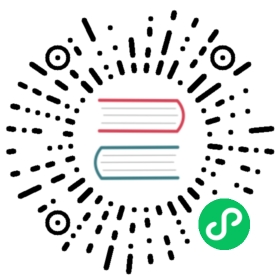Reset Passwords and RBAC Tokens in Kong Manager
Passwords and RBAC Tokens
For authentication, Kong uses two different credentials for Admins:
- An Admin uses a password to log in to Kong Manager.
- An Admin uses an RBAC token to make requests to the Kong Admin API.
If (and only if) using Basic Authentication, an Admin may reset their password from within Kong Manager. Since LDAP and OIDC Authentication imply that an organization stores and manages passwords outside of Kong, password reset is not possible with either type.
Since a hash of each RBAC token is stored in Kong, then regardless of the Authentication option selected, an Admin may reset their RBAC token from within Kong Manager. Note that to support confidentiality, RBAC tokens are hashed and cannot be retrieved after they are created. If a user forgets the token, the only recourse is to reset it.
How to Reset a Forgotten Password in Kong Manager
Prerequisites:
enforce_rbac = onadmin_gui_auth = basic-auth- SMTP is configured to send emails
Steps:
- At the login page, click Forgot Password beneath the login field.
- Enter the email address associated with the account.
- Click the link from the email.
- Reset the password. Note that you will need to provide it again immediately after the reset is complete.
- Log in with the new password.
How to Reset a Password from within Kong Manager
Prerequisites:
enforce_rbac = onadmin_gui_auth = basic-auth- admin_gui_session_conf is configured.
- Already logged in to Kong Manager
Steps:
- At the top right corner, after hovering over the account name, select Profile.
- In the Reset Password section, fill in the fields and click the Reset Password button.
How to Reset an RBAC Token in Kong Manager
Prerequisites:
enforce_rbac = on- admin_gui_auth is set.
- admin_gui_session_conf is configured.
- Already logged in to Kong Manager
Steps:
- At the top right corner, after hovering over the account name, select Profile.
- In the Reset RBAC Token section at the bottom, click Reset Token.
- Type in a new token and click Reset.
- To copy the token, click the Copy button at the right.