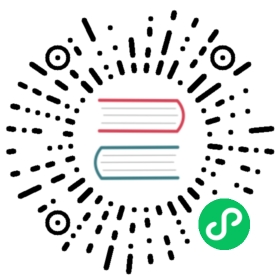Configure Workspaces in Kong Manager
Workspaces enable an organization to segment traffic so that teams of Admins sharing the same Kong cluster are only able to interact with entities from their groups. Within a Workspace, it is possible to invite Admins to a particular team and to enforce RBAC with Roles and Permissions that further delimit the types of actions and entities available to an Admin.
Prerequisites
- enforce_rbac = on
- Kong Gateway has started
- Logged in to Kong Manager as a Super Admin
Default Workspace
When the first Super Admin logs in, they begin in the Workspace named default. From here, they may invite Admins who are intended to be able to manage all other Workspaces, as well as the Workspaces themselves.
Navigating across Workspaces in Kong Manager
To navigate between Workspaces from the Overview page, click on any Workspace displayed beneath the Vitals chart.
The list of Workspaces may be rendered as cards or a table, depending on preference.

Creating New Workspaces
This guide describes how to create Workspaces in Kong Manager. As an alternative, if a Super Admin wants to create a Workspace with the Admin API, it is possible to do so using the /workspaces/ route.
Log in as the Super Admin. On the Workspaces page, click the New Workspace button at the top right to see the Create Workspace form. Name and choose a color / icon for the new Workspace.

Each Workspace name should be unique, regardless of letter case. For example, naming one Workspace “Payments” and another one “payments” will create two different workspaces that appear identical.
Do not name Workspaces the same as these major API names (paths) in Admin API:
• Admins• Certificates• Consumers• Plugins• Portal• Routes• Services• SNIs• Upstreams• Vitals
Click the “Create New Workspace” button. Upon creation, the application will navigate to the new Workspace’s dashboard.

Delete or Edit a Workspace
To delete a Workspace, everything inside the Workspace must be deleted first. This includes default Roles on the “Admins” page.
Within the Workspace, navigate to the “Dashboard” page.

At the top right, click the “Settings” button.
Edit or delete the Workspace.
Workspace Access
If a Role does not have permission to access entire endpoints within a Workspace, the Admin assigned to that Role will not be able to see the related navigation links.
To set up access:
- Open Kong Manager.
- On the left sidebar, click the Admins link in the Security section.
If the sidebar is collapsed, hover over the security badge icon at the bottom and click the Admins link.
The Admins page displays a list of current Admins and Roles. Four default Roles specific to the new Workspace are already visible, and new Roles specific to the Workspace can be assigned from this page.
For more information about Admins and Roles, see RBAC in Kong Manager.