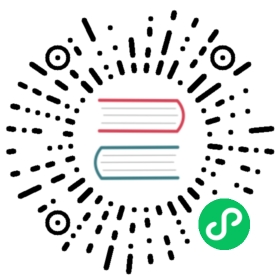Protect your Services
In this topic, you’ll learn how to enforce rate limiting using the Rate Limiting plugin.
If you are following the getting started workflow, make sure you have completed Exposing Your Services before moving on.
What is Rate Limiting?
Kong’s Rate Limiting plugin lets you restrict how many requests your upstream services receive from your API consumers, or how often each user can call the API.
The Rate Limiting Advanced plugin provides support for the sliding window algorithm to prevent the API from being overloaded near the window boundaries, and adds Redis support for greater performance.
Why Use Rate Limiting?
Rate limiting protects the APIs from accidental or malicious overuse. Without rate limiting, each user may request as often as they like, which can lead to spikes of requests that starve other consumers. After rate limiting is enabled, API calls are limited to a fixed number of requests per second.
Set up Rate Limiting
Using Kong Manager
Using the Admin API
Using decK (YAML)
Access your Kong Manager instance and your default workspace.
Go to API Gateway > Plugins.
Click New Plugin.
Scroll down to Traffic Control and find the Rate Limiting Advanced plugin. Click Enable.
Apply the plugin as Global, which means the rate limiting applies to all requests, including every Service and Route in the Workspace.
If you switched it to Scoped, the rate limiting would apply the plugin to only one Service, Route, or Consumer.
Note: By default, the plugin is automatically enabled when the form is submitted. You can also toggle the This plugin is Enabled button at the top of the form to configure the plugin without enabling it. For this example, keep the plugin enabled.
Scroll down and complete only the following fields with the following parameters.
- config.limit:
5 - config.sync_rate:
-1 - config.window_size:
30
Besides the above fields, there may be others populated with default values. For this example, leave the rest of the fields as they are.
- config.limit:
Click Create.
Note: This section sets up the basic Rate Limiting plugin. If you have a Kong Gateway instance, see instructions for Using Kong Manager to set up Rate Limiting Advanced with sliding window support instead.
Call the Admin API on port 8001 and configure plugins to enable a limit of five (5) requests per minute, stored locally and in-memory, on the node.
cURL
HTTPie
curl -i -X POST http://<admin-hostname>:8001/plugins \--data name=rate-limiting \--data config.minute=5 \--data config.policy=local
http -f post :8001/plugins \name=rate-limiting \config.minute=5 \config.policy=local
Note: This section sets up the basic Rate Limiting plugin. If you have a Kong Gateway instance, see instructions for Using Kong Manager to set up Rate Limiting Advanced with sliding window support instead.
Add a new
pluginssection to the bottom of yourkong.yamlfile. Enablerate-limitingwith a limit of five (5) requests per minute, stored locally and in-memory, on the node:plugins:- name: rate-limitingconfig:minute: 5policy: local
Your file should now look like this:
_format_version: "1.1"services:- host: mockbin.orgname: example_serviceport: 80protocol: httproutes:- name: mockingpaths:- /mockstrip_path: trueplugins:- name: rate-limitingconfig:minute: 5policy: local
This plugin will be applied globally, which means the rate limiting applies to all requests, including every Service and Route in the Workspace.
If you pasted the plugin section under an existing Service, Route, or Consumer, the rate limiting would only apply to that specific entity.
Note: By default,
enabledis set totruefor the plugin. You can disable the plugin at any time by settingenabled: false.Sync the configuration:
deck sync
Validate Rate Limiting
Using a Web Browser
Using the Admin API
- Enter
<admin-hostname>:8000/mockand refresh your browser six times. After the 6th request, you’ll receive an error message. - Wait at least 30 seconds and try again. The service will be accessible until the sixth (6th) access attempt within a 30-second window.
To validate rate limiting, access the API six (6) times from the CLI to confirm the requests are rate limited.
cURL
HTTPie
curl -i -X GET http://<admin-hostname>:8000/mock/request
http :8000/mock/request
After the 6th request, you should receive a 429 “API rate limit exceeded” error:
{"message": "API rate limit exceeded"}
Summary and next steps
In this section:
- If using the Admin API or decK, you enabled the Rate Limiting plugin, setting the rate limit to 5 times per minute.
- If using Kong Manager, you enabled the Rate Limiting Advanced plugin, setting the rate limit to 5 times for every 30 seconds.
Next, head on to learn about proxy caching.