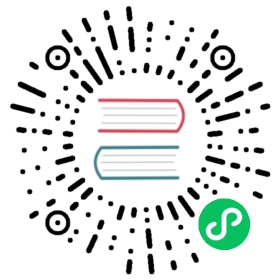Get Started
Setup
First, install ko.
Authenticate
ko depends on the authentication configured in your Docker config (typically ~/.docker/config.json).
✨ If you can push an image with docker push, you are already authenticated for ko! ✨
Since ko doesn’t require docker, ko login also provides a surface for logging in to a container image registry with a username and password, similar to docker login.
Additionally, even if auth is not configured in the Docker config, ko includes built-in support for authenticating to the following container registries using credentials configured in the environment:
- Google Container Registry and Artifact Registry, using Application Default Credentials or auth configured in
gcloud. - Amazon Elastic Container Registry, using AWS credentials
- Azure Container Registry, using environment variables
- GitHub Container Registry, using the
GITHUB_TOKENenvironment variable
Choose Destination
ko depends on an environment variable, KO_DOCKER_REPO, to identify where it should push images that it builds. Typically this will be a remote registry, e.g.:
KO_DOCKER_REPO=gcr.io/my-project, orKO_DOCKER_REPO=ghcr.io/my-org/my-repo, orKO_DOCKER_REPO=my-dockerhub-user
Build an Image
ko build ./cmd/app builds and pushes a container image, and prints the resulting image digest to stdout.
In this example, ./cmd/app must be a package main that defines func main().
$ ko build ./cmd/app...registry.example.com/my-project/app-099ba5bcefdead87f92606265fb99ac0@sha256:6e398316742b7aa4a93161dce4a23bc5c545700b862b43347b941000b112ec3e
💡 Note: Prior to v0.10, the command was called
ko publish— this is equivalent toko build, and both commands will work and do the same thing.
The executable binary that was built from ./cmd/app is available in the image at /ko-app/app — the binary name matches the base import path name — and that binary is the image’s entrypoint.